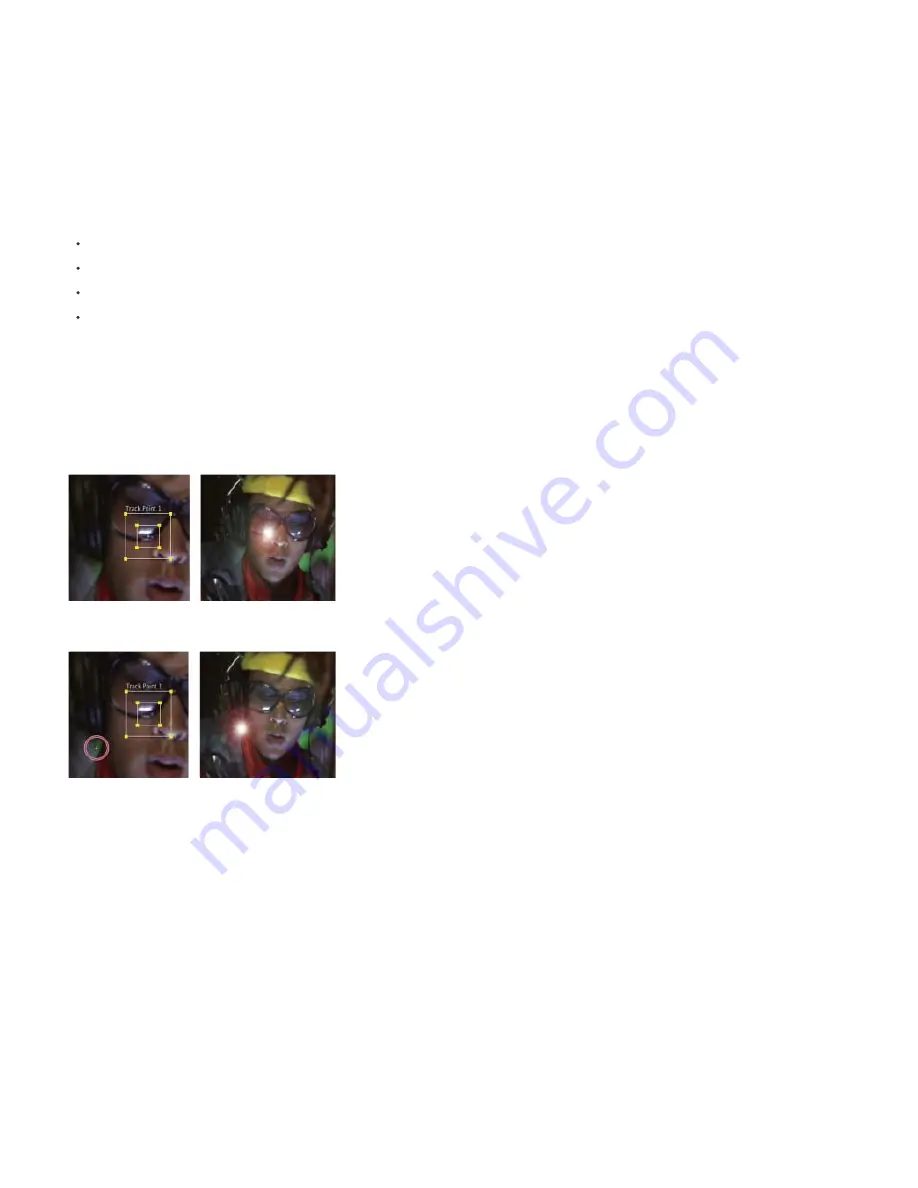
Add the appropriate number of track points
When you choose a mode from the Track Type menu in the Tracker panel, After Effects places the appropriate number of track points in the Layer
panel for that mode. You can add more track points to track additional features with one tracker.
Select features to track, and place feature regions
Before you begin tracking, view the entire duration of the shot to determine the best features to track. What is clearly identifiable in the first frame
may later blend into the background because the angle, lighting, or surrounding elements have changed. A tracked feature may disappear off the
edge of the frame or be obscured by another element at some point in the scene. Though After Effects can extrapolate the motion of a feature,
your chances for successful tracking are highest if you step through the entire shot to select the best candidates for tracking.
A good tracked feature has these characteristics:
Visible for the entire shot
A contrasting color from the surrounding area in the search region
A distinct shape within the search region
A consistent shape and color throughout the shot
Set the attach point offset
The
attach point
is where the target layer or effect control point will be placed. The default attach point position is in the center of the feature
region. You can move the attach point to offset the position of the target relative to the position of the tracked feature by dragging the attach point
in the Layer panel before tracking.
For example, to animate a cloud above a person’s head, position the feature region on the head and move the attach point above the head. If you
left the attach point centered in the feature region, the cloud would be attached to that point and would obscure the head.
Attach point centered in feature region
Attach point offset from feature region
Adjust the feature region, search region, and tracking options
Place each feature region control tightly around its tracked feature, completely enclosing the tracked feature, but including as little of the
surrounding image as possible.
The size and position of the search region depend on the movement of the feature you want to track. The search region must accommodate the
movement of the tracked feature, but only the frame-to-frame movement, not its movement throughout the shot. As After Effects locates the
tracked feature in a frame, both the feature region and search region move to the new location. Therefore, if the frame-to-frame movement of the
tracked feature is gradual, then the search region needs to be only slightly larger than the feature region. If the feature changes position and
direction quickly, then the search region needs to be big enough to encompass the largest position and direction change in any pair of frames.
You can also set tracking options that determine such things as which color channels are compared to find a match to the feature region.
Analyze
You perform the actual motion tracking step by clicking one of the Analyze buttons in the Tracker panel. When tracking a tricky set of features, you
may want to analyze a frame at a time.
Repeat as necessary
Because of the changing nature of an image in motion, automatic tracking is rarely perfect. In moving footage, the shape of a feature changes,
along with the lighting and surrounding objects. Even with careful preparation, a feature generally changes during a shot and at some point no
Summary of Contents for 12040118 - After Effects Standard
Page 1: ...ADOBE AFTER EFFECTS Help and tutorials...
Page 2: ...What s New...
Page 21: ......
Page 23: ...Legal Notices Online Privacy Policy...
Page 27: ...Workspace and workflow...
Page 29: ...Legal Notices Online Privacy Policy...
Page 36: ......
Page 42: ...Importing from Adobe After Effects Legal Notices Online Privacy Policy...
Page 76: ...Projects and compositions...
Page 92: ...Importing footage...
Page 97: ...Legal Notices Online Privacy Policy...
Page 102: ......
Page 128: ...Layers and properties...
Page 140: ......
Page 171: ...Views and previews...
Page 185: ...Animation and Keyframes...
Page 206: ...Legal Notices Online Privacy Policy...
Page 241: ...Color...
Page 257: ...Legal Notices Online Privacy Policy...
Page 258: ...Drawing painting and paths...
Page 293: ...Text...
Page 314: ......
Page 325: ...Transparency and compositing...
Page 336: ...Legal Notices Online Privacy Policy...
Page 345: ...Effects and animation presets...
Page 380: ...Legal Notices Online Privacy Policy...
Page 513: ...Legal Notices Online Privacy Policy...
Page 514: ...Markers...
Page 518: ......
Page 524: ...Memory storage performance...
Page 544: ...Expressions and automation...
Page 560: ...Legal Notices Online Privacy Policy...
Page 582: ...Rendering and Exporting...
Page 601: ...Legal Notices Online Privacy Policy...
Page 603: ......






























