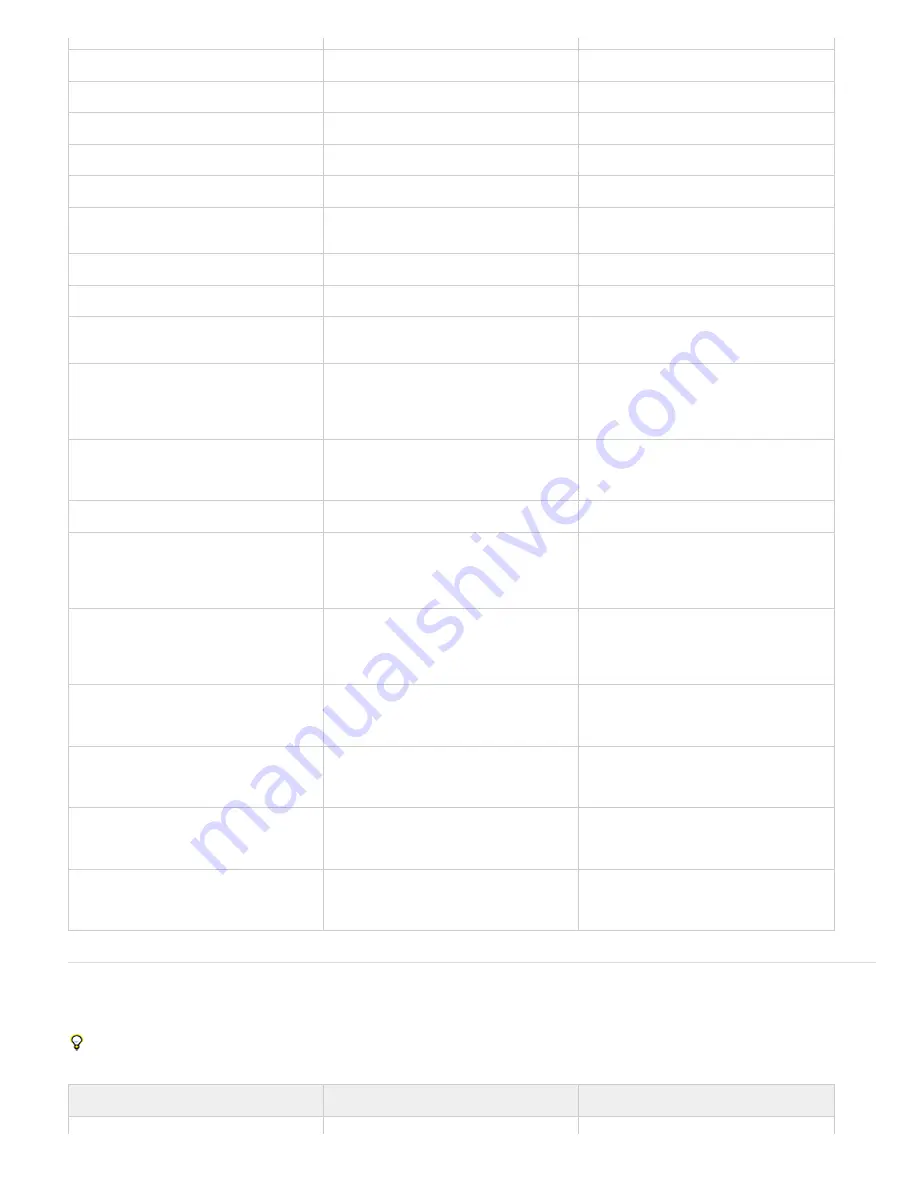
To the top
Open or close Effects & Presets panel
Ctrl+5
5
Open or close Character panel
Ctrl+6
6
Open or close Paragraph panel
Ctrl+7
7
Open or close Paint panel
Ctrl+8
8
Open or close Brushes panel
Ctrl+9
9
Open or close Effect Controls panel for
selected layer
F3 or Ctrl+Shift+T
F3 or Shift+T
Open Flowchart panel for project flowchart
Ctrl+F11
F11
Switch to workspace
Shift+F10, Shift+F11, or Shift+F12
Shift+F10, Shift+F11, or Shift+F12
Close active viewer or panel (closes
content first)
Ctrl+W
W
Close active panel or all viewers of type of
active viewer (closes content first). For
example, if a Timeline panel is active, this
command closes all Timeline panels.
Ctrl+Shift+W
Shift+W
Split the frame containing the active
viewer and create a new viewer with
opposite locked/unlocked state
Ctrl+Alt+Shift+N
Shift+N
Maximize or restore panel under pointer
` (accent grave)
` (accent grave)
Resize application window or floating
window to fit screen. (Press again to
resize window so that contents fill the
screen.)
Ctrl+\ (backslash)
\ (backslash)
Move application window or floating
window to main monitor; resize window to
fit screen. (Press again to resize window
so that contents fill the screen.)
Ctrl+Alt+\ (backslash)
\ (backslash)
Toggle activation between Composition
panel and Timeline panel for current
composition
\ (backslash)
\ (backslash)
Cycle to previous or next item in active
viewer (for example, cycle through open
compositions)
Shift+, (comma) or Shift+. (period)
Shift+, (comma) or Shift+. (period)
Cycle to previous or next panel in active
frame (for example, cycle through open
Timeline panels)
Alt+Shift+, (comma) or Alt+Shift+. (period)
Shift+, (comma) or Shift+.
(period)
Activate a view in a multi-view layout in
the Composition panel without affecting
layer selection
click with middle mouse button
click with middle mouse button
Activating tools (keyboard shortcuts)
Note: You can activate some tools only under certain circumstances. For example, you can activate a camera tool only when the active
composition contains a camera layer.
To momentarily activate a tool with a single-letter keyboard shortcut, hold down the key; release the key to return to the previously active tool.
To activate a tool and keep it active, press the key and immediately release it.
Result
Windows
Mac OS
Summary of Contents for 12040118 - After Effects Standard
Page 1: ...ADOBE AFTER EFFECTS Help and tutorials...
Page 2: ...What s New...
Page 21: ......
Page 23: ...Legal Notices Online Privacy Policy...
Page 27: ...Workspace and workflow...
Page 29: ...Legal Notices Online Privacy Policy...
Page 36: ......
Page 42: ...Importing from Adobe After Effects Legal Notices Online Privacy Policy...
Page 76: ...Projects and compositions...
Page 92: ...Importing footage...
Page 97: ...Legal Notices Online Privacy Policy...
Page 102: ......
Page 128: ...Layers and properties...
Page 140: ......
Page 171: ...Views and previews...
Page 185: ...Animation and Keyframes...
Page 206: ...Legal Notices Online Privacy Policy...
Page 241: ...Color...
Page 257: ...Legal Notices Online Privacy Policy...
Page 258: ...Drawing painting and paths...
Page 293: ...Text...
Page 314: ......
Page 325: ...Transparency and compositing...
Page 336: ...Legal Notices Online Privacy Policy...
Page 345: ...Effects and animation presets...
Page 380: ...Legal Notices Online Privacy Policy...
Page 513: ...Legal Notices Online Privacy Policy...
Page 514: ...Markers...
Page 518: ......
Page 524: ...Memory storage performance...
Page 544: ...Expressions and automation...
Page 560: ...Legal Notices Online Privacy Policy...
Page 582: ...Rendering and Exporting...
Page 601: ...Legal Notices Online Privacy Policy...
Page 603: ......






























