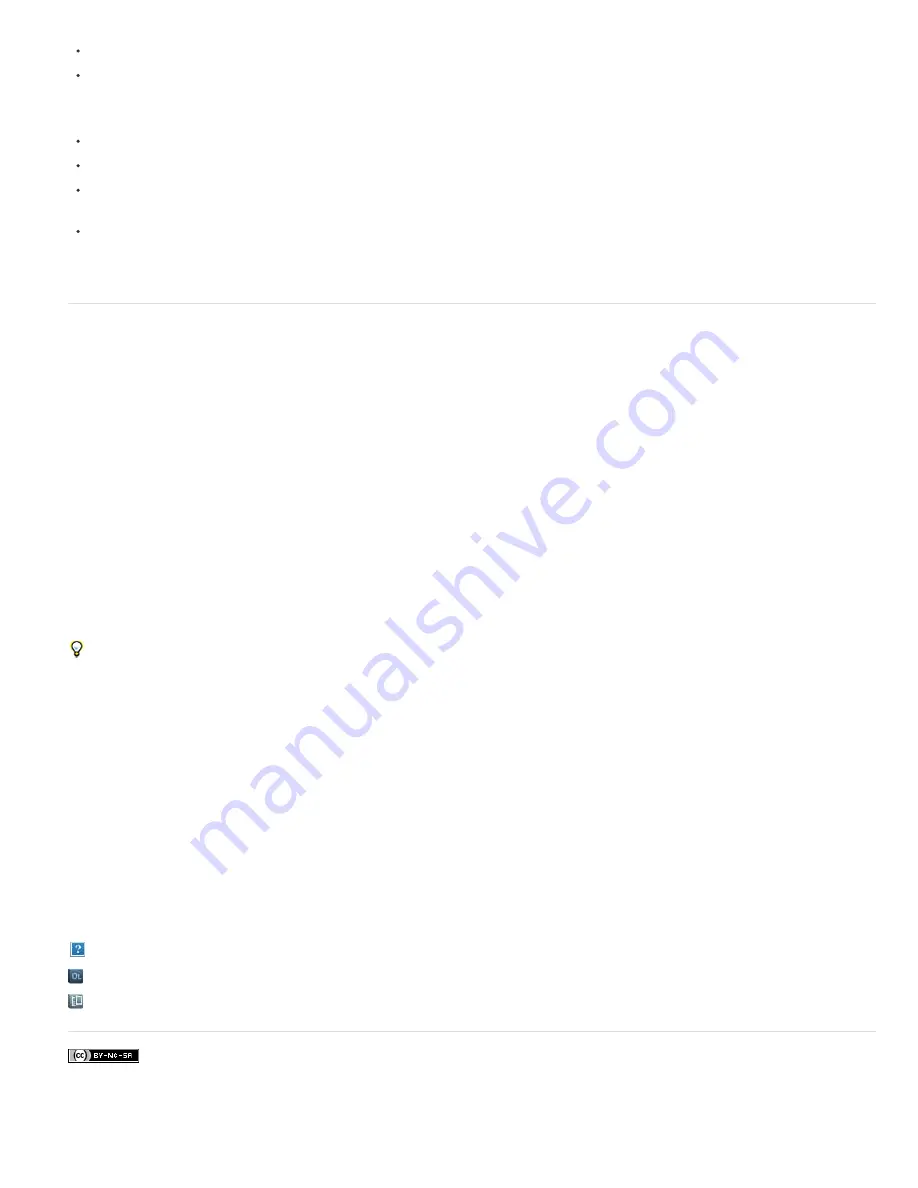
To the top
Because stable (non-shaky) video is easier to compress, shoot video with a tripod to minimize the shaking of the camera.
Avoid using auto-focus and auto-exposure features. When these features engage, they change the appearance of all of the pixels in an
image from one frame to the next, making compression using interframe encoding schemes less efficient.
Use these tips when working in After Effects:
Use a lower frame rate (12-24 fps) for mobile devices.
Use motion-stabilization tools and noise-reduction or blur effects before rendering to final output, to aid the compressor in reducing file size.
Match the color palette to the mobile devices that you are targeting. Mobile devices, in general, have a limited color gamut. Previewing in
Adobe Device Central can help determine if the colors used are optimal for an individual device or range of devices.
Consider using cuts and other fast transitions instead of zooming in and out or using fades and dissolves. Fast cuts also make compression
easier.
After you’ve rendered your movie, you can view it exactly as it will appear on any of a large variety of mobile devices, using Adobe Device Central.
Cross-platform project considerations
After Effects project files are compatible with Mac OS and Windows operating systems, but some factors—mostly regarding the locations and
naming of footage files and support files—can affect the ease of working with the same project across platforms.
Project file paths
When you move a project file to a different computer and open it, After Effects attempts to locate the project’s footage files as follows: After Effects
first searches the folder in which the project file is located; second, it searches the file’s original path or folder location; finally, it searches the root
of the directory where the project is located.
If you are building cross-platform projects, it’s best if the full paths have the same names on Mac OS and Windows systems. If the footage and the
project are on different volumes, make sure that the appropriate volume is mounted before opening the project and that network volume names
are the same on both systems.
It’s best to store footage in the same folder as the project file or in another folder within that folder. Here’s a sample hierarchy:
/newproject/project_file.aep
/newproject/source/footage1.psd
/newproject/source/footage2.avi
You can then copy the newproject folder in its entirety across platforms, and After Effects will properly locate all of the footage.
Use the Collect Files feature to gather copies of all the files in a project into a single folder. You can then move the folder containing the copied
project to the other platform. See Collect files in one location.
File-naming conventions
Name your footage and project files with the appropriate filename extensions, such as .mov for QuickTime movies and .aep for After Effects
projects. Don’t use high-ASCII or other extended characters in filenames to be used cross-platform. If files will be used on the Web, be sure that
filenames adhere to applicable conventions for extensions and paths.
Supported file types
Some file types are supported on one platform but not another. See Supported import formats and Supported output formats.
Resources
Ensure that all fonts, effects, codecs, and other resources are available on both systems. Such resources are often plug-ins.
If you use a native After Effects effect in a project on one operating system, the effect will still work on the other operating system to which you’ve
transferred your project. However, some third-party effects and other third-party plug-ins may not continue to operate, even if you have versions of
these plug-ins on the target system. In such cases, you may need to reapply some third-party effects.
More Help topics
Adobe Story workflow
Analyzing lighting, exposure, and color
Test content in Adobe Device Central
Legal Notices
|
Online Privacy Policy
Summary of Contents for 12040118 - After Effects Standard
Page 1: ...ADOBE AFTER EFFECTS Help and tutorials...
Page 2: ...What s New...
Page 21: ......
Page 23: ...Legal Notices Online Privacy Policy...
Page 27: ...Workspace and workflow...
Page 29: ...Legal Notices Online Privacy Policy...
Page 36: ......
Page 42: ...Importing from Adobe After Effects Legal Notices Online Privacy Policy...
Page 76: ...Projects and compositions...
Page 92: ...Importing footage...
Page 97: ...Legal Notices Online Privacy Policy...
Page 102: ......
Page 128: ...Layers and properties...
Page 140: ......
Page 171: ...Views and previews...
Page 185: ...Animation and Keyframes...
Page 206: ...Legal Notices Online Privacy Policy...
Page 241: ...Color...
Page 257: ...Legal Notices Online Privacy Policy...
Page 258: ...Drawing painting and paths...
Page 293: ...Text...
Page 314: ......
Page 325: ...Transparency and compositing...
Page 336: ...Legal Notices Online Privacy Policy...
Page 345: ...Effects and animation presets...
Page 380: ...Legal Notices Online Privacy Policy...
Page 513: ...Legal Notices Online Privacy Policy...
Page 514: ...Markers...
Page 518: ......
Page 524: ...Memory storage performance...
Page 544: ...Expressions and automation...
Page 560: ...Legal Notices Online Privacy Policy...
Page 582: ...Rendering and Exporting...
Page 601: ...Legal Notices Online Privacy Policy...
Page 603: ......






























