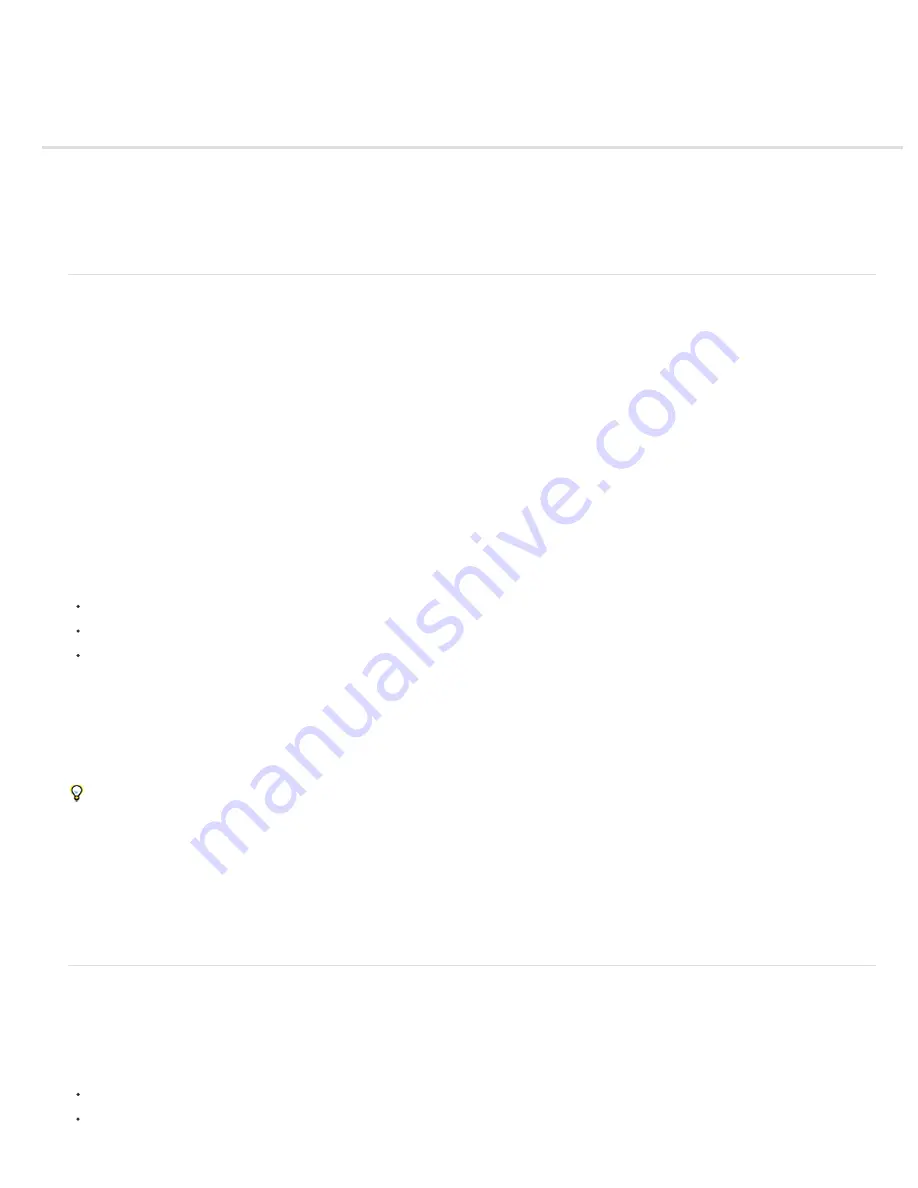
Projects
To the top
To the top
About projects
Create and open projects
Save and back up projects
Template projects and example projects
Flowchart panel
About projects
An After Effects project is a single file that stores compositions and references to all of the source files used by footage items in that project.
Compositions are collections of layers. Many layers use footage items (such as movies or still images) as a source, though some layers—such as
shape layers and text layers—contain graphics that you create within After Effects.
A project file has the filename extension .aep or .aepx. A project file with the .aep filename extension is a binary project file. A project file with the
.aepx filename extension is a text-based XML project file.
The name of the current project appears at the top of the application window.
A template project file has the filename extension .aet. (See Template projects and example projects.)
XML project files
Text-based XML project files contain some project information as hexadecimal-encoded binary data, but much of the information is exposed as
human-readable text in string elements. You can open an XML project file in a text editor and edit some details of the project without opening the
project in After Effects. You can even write scripts that modify project information in XML project files as part of an automated workflow.
For a video tutorial about the XML project file format, go to the
Adobe website
.
Elements of a project that you can modify in an XML project file:
Marker attributes, including comments, chapter point parameters, and cue point parameters
File paths of source footage items, including proxies
Composition, footage item, layer, and folder names and comments
Note: Footage item names are exposed in string elements in XML project files only if the names have been customized. Footage item
names derived automatically from the names of source files and solid color names are not exposed in string elements
Some strings, such as workspace and view names, are exposed as human-readable strings, but modifications made to these strings are not
respected when After Effects opens the project file.
Important: Do not use the XML project file format as your primary file format. The primary project file format for After Effects is the binary project
file (.aep) format. Use the XML project file format to save a copy of a project and as an intermediate format for automation workflows.
To save an XML project (.aepx) file as a binary project (.aep) file, choose File > Save As and enter a file name ending with .aep, without the x.
(See Save and back up projects in After Effects CS5.)
Project links embedded in QuickTime, Video for Windows, FLV header, and F4V files
When you render a movie and export it to a container format, you can embed a link to the After Effects project in the container file. Container
formats include FLV, F4V, QuickTime (MOV), and Video for Windows (AVI).
To import the project, import the container file, and choose Project from the Import As menu in the Import File dialog box. If the container file
contains a link to a project that has been moved, you can browse to locate the project.
Note: After Effects CS5 can open projects using project links included in movies rendered and exported by After Effects CS4 and later.
Create and open projects
Only one project can be open at a time. If you create or open another project file while a project is open, After Effects prompts you to save
changes in the open project, and then closes it. After you create a project, you can import footage into the project.
Note: After Effects CS5 can open and import After Effects projects created by After Effects 6.0 and later.
Note: After Effects CS6 can open After Effects 7.0 projects or newer. After Effects 6.5 projects and older will not open in After Effects CS6.
To create a project, choose File > New > New Project.
To open a project, choose File > Open Project, locate the project, and then click Open.
Summary of Contents for 12040118 - After Effects Standard
Page 1: ...ADOBE AFTER EFFECTS Help and tutorials...
Page 2: ...What s New...
Page 21: ......
Page 23: ...Legal Notices Online Privacy Policy...
Page 27: ...Workspace and workflow...
Page 29: ...Legal Notices Online Privacy Policy...
Page 36: ......
Page 42: ...Importing from Adobe After Effects Legal Notices Online Privacy Policy...
Page 76: ...Projects and compositions...
Page 92: ...Importing footage...
Page 97: ...Legal Notices Online Privacy Policy...
Page 102: ......
Page 128: ...Layers and properties...
Page 140: ......
Page 171: ...Views and previews...
Page 185: ...Animation and Keyframes...
Page 206: ...Legal Notices Online Privacy Policy...
Page 241: ...Color...
Page 257: ...Legal Notices Online Privacy Policy...
Page 258: ...Drawing painting and paths...
Page 293: ...Text...
Page 314: ......
Page 325: ...Transparency and compositing...
Page 336: ...Legal Notices Online Privacy Policy...
Page 345: ...Effects and animation presets...
Page 380: ...Legal Notices Online Privacy Policy...
Page 513: ...Legal Notices Online Privacy Policy...
Page 514: ...Markers...
Page 518: ......
Page 524: ...Memory storage performance...
Page 544: ...Expressions and automation...
Page 560: ...Legal Notices Online Privacy Policy...
Page 582: ...Rendering and Exporting...
Page 601: ...Legal Notices Online Privacy Policy...
Page 603: ......






























