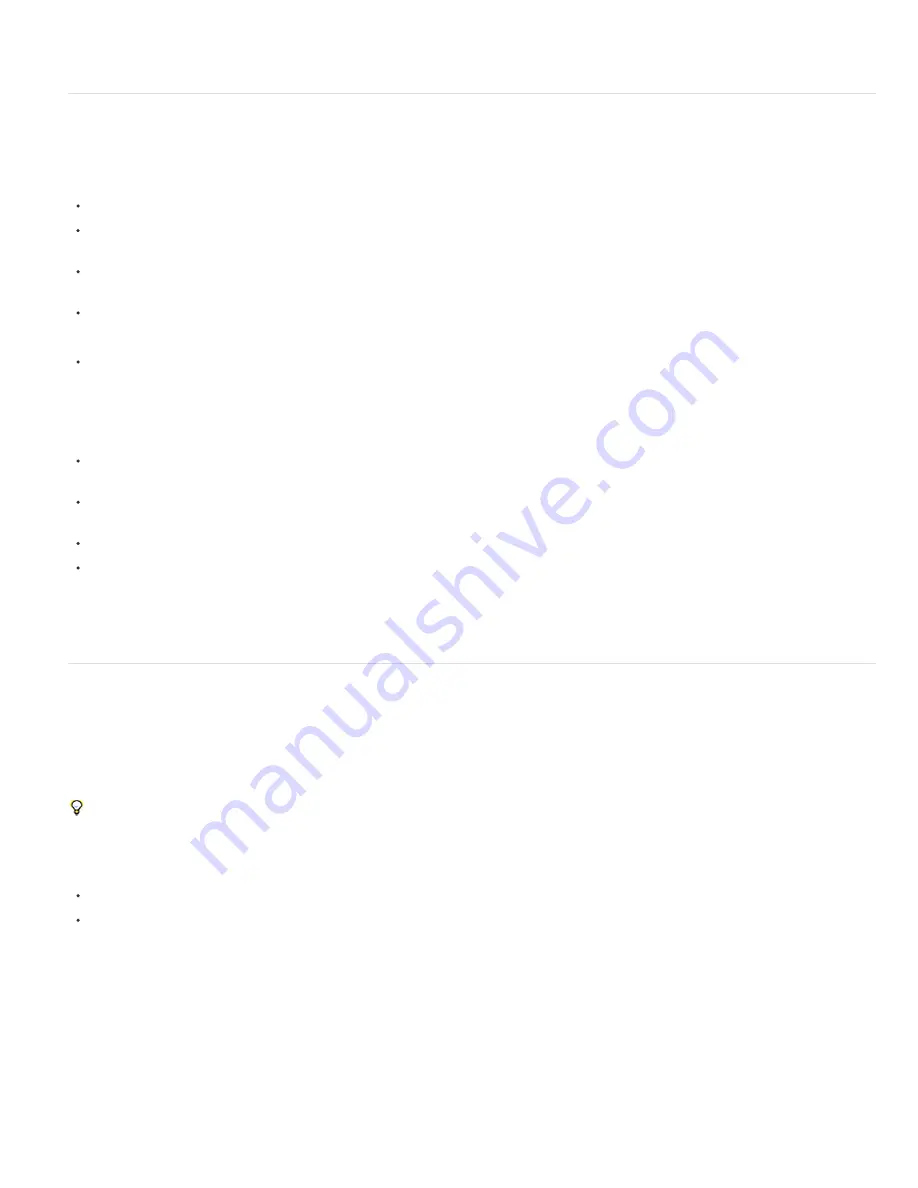
To the top
To the top
rasterization means that graphics stay sharp as they are scaled up. This import method allows you to use the root layer or object of your SWF files
as a smoothly rendered element in After Effects, allowing the best capabilities of each tool to work together.
Working with Adobe Premiere Pro and After Effects
Adobe Premiere Pro is designed to capture, import, and edit movies. After Effects is designed to create motion graphics, apply visual effects,
composite visual elements, perform color correction, and perform other post-production tasks for movies.
You can easily exchange projects, compositions, sequences, tracks, and layers between After Effects and Adobe Premiere Pro:
You can import an Adobe Premiere Pro project into After Effects. (See Import an Adobe Premiere Pro project.)
You can export an After Effects project as an Adobe Premiere Pro project. (See Export an After Effects project as an Adobe Premiere Pro
project.)
You can copy and paste layers and tracks between After Effects and Adobe Premiere Pro. (See Copy between After Effects and Adobe
Premiere Pro.)
There is copy and paste support of adjustment layers between Premiere Pro CS6 and After Effects CS6.
If you have Adobe Creative Suite Production Premium or Master Collection, you can also do the following:
Start Adobe Premiere Pro from within After Effects and capture footage for use in After Effects. (See Use Adobe Premiere Pro for capture
(Production Premium and Master Collection only).)
Note: In After Effects CS6 and Premiere Pro CS6, the limitation of Dynamic Link to only work within a suite has been removed (for example,
Dynamic Link will now work between CS6 applications purchased as individual products). In After Effects CS6, starting Premiere Pro from
within After Effects and capturing footage is not supported. The File > Import > Capture in Premiere Pro command has been removed.
Use Adobe Dynamic Link to work with After Effects compositions in Adobe Premiere Pro without first rendering them. A dynamically linked
composition appears as a clip in Adobe Premiere Pro.
Use Adobe Dynamic Link to work with Adobe Premiere Pro sequences in After Effects without first rendering them. A dynamically linked
sequence appears as a footage item in After Effects.
Start After Effects from within Premiere Pro and create a new composition with settings that match the settings of your Premiere Pro project.
Select a set of clips in Adobe Premiere Pro and convert them to a composition in After Effects.
For information on using Dynamic Link with After Effects and Premiere Pro, see Dynamic Link and After Effects and the relevant sections of Adobe
Premiere Pro Help.
For a video tutorial about working with After Effects and Adobe Premiere Pro using Dynamic Link, go to the
Adobe website
.
Working with Adobe Encore and After Effects
You can use After Effects to quickly create buttons and button layers for use in Adobe Encore. Adobe Encore uses a naming standard to define a
button and the role of individual layers as subpicture highlights and video thumbnails. When you select a group of layers in After Effects to use as
an Adobe Encore button, After Effects precomposes the layers and names the precomposition according to the naming standards for buttons.
Highlight layer names receive the prefix (=1), (=2), or (=3), and video thumbnail names receive the prefix (%).
Note: In After Effects CS6, the Layer > Adobe Encore menu and submenu commands have been removed.
After Effects includes template projects that include entire DVD menus for you to use as a basis for your own DVD menus. To use Adobe
Bridge to browse and import these template projects, choose File > Browse Template Projects. (See Template projects and example projects.)
For information on using Dynamic Link with After Effects and Encore, see Dynamic Link and After Effects.
For video tutorials about using After Effects with Encore, go to the Adobe website:
Creating Encore menus with After Effects
Using Dynamic Link
Paul Tuersley provides a script on the After Effects script website
for importing subtitles into After Effects and controlling their formatting.
Create a button for Adobe Encore
1. In the Timeline panel, select the layers for use in the button.
2. Choose Layer > Adobe Encore > Create Button.
3. Enter a name for the button.
4. Use the menus to assign up to three highlight layers and one video thumbnail layer, and then click OK.
A new composition is created with the button name. In keeping with the Adobe Encore naming standards, the prefix (+) is added to the name
of the composition to indicate that it is a button.
Summary of Contents for 12040118 - After Effects Standard
Page 1: ...ADOBE AFTER EFFECTS Help and tutorials...
Page 2: ...What s New...
Page 21: ......
Page 23: ...Legal Notices Online Privacy Policy...
Page 27: ...Workspace and workflow...
Page 29: ...Legal Notices Online Privacy Policy...
Page 36: ......
Page 42: ...Importing from Adobe After Effects Legal Notices Online Privacy Policy...
Page 76: ...Projects and compositions...
Page 92: ...Importing footage...
Page 97: ...Legal Notices Online Privacy Policy...
Page 102: ......
Page 128: ...Layers and properties...
Page 140: ......
Page 171: ...Views and previews...
Page 185: ...Animation and Keyframes...
Page 206: ...Legal Notices Online Privacy Policy...
Page 241: ...Color...
Page 257: ...Legal Notices Online Privacy Policy...
Page 258: ...Drawing painting and paths...
Page 293: ...Text...
Page 314: ......
Page 325: ...Transparency and compositing...
Page 336: ...Legal Notices Online Privacy Policy...
Page 345: ...Effects and animation presets...
Page 380: ...Legal Notices Online Privacy Policy...
Page 513: ...Legal Notices Online Privacy Policy...
Page 514: ...Markers...
Page 518: ......
Page 524: ...Memory storage performance...
Page 544: ...Expressions and automation...
Page 560: ...Legal Notices Online Privacy Policy...
Page 582: ...Rendering and Exporting...
Page 601: ...Legal Notices Online Privacy Policy...
Page 603: ......






























