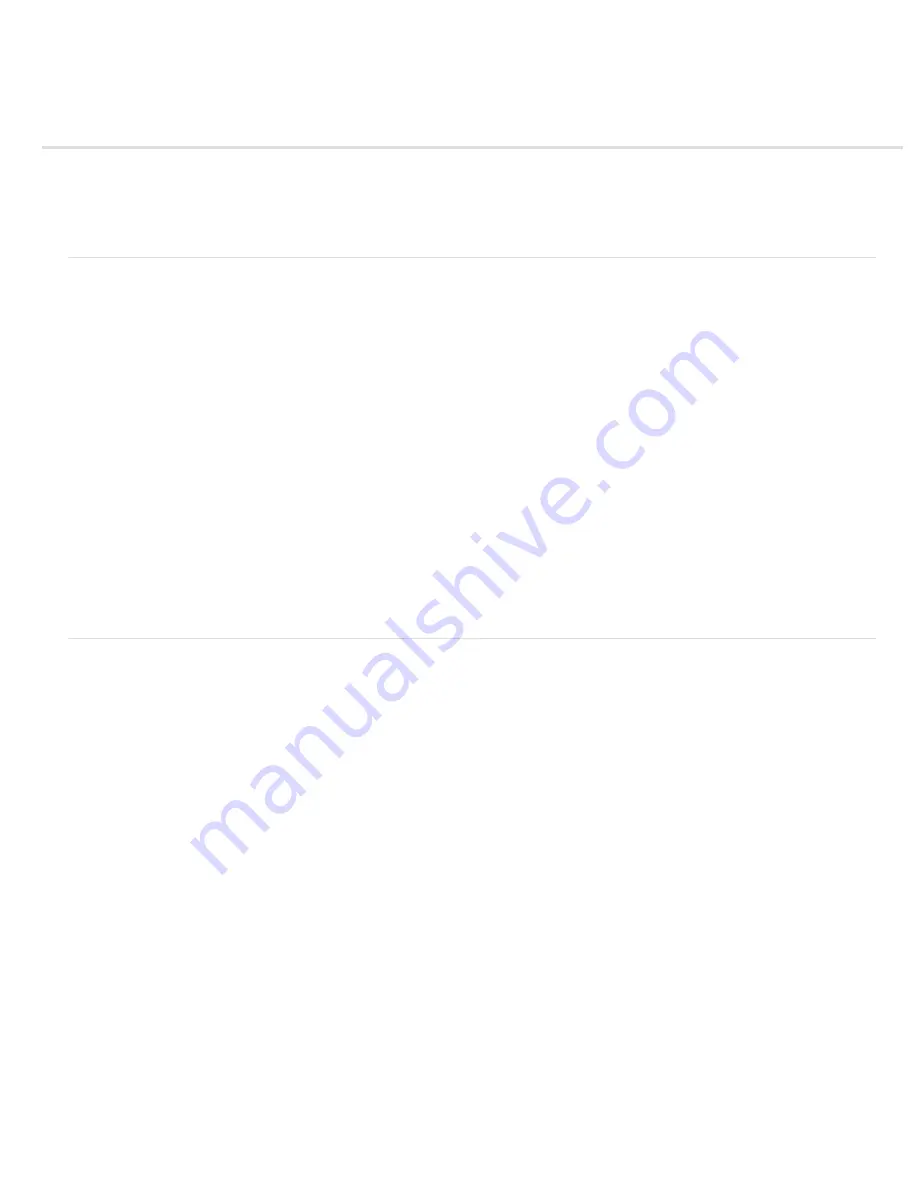
Importing from After Effects and Adobe Premiere Pro
To the top
To the top
Import an After Effects project
Import an Adobe Premiere Pro project
Use Adobe Premiere Pro for capture (Production Premium and Master Collection only)
Copy between After Effects and Adobe Premiere Pro
Import an After Effects project
You can import one After Effects project into another. Everything from the imported project—including footage items, compositions, and folders—
appears inside a new folder in the current Project panel.
Note: After Effects CS5 can open and import After Effects projects created by After Effects 6.0 and later. After Effects CS5.5 and later can open
and import an After Effects 6.5 project and later.
You can import an After Effects project from a different operating system, as long as you maintain the filenames, folder names, and either full or
relative paths (folder locations) for all files in the project. To maintain relative paths, the source footage files must reside on the same volume as
the project file. Use the File > Collect Files command to gather copies of all files in a project or composition into a single location. (See Cross-
platform project considerations.)
1. Choose File > Import > File.
2. Select the After Effects project to import, and click Open.
If the operating system that you are using does not support a file format, if the file is missing, or if the reference link is broken, After Effects
substitutes a placeholder item containing color bars. You can reconnect the placeholder to the appropriate file by double-clicking the entry in the
Project panel and navigating to the source file. In most cases, you need to relink only one footage file. After Effects locates other missing items if
they’re in the same location.
Note: When you render a movie and export it to the QuickTime (MOV), Video for Windows (AVI), FLV, or F4V container format, you can embed a
link to the project in the container file. To import the project, import the MOV, AVI, FLV, or F4V file, and choose Project from the Import As menu in
the Import File dialog box. If the file contains a link to a project that has been moved, you can browse to locate the project. After Effects CS5 can
import projects using such links from movies created in After Effects CS4 and later.
Import an Adobe Premiere Pro project
Important: Importing an Adobe Premiere Pro project into After Effects does not use Dynamic Link. After Effects can’t import a Premiere Pro
project if one or more sequences in it are already dynamically linked to After Effects. (See Working with Adobe Premiere Pro and After Effects.)
When you import an Adobe Premiere Pro project, After Effects imports it into the Project panel as both a new composition containing each Adobe
Premiere Pro clip as a layer, and as a folder containing each clip as an individual footage item. If your Adobe Premiere Pro project contains bins,
After Effects converts them to folders within the Adobe Premiere Pro project folder. After Effects converts nested sequences to nested
compositions.
Note: After Effects CS5 on Mac OS can import Adobe Premiere Pro CS3, CS4, and CS5 projects. After Effects CS5 on Mac OS can’t import
Adobe Premiere Pro 1.0, 1.5, or 2.0 projects. After Effects CS5 on Windows can import projects from all Premiere Pro versions. After Effects CS5
can’t directly import Premiere 6.5 projects. If you need to import a Premiere 6.5 project, first convert it to a Premiere Pro project using a version of
Premiere Pro that can import Premiere 6.5 projects. After Effects CS5.5 and later can import Premiere 6.5 projects and later.
Not all features of an Adobe Premiere Pro project are preserved when the project is imported into After Effects. The same features are preserved
when you import a Premiere Pro project into After Effects as when you copy and paste between Premiere Pro and After Effects. (See Importing
from After Effects and Adobe Premiere Pro.)
After Effects preserves the order of clips in the timeline, the footage duration (including all trimmed In and Out points), and marker and transition
locations. After Effects bases the arrangement of layers in the Timeline panel on the arrangement of clips in the Adobe Premiere Pro Timeline
panel. After Effects adds Adobe Premiere Pro clips to the Timeline panel as layers in the order in which they appeared—from the bottom up and
from left to right—in the Adobe Premiere Pro Timeline panel. After Effects preserves changes made to the speed of a clip, for example, with the
Clip > Speed command, and these changes appear as a value in the Stretch column in the After Effects Timeline panel.
After Effects imports effects common to Adobe Premiere Pro and After Effects, and preserves keyframes for these effects.
Transitions and titles (except for dissolves) included in your Adobe Premiere Pro project appear in the After Effects composition as solid layers with
their original location and duration.
Audio Level keyframes are preserved.
1. Choose File > Import > File or File > Import > Adobe Premiere Pro Project.
If you choose Import > Adobe Premiere Pro Project, then only Adobe Premiere Pro projects are shown.
Summary of Contents for 12040118 - After Effects Standard
Page 1: ...ADOBE AFTER EFFECTS Help and tutorials...
Page 2: ...What s New...
Page 21: ......
Page 23: ...Legal Notices Online Privacy Policy...
Page 27: ...Workspace and workflow...
Page 29: ...Legal Notices Online Privacy Policy...
Page 36: ......
Page 42: ...Importing from Adobe After Effects Legal Notices Online Privacy Policy...
Page 76: ...Projects and compositions...
Page 92: ...Importing footage...
Page 97: ...Legal Notices Online Privacy Policy...
Page 102: ......
Page 128: ...Layers and properties...
Page 140: ......
Page 171: ...Views and previews...
Page 185: ...Animation and Keyframes...
Page 206: ...Legal Notices Online Privacy Policy...
Page 241: ...Color...
Page 257: ...Legal Notices Online Privacy Policy...
Page 258: ...Drawing painting and paths...
Page 293: ...Text...
Page 314: ......
Page 325: ...Transparency and compositing...
Page 336: ...Legal Notices Online Privacy Policy...
Page 345: ...Effects and animation presets...
Page 380: ...Legal Notices Online Privacy Policy...
Page 513: ...Legal Notices Online Privacy Policy...
Page 514: ...Markers...
Page 518: ......
Page 524: ...Memory storage performance...
Page 544: ...Expressions and automation...
Page 560: ...Legal Notices Online Privacy Policy...
Page 582: ...Rendering and Exporting...
Page 601: ...Legal Notices Online Privacy Policy...
Page 603: ......






























