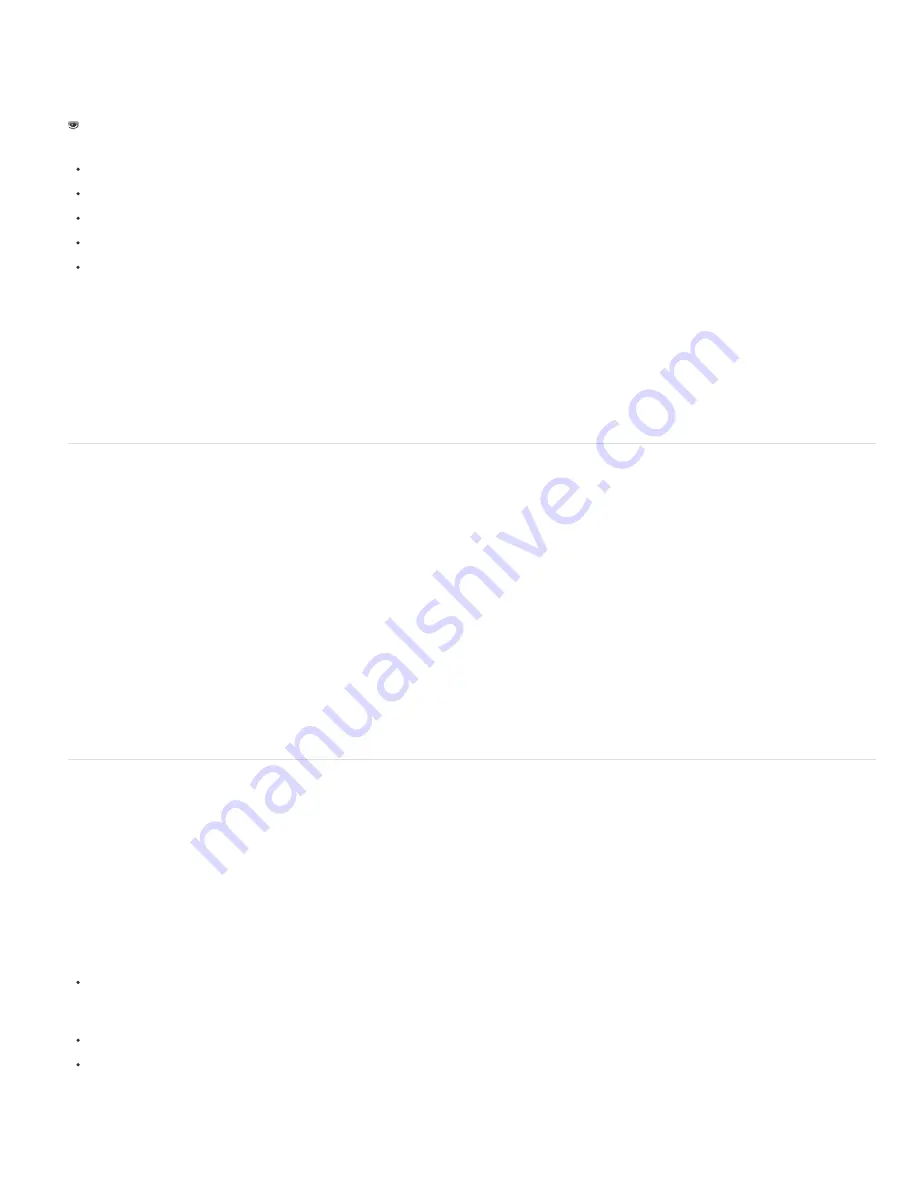
To the top
To the top
This effect works with 8-bpc and 16-bpc color.
John Dickinson explains the use of the Blend effect in an entry in the A-Z series on the
Motionworks website
.
Blend With Layer
The layer to blend with (the secondary or control layer).
Note: To use a layer as a control layer for the Blend effect but not show the layer in the rest of the composition, deselect the control Video switch
for the control layer. (See Layer switches and columns in the Timeline panel.)
Mode
Blending mode:
Color Only colorizes each pixel in the original image based on the color of each corresponding pixel in the secondary image.
Tint Only is similar to Color Only but tints pixels in the original image only if they’re already colored.
Darken Only darkens each pixel in the original image that is lighter than the corresponding pixel in the secondary image.
Lighten Only lightens each pixel in the original image that is darker than the corresponding pixel in the secondary image.
Crossfade causes the original image to fade out while the secondary image fades in.
Note: You can create a crossfade without applying an effect by animating the Opacity property of one layer on top of another. However, this
technique doesn’t work if the frontmost layer has any transparent portions (which allow the other layer to show through, even when at full
opacity). The Crossfade mode creates a proper crossfade between two layers, even if both have transparent regions.
Blend With Original
The transparency of the effect. The result of the effect is blended with the original image, with the effect result composited on
top. The higher you set this value, the less the effect affects the layer. For example, if you set this value to 100%, the effect has no visible result on
the layer; if you set this value to 0%, the original image doesn’t show through.
If Layer Sizes Differ
Specifies how to position the control layer. The quality setting of the layer affects Blend only if Stretch To Fit is selected and
if the layers are of different sizes. Stretching at Best quality is much smoother.
Calculations effect
The Calculations effect combines channels of one layer with the channels of a second layer.
This effect works with 8-bpc and 16-bpc color.
Input Channel
The channel to extract and use as input to the blending operation. RGBA displays all channels normally. Gray converts all color
channel values for a pixel to the luminance value of the original pixel. Red, Green, or Blue converts all color channel values for a pixel to the value
of the selected color channel for the original pixel. Alpha converts all channels to the value of the alpha channel for the original pixel.
Invert Input
Inverts the layer (subtracts each channel value from 1.0) before the effect extracts the specified channel information.
Second Layer
The control layer with which Calculations blends the original layer.
Second Layer Channel
The channel to be blended with the input channels.
Second Layer Opacity
The opacity of the second layer. Use a setting of 0% for the second layer to have no influence on the output.
Invert Second Layer
Inverts the second layer (subtracts each channel value from 1.0) before the effect extracts the specified channel
information.
Stretch Second Layer To Fit
Stretches the second layer to the dimensions of the original layer before blending. Deselect to center the second
layer on the original layer.
Preserve Transparency
Ensures that the alpha channel of the original layer isn’t modified.
Channel Combiner effect
The Channel Combiner effect extracts, displays, and adjusts channel values for a layer.
Note: You can use this effect to view any channel as a grayscale image by choosing the channel from the From menu and choosing Lightness
Only from the To menu.
This effect works with 8-bpc color.
Chris and Trish Meyer provide instructions on the
ProVideo Coalition website
for using the Channel Combiner effect with the Levels effect to affect
only the luma (detail) information in an image—or, conversely, to only affect the color information in an image.
Use 2nd Layer
Retrieve values from Source Layer, which can be any layer in the composition.
From
Which values to use as input; the first several items in the menu are multichannel combinations of input and output options, so they don’t
require you to set a To value.
Saturation Multiplied uses the saturation value multiplied by the lightness value, where lightness is the minimum distance to black or white.
For example, a dark or light blue pixel has a lower value than a bright or pure blue pixel. This option represents the most common view of
the saturation value of a pixel.
Min RGB uses the lowest value among the red, green, and blue channel values.
Max RGB uses the highest value among the red, green, and blue channel values.
To
The channels to which to apply the values. Choose Red Only, Green Only, and Blue Only to apply the value to one channel only and set the
other color channels to zero. Choose Alpha Only to apply the value to the alpha channel and set the color channels to 1.0. When you select Hue
Only, the applied hue value is combined with 50% lightness and 100% saturation. When you select Lightness Only, the applied lightness value is
Summary of Contents for 12040118 - After Effects Standard
Page 1: ...ADOBE AFTER EFFECTS Help and tutorials...
Page 2: ...What s New...
Page 21: ......
Page 23: ...Legal Notices Online Privacy Policy...
Page 27: ...Workspace and workflow...
Page 29: ...Legal Notices Online Privacy Policy...
Page 36: ......
Page 42: ...Importing from Adobe After Effects Legal Notices Online Privacy Policy...
Page 76: ...Projects and compositions...
Page 92: ...Importing footage...
Page 97: ...Legal Notices Online Privacy Policy...
Page 102: ......
Page 128: ...Layers and properties...
Page 140: ......
Page 171: ...Views and previews...
Page 185: ...Animation and Keyframes...
Page 206: ...Legal Notices Online Privacy Policy...
Page 241: ...Color...
Page 257: ...Legal Notices Online Privacy Policy...
Page 258: ...Drawing painting and paths...
Page 293: ...Text...
Page 314: ......
Page 325: ...Transparency and compositing...
Page 336: ...Legal Notices Online Privacy Policy...
Page 345: ...Effects and animation presets...
Page 380: ...Legal Notices Online Privacy Policy...
Page 513: ...Legal Notices Online Privacy Policy...
Page 514: ...Markers...
Page 518: ......
Page 524: ...Memory storage performance...
Page 544: ...Expressions and automation...
Page 560: ...Legal Notices Online Privacy Policy...
Page 582: ...Rendering and Exporting...
Page 601: ...Legal Notices Online Privacy Policy...
Page 603: ......






























