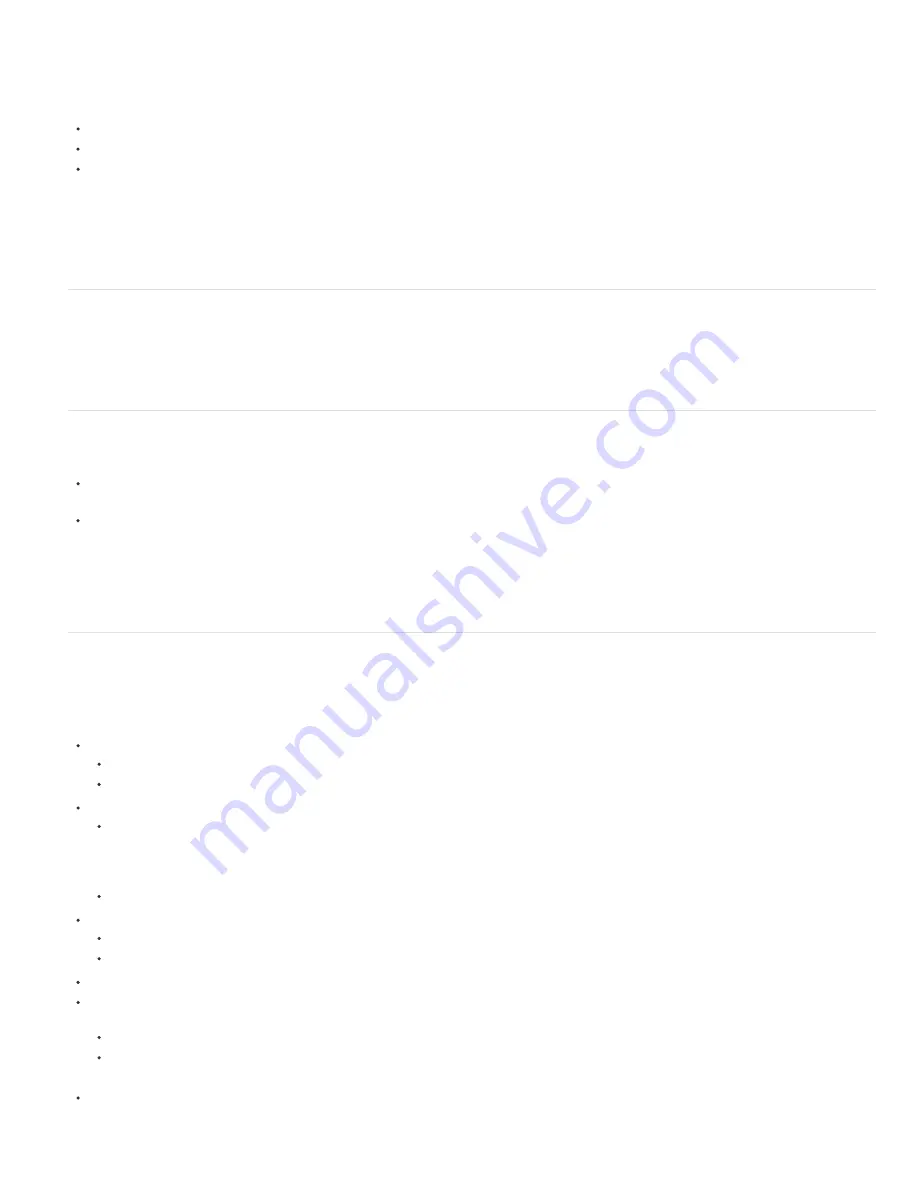
To the top
To the top
To the top
These new 3D objects are based on the geometry of swept surfaces, which is a radical departure from the pixel-based text and shapes in the
Classic 3D renderer. As such, masking, effects, and track mattes don't make sense when applied to geometry. The geometrical properties of text
and shapes are preserved, so character styles like kerning, font size, and subscript are supported.
The following issues are known:
Fill or stroke gradients are not supported on 3D shape layers.
Even-odd winding in shapes does not currently work properly. You might need to use a Merge Paths operator instead.
Shapes with self-intersecting paths might not be filled correctly. Also, objects with compound paths containing multiple nested holes might not
render correctly.
See this video tutorial by Learn by Video
to learn how to extrude shapes and how to add lights to emphasize the depth of extruded shapes.
For information about extruding shapes, see
this video tutorial
created by Ian Robinson and Lynda.com
Beveled and extruded vector artwork
In After Effects CS6, you can create a shape layer from a vector art footage layer, and then modify the shape layer. Once a vector layer has been
converted into a shape layer, you can bevel and extrude it.
For more information about creating shape layers from vector artwork, see Vector Art Footage-to-Shape Conversion (CS6).
Bending a footage layer
In the Ray-traced renderer, 3D footage and nested composition layers have the following geometry options for curving them around a vertical axis:
Curvature
: The amount of bend (as a percentage). It defaults to 0% (no bend), but can go between -100% and 100% to simulate video walls
or the flapping of wings.
Segments
: The smoothness of or number of facets in the bend, with a lower number producing a coarser look with wider facets.
Masks and effects can be applied, but these types of layers cannot be beveled or extruded. Also, masks and effects will be ignored on collapsed
3D composition layers.
In this video
, Todd Kopriva and video2brain show you how to you bend and curve 2D layers in 3D space. You can use this technique to create a
curved backdrop.
New material options
Materials are used for the surfaces of 3D objects, and material options are the properties for the surfaces that dictate how the objects interact with
light. After Effects CS6 has several new material options properties, and new ways to apply materials to extruded text and shape layers.
The Material Options section for a layer in the Timeline panel now contains the following new properties:
Appears in Reflections
: Indicates if the layer appears in other reflective layers' reflections.
The On and Off options control if the reflection appears, but the layer itself is visible.
The Only option is like the On option that it is reflected but the layer itself is invisible.
Reflection Intensity
: Controls how much of other reflective 3D objects and the environment map appears on this object.
Reflections get slightly brighter and the material becomes more mirror-like based on the viewing angle, based on the Reflection Rolloff
property value. Reflections when viewing a surface at a glancing angle will be brighter than when viewing directly at the surface.
Reflections are also more energy conserving in that diffusion is automatically decreased per pixel as the glancing angle decreases (that
is, closer to viewing across the surface than straight on it).
In addition, you can control the glossiness of the reflection (from blurry to nearly mirror-like) by adjusting the Specular Shininess property.
Reflection Sharpness
: Controls the sharpness or blurriness of reflections.
Higher values produce sharper reflections whereas lower values make them blurrier.
Increase the Ray-tracing Quality to at least 3 if you cannot see the result of this setting.
Reflection Rolloff
: For a reflective surface, controls the amount of Fresnel effect (that is, the intensity of reflections at glancing angles).
Transparency
: Controls the material's transparency, and is separate from the layer's Opacity setting (but Opacity does factor into the
object's transparency).
You can have a fully transparent surface but still get reflections and specular highlights to appear.
If the layer opacity is lowered, it would reduce the overall appearance. Also, the layer's alpha is honored, so if alpha is 0 the ray misses it
completely.
Transparency Rolloff
: For a transparent surface, controls the amount of transparency relative to the viewing angle. Transparency will be the
specified value when viewing directly at a surface and more opaque when viewing at a glancing angle (for example, along the edges of a
Summary of Contents for 12040118 - After Effects Standard
Page 1: ...ADOBE AFTER EFFECTS Help and tutorials...
Page 2: ...What s New...
Page 21: ......
Page 23: ...Legal Notices Online Privacy Policy...
Page 27: ...Workspace and workflow...
Page 29: ...Legal Notices Online Privacy Policy...
Page 36: ......
Page 42: ...Importing from Adobe After Effects Legal Notices Online Privacy Policy...
Page 76: ...Projects and compositions...
Page 92: ...Importing footage...
Page 97: ...Legal Notices Online Privacy Policy...
Page 102: ......
Page 128: ...Layers and properties...
Page 140: ......
Page 171: ...Views and previews...
Page 185: ...Animation and Keyframes...
Page 206: ...Legal Notices Online Privacy Policy...
Page 241: ...Color...
Page 257: ...Legal Notices Online Privacy Policy...
Page 258: ...Drawing painting and paths...
Page 293: ...Text...
Page 314: ......
Page 325: ...Transparency and compositing...
Page 336: ...Legal Notices Online Privacy Policy...
Page 345: ...Effects and animation presets...
Page 380: ...Legal Notices Online Privacy Policy...
Page 513: ...Legal Notices Online Privacy Policy...
Page 514: ...Markers...
Page 518: ......
Page 524: ...Memory storage performance...
Page 544: ...Expressions and automation...
Page 560: ...Legal Notices Online Privacy Policy...
Page 582: ...Rendering and Exporting...
Page 601: ...Legal Notices Online Privacy Policy...
Page 603: ......






























