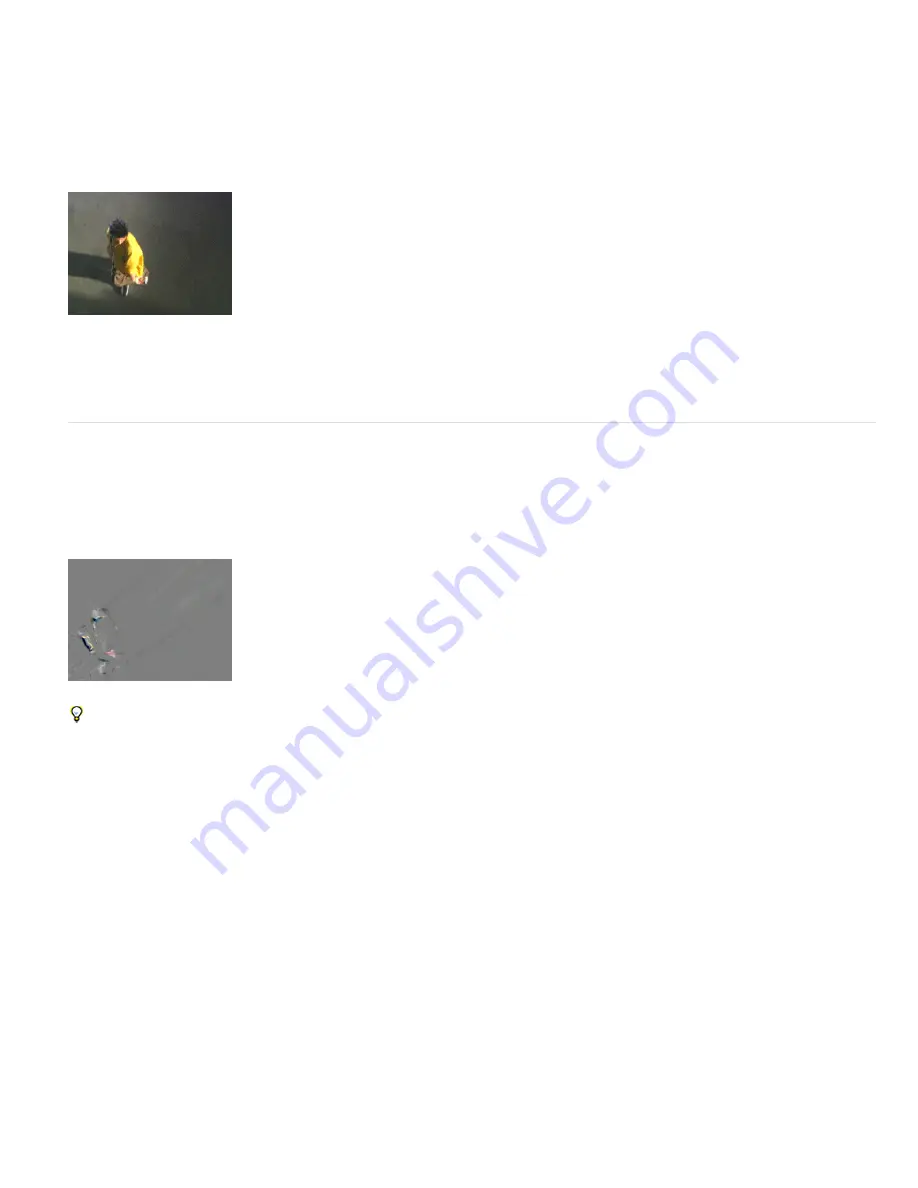
To the top
To the top
Posterize Time effect
The Posterize Time effect locks a layer to a specific frame rate. It’s useful on its own as a special effect, but it also has more subtle uses. For
example, 60-field-per-second video footage can be locked to 24 frames per second (and then field rendered at 60 fields per second) to give a
filmlike look. Also, nested compositions can be locked to a given frame rate. This effect is sometimes called Strobe in hardware devices.
Animating the value of the Frame Rate slider can give unpredictable results. For this reason, the only interpolation method allowed for the frame
rate is Hold.
This effect works with 8-bpc, 16-bpc, and 32-bpc color.
Posterize Time effect
Note: Another way to accomplish much the same result as applying the Posterize Time effect to a layer is to precompose the layer, change the
frame rate for the precomposition in the Composition Settings dialog box, and set Preserve Frame Rate When Nested Or In Render Queue for the
precomposition on the Advanced tab. This method causes the precomposition to retain its own frame rate, and not inherit those settings from the
containing composition.
Time Difference effect
The Time Difference effect calculates the color difference between two layers and is a useful aid in color correction; use it to extract color
differences when matching a clean background plate with foreground footage. It’s also good for creating mattes to be used to apply trails of smoke,
fire, or echoing effects. After you apply the Time Difference effect to locate color differences in footage, you can use Color Correction effects to
apply the color corrections.
This effect works with 8-bpc color.
Time Difference effect
Use Time Difference with Particle Playground to shed particles only from moving sections.
Target
Specifies the layer to be compared to the effect layer. The Video switch for the comparison layer doesn’t need to be on (unless you select
the source layer as the Target).
Time Offset
The relative time in the comparison layer, in seconds, where the layers are compared. If this control is set to 0.00, the comparison
occurs at the current time. To compare the effect layer to a point 3 seconds into the comparison layer, for example, change the Time Offset value
to 3. When you select the underlined offset value, you can enter the specific frame offset value in the format frames/frame rate. After Effects
automatically calculates the value. For example, enter 3/30 to offset three frames forward in a 30-fps composition. The calculated value is 0.1, or
10% of the total time.
Contrast
Adjusts the comparison result. This control can be especially helpful in fine-tuning color corrections.
Absolute Difference
Displays the result of the comparison as an absolute value. Any area of the comparison layer that isn’t different from the
effect layer is represented by black, and any amount of difference is represented as brighter than black. If this option is unselected, compared
areas with no difference are represented as gray.
Alpha Channel
Specifies how the alpha channel is calculated.
Original
Uses the alpha channel of the effect layer.
Target
Uses the alpha channel of the target layer.
Blend
Blends the alpha channels of the target layer and the effect layer.
Max
Uses the more opaque of the alpha channels.
Full On
Sets the alpha channel to completely opaque.
Lightness Of Result
Uses the lightness of the RGB difference as alpha.
Max Of Result
Uses the highest values of the RGB difference as alpha.
Alpha Difference
Calculates differences in the alpha channels of the effect layer and target layer in the same way in which RGB
difference is calculated.
Alpha Difference Only
Calculates only the differences in the alpha channels. RGB is set to white.
Summary of Contents for 12040118 - After Effects Standard
Page 1: ...ADOBE AFTER EFFECTS Help and tutorials...
Page 2: ...What s New...
Page 21: ......
Page 23: ...Legal Notices Online Privacy Policy...
Page 27: ...Workspace and workflow...
Page 29: ...Legal Notices Online Privacy Policy...
Page 36: ......
Page 42: ...Importing from Adobe After Effects Legal Notices Online Privacy Policy...
Page 76: ...Projects and compositions...
Page 92: ...Importing footage...
Page 97: ...Legal Notices Online Privacy Policy...
Page 102: ......
Page 128: ...Layers and properties...
Page 140: ......
Page 171: ...Views and previews...
Page 185: ...Animation and Keyframes...
Page 206: ...Legal Notices Online Privacy Policy...
Page 241: ...Color...
Page 257: ...Legal Notices Online Privacy Policy...
Page 258: ...Drawing painting and paths...
Page 293: ...Text...
Page 314: ......
Page 325: ...Transparency and compositing...
Page 336: ...Legal Notices Online Privacy Policy...
Page 345: ...Effects and animation presets...
Page 380: ...Legal Notices Online Privacy Policy...
Page 513: ...Legal Notices Online Privacy Policy...
Page 514: ...Markers...
Page 518: ......
Page 524: ...Memory storage performance...
Page 544: ...Expressions and automation...
Page 560: ...Legal Notices Online Privacy Policy...
Page 582: ...Rendering and Exporting...
Page 601: ...Legal Notices Online Privacy Policy...
Page 603: ......






























