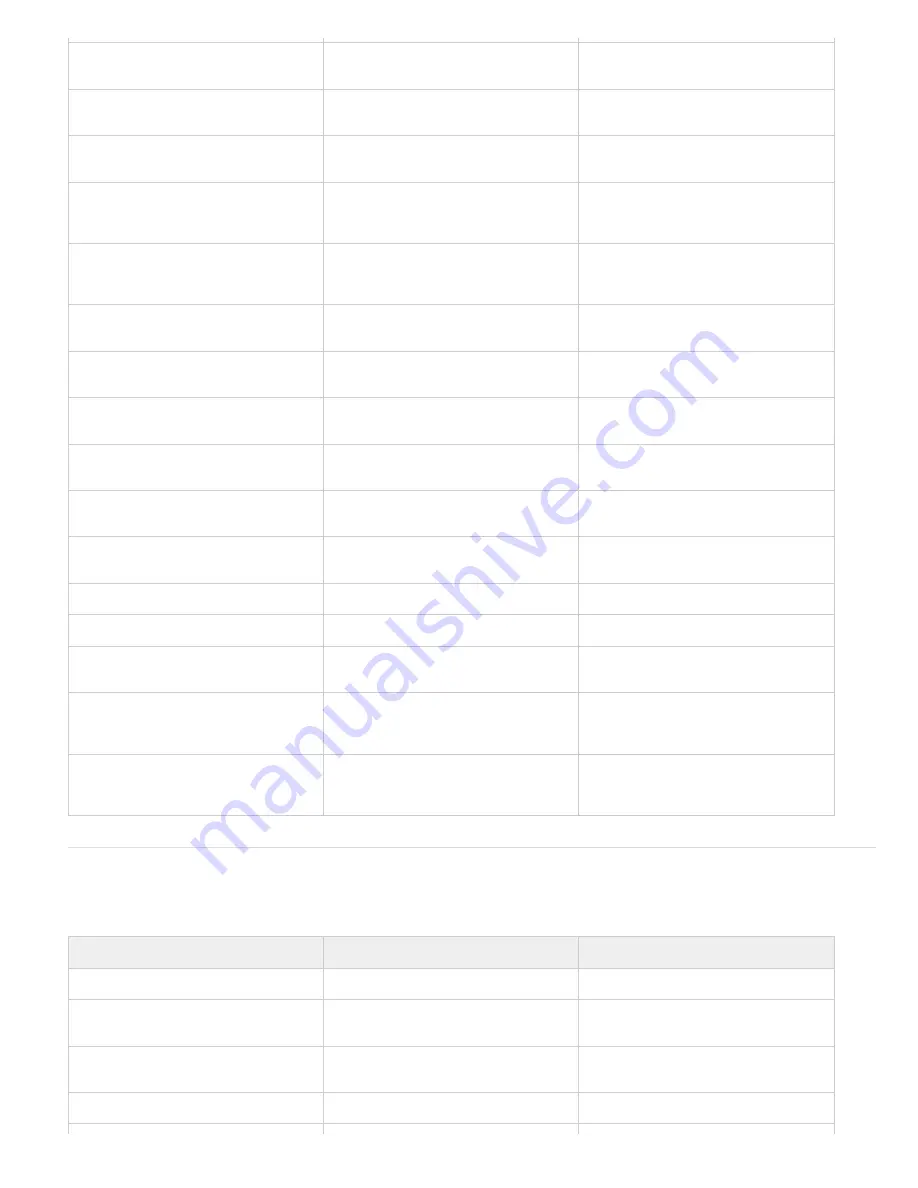
To the top
Move selected layers 10 frames earlier or
later
Alt+Shift+Page Up or Alt+Shift+Page
Down
Shift+Page Up or
Shift+Page Down
Increase or decrease Rotation (Z
Rotation) of selected layers by 1°
+ (plus) or - (minus) on numeric keypad
+ (plus) or - (minus) on numeric keypad
Increase or decrease Rotation (Z
Rotation) of selected layers by 10°
Shift++ (plus) or Shift+- (minus) on
numeric keypad
Shift++ (plus) or Shift+- (minus) on
numeric keypad
Increase or decrease Opacity (or Intensity
for light layers) of selected layers by 1%
Ctrl+Alt++ (plus) or Ctrl+Alt+- (minus) on
numeric keypad
+ (plus) or
- (minus) on numeric
keypad
Increase or decrease Opacity (or Intensity
for light layers) of selected layers by 10%
Ctrl+Alt+Shift++ (plus) or Ctrl+Alt+Shift+-
(minus) on numeric keypad
Shift++ (plus) or
Shift+- (minus) on numeric
keypad
Increase Scale of selected layers by 1%
Ctrl++ (plus) or Alt++ (plus) on numeric
keypad
+ (plus) or + (plus) on
numeric keypad
Decrease Scale of selected layers by 1%
Ctrl+- (minus) or Alt+- (minus) on numeric
keypad
- (minus) or - (minus)
on numeric keypad
Increase Scale of selected layers by 10%
Ctrl+Shift++ (plus) or Alt+Shift++ (plus) on
numeric keypad
Shift++ (plus) or
Shift++ (plus) on numeric keypad
Decrease Scale of selected layers by 10%
Ctrl+Shift+- (minus) or Alt+Shift+- (minus)
on numeric keypad
Shift+- (minus) or
Shift+- (minus) on numeric keypad
Modify Rotation or Orientation in 45°
increments
Shift-drag with Rotation tool
Shift-drag with Rotation tool
Modify Scale, constrained to footage
frame aspect ratio
Shift-drag layer handle with Selection tool
Shift-drag layer handle with Selection tool
Reset Rotation to 0°
Double-click Rotation tool
Double-click Rotation tool
Reset Scale to 100%
Double-click Selection tool
Double-click Selection tool
Scale and reposition selected layers to fit
composition
Ctrl+Alt+F
F
Scale and reposition selected layers to fit
composition width, preserving image
aspect ratio for each layer
Ctrl+Alt+Shift+H
Shift+H
Scale and reposition selected layers to fit
composition height, preserving image
aspect ratio for each layer
Ctrl+Alt+Shift+G
Shift+G
3D layers (keyboard shortcuts)
Note: (Mac OS) Shortcuts involving function keys F9-F12 may conflict with shortcuts used by the operating system. See Mac OS Help for
instructions to reassign Dashboard & Expose shortcuts.
Result
Windows
Mac OS
Switch to 3D view 1 (defaults to Front)
F10
F10
Switch to 3D view 2 (defaults to Custom
View 2)
F11
F11
Switch to 3D view 3 (defaults to Active
Camera)
F12
F12
Return to previous view
Esc
Esc
Summary of Contents for 12040118 - After Effects Standard
Page 1: ...ADOBE AFTER EFFECTS Help and tutorials...
Page 2: ...What s New...
Page 21: ......
Page 23: ...Legal Notices Online Privacy Policy...
Page 27: ...Workspace and workflow...
Page 29: ...Legal Notices Online Privacy Policy...
Page 36: ......
Page 42: ...Importing from Adobe After Effects Legal Notices Online Privacy Policy...
Page 76: ...Projects and compositions...
Page 92: ...Importing footage...
Page 97: ...Legal Notices Online Privacy Policy...
Page 102: ......
Page 128: ...Layers and properties...
Page 140: ......
Page 171: ...Views and previews...
Page 185: ...Animation and Keyframes...
Page 206: ...Legal Notices Online Privacy Policy...
Page 241: ...Color...
Page 257: ...Legal Notices Online Privacy Policy...
Page 258: ...Drawing painting and paths...
Page 293: ...Text...
Page 314: ......
Page 325: ...Transparency and compositing...
Page 336: ...Legal Notices Online Privacy Policy...
Page 345: ...Effects and animation presets...
Page 380: ...Legal Notices Online Privacy Policy...
Page 513: ...Legal Notices Online Privacy Policy...
Page 514: ...Markers...
Page 518: ......
Page 524: ...Memory storage performance...
Page 544: ...Expressions and automation...
Page 560: ...Legal Notices Online Privacy Policy...
Page 582: ...Rendering and Exporting...
Page 601: ...Legal Notices Online Privacy Policy...
Page 603: ......






























