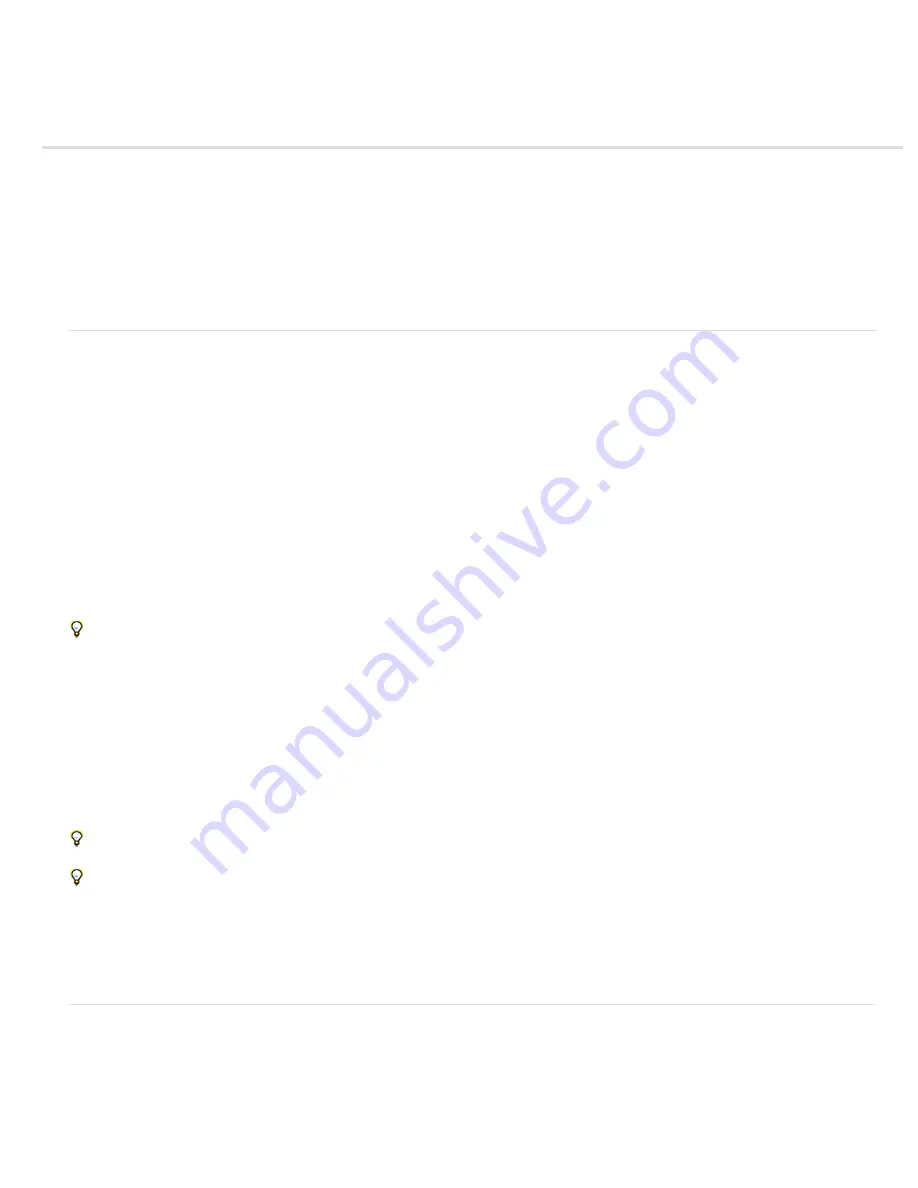
Importing and interpreting footage items
To the top
To the top
About imported files and footage items
Supported import formats
Import footage items
Interpret footage items
Alpha channel interpretation: premultiplied or straight
Frame rate
Pixel aspect ratio and frame aspect ratio
See this video tutorial on importing assets
on the Creative COW website by Andrew Devis.
About imported files and footage items
You import source files into a project as the basis for footage items and use them as sources for layers. The same file can be the source for
multiple footage items, each with its own interpretation settings. Each footage item can be used as the source for one or more layers. You work
with collections of layers in a composition.
You primarily work with footage items in the Project panel. You can use the Footage panel to evaluate footage and perform simple editing tasks,
such as trimming the duration of a footage item.
You can import many different kinds of files, collections of files, or components of files as sources for individual footage items, including moving
image files, still-image files, still-image sequences, and audio files. You can even create footage items yourself within After Effects, such as solids
and precompositions. You can import footage items into a project at any time.
When you import files, After Effects does not copy the image data itself into your project but creates a reference link to the source of the footage
item, which keeps project files relatively small.
If you delete, rename, or move an imported source file, you break the reference link to that file. When a link is broken, the name of the source file
appears in italics in the Project panel, and the File Path column lists it as missing. If the footage item is available, you can reestablish the link—
usually just by double-clicking the item and selecting the file again.
You can find footage items for which the source items are missing by typing missing in the search field in the Project panel. See Search and
filter in the Timeline, Project, and Effects & Presets panels.
To reduce rendering time and increase performance, it is often best to prepare footage before you import it into After Effects. For example, it is
often better to scale or crop a still image in Photoshop before you bring it into After Effects, rather than scaling and cropping the image in After
Effects. It is better to perform an operation once in Photoshop than to force After Effects to perform the same action many times per second—
once for each frame in which the image appears.
To save time and minimize the size and complexity of a project, import a source item as a single footage item and then use it multiple times in a
composition. It is occasionally useful, however, to duplicate a footage item and interpret each differently. For example, you can use the same
footage at two different frame rates.
If you use another application to modify a footage item that is used in a project, the changes appear in After Effects the next time that you open the
project or select the footage item and choose File > Reload Footage.
To replace the source footage item for a layer with another footage item, without affecting changes made to the layer properties, select the
layer and then Alt-drag (Windows) or Option-drag (Mac OS) the new footage item onto the layer in the Timeline panel.
To replace all uses of selected footage items with another footage item, select footage items in the Project panel, and then Alt-drag (Windows)
or Option-drag (Mac OS) the new footage item onto a selected footage item in the Project panel.
When After Effects imports video and audio in some formats, it processes and caches versions of these items that it can readily access when
generating previews. This caching greatly improves performance for previews, because the video and audio items do not need to be reprocessed
for each preview. See Media cache.
For more information about importing assets,
see this video tutorial on the Creative COW website by Andrew Devis
.
Supported import formats
Important: The trial version of After Effects CS5 doesn't include some features that depend on third-party software components that are only
included in the full version of After Effects. The import and export of some formats are not supported in the trial version: AVC-Intra, AVCHD, HDV,
MPEG-2, MPEG-2 DVD, MPEG-2 Blu-ray, and XDCAM. The trial version for Adobe After Effects CS5.5 and later includes all codecs that are in
the full version.
Details of the free 30-day trial version of After Effects CS5.5
.
Some filename extensions—such as MOV, AVI, MXF, FLV, and F4V—denote container file formats rather than denoting a specific audio, video, or
Summary of Contents for 12040118 - After Effects Standard
Page 1: ...ADOBE AFTER EFFECTS Help and tutorials...
Page 2: ...What s New...
Page 21: ......
Page 23: ...Legal Notices Online Privacy Policy...
Page 27: ...Workspace and workflow...
Page 29: ...Legal Notices Online Privacy Policy...
Page 36: ......
Page 42: ...Importing from Adobe After Effects Legal Notices Online Privacy Policy...
Page 76: ...Projects and compositions...
Page 92: ...Importing footage...
Page 97: ...Legal Notices Online Privacy Policy...
Page 102: ......
Page 128: ...Layers and properties...
Page 140: ......
Page 171: ...Views and previews...
Page 185: ...Animation and Keyframes...
Page 206: ...Legal Notices Online Privacy Policy...
Page 241: ...Color...
Page 257: ...Legal Notices Online Privacy Policy...
Page 258: ...Drawing painting and paths...
Page 293: ...Text...
Page 314: ......
Page 325: ...Transparency and compositing...
Page 336: ...Legal Notices Online Privacy Policy...
Page 345: ...Effects and animation presets...
Page 380: ...Legal Notices Online Privacy Policy...
Page 513: ...Legal Notices Online Privacy Policy...
Page 514: ...Markers...
Page 518: ......
Page 524: ...Memory storage performance...
Page 544: ...Expressions and automation...
Page 560: ...Legal Notices Online Privacy Policy...
Page 582: ...Rendering and Exporting...
Page 601: ...Legal Notices Online Privacy Policy...
Page 603: ......






























