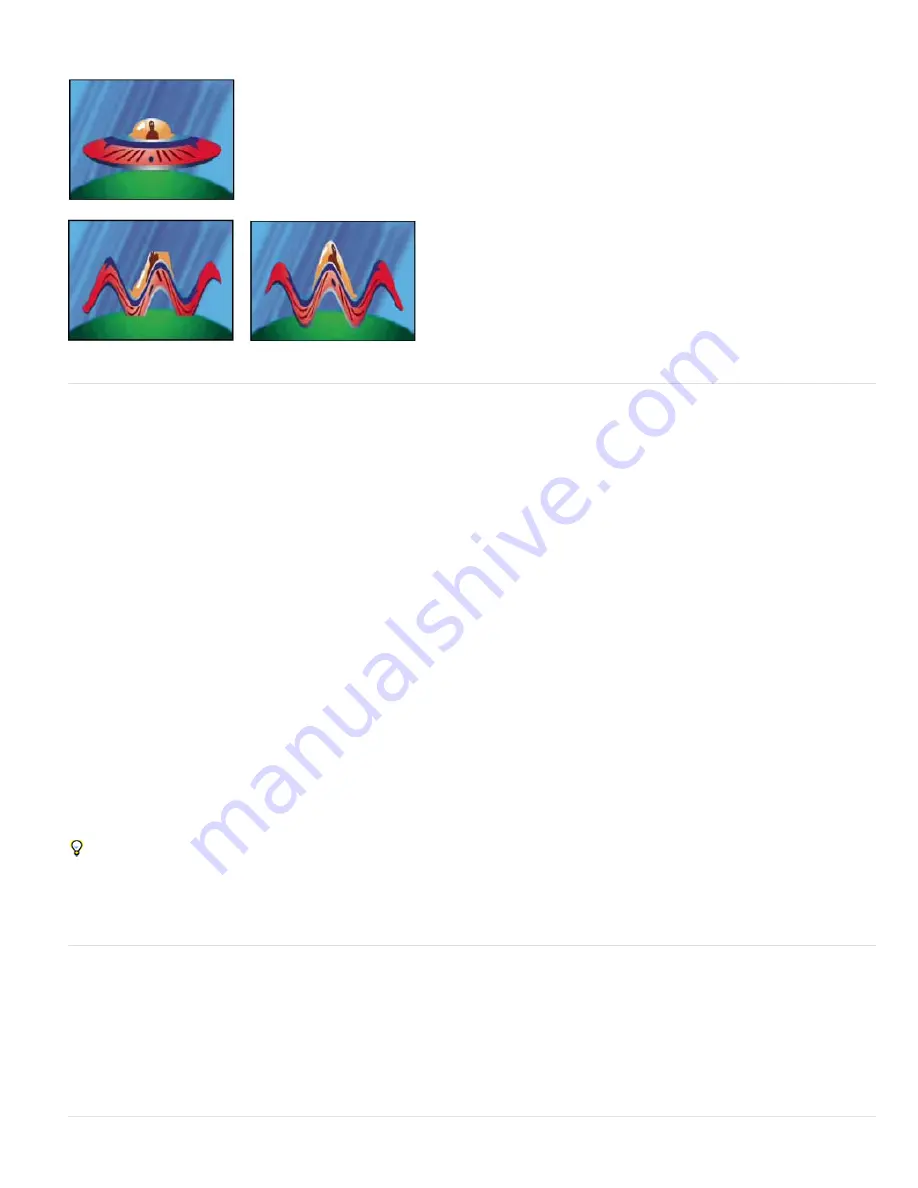
To the top
To the top
automatically compensate for layer size.
This effect works with 8-bpc, 16-bpc, and 32-bpc color.
Original (upper-left); the Wave Warp effect is constrained by dimensions of layer (lower-left); Grow Bounds effect fixes problem (lower-right).
HDR Compander effect
The HDR Compander (compressor/expander) effect gives you a way to work with tools that don’t support high-dynamic-range color—such as 8-
bpc and 16-bpc effects—without sacrificing the high dynamic range of footage.
The HDR Compander effect works by first compressing the highlight values in the HDR image so that they fall within the range of an 8-bpc or 16-
bpc (low-dynamic-range) image, and then expanding the values back to the 32-bpc range.
Apply the HDR Compander effect to a layer once in the effect stack above low-dynamic-range effects, and once below low-dynamic-range effects.
Because the first instance of the HDR Compander effect compresses the range of values through sampling, some precision is lost. For this
reason, use the HDR Compander effect only if you accept the tradeoff of some precision in values for the sake of high dynamic range.
This effect works with 8-bpc, 16-bpc, and 32-bpc color.
Apply the HDR Compander effect
1. Apply the HDR Compander effect to a layer in a 32-bpc project.
2. Select Compress Range for Mode.
3. Set Gain to the maximum value to be represented in the compressed range—that is, the highest white value in the image. Don’t set Gain too
high; the more of the 16-bpc value that you use for highlights, the more compressed the midtones (the majority of the pixels) will be, and the
more data is lost in this process.
4. Set Gamma. Gamma affects the distribution of values in the range, allowing more precision in specific areas of the range.
5. Apply whatever low-dynamic-range effects you choose to the layer.
6. Apply another instance of the HDR Compander effect to the layer. Make sure that the second instance of HDR Compander is ordered after
(below) any 8-bpc or 16-bpc effects you’ve applied.
7. Select Expand Range for Mode for the second instance of the HDR Compander effect.
8. Set Gain and Gamma to the same values as set in the first instance of the HDR Compander effect.
A more convenient way to use the HDR Compander effect is to apply the Compress-Expand Dynamic Range animation preset. This animation
preset consists of an expression and two instances of the HDR Compander effect: The first instance has Compress Range selected, and the
second has Expand Range selected. The expression automatically sets the Gain and Gamma for the second instance to be the same as that
which you set for the first instance. Insert whatever low-dynamic-range effects you choose between these two instances of the HDR
Compander effect.
HDR Highlight Compression effect
The HDR Highlight Compression effect compresses the color values in a high -dynamic-range image so that they fall within the value range of a
low-dynamic-range image.
Adjust the amount of compression by setting the Amount property for the effect. If the Amount value is set to 100%, color values are compressed
so that no pixel has any channel value outside the low dynamic range of 0.0–1.0. At Amount settings less than 100%, the effect can still bring
some detail into the visible range from highlight and shadow regions.
More Help topics
Summary of Contents for 12040118 - After Effects Standard
Page 1: ...ADOBE AFTER EFFECTS Help and tutorials...
Page 2: ...What s New...
Page 21: ......
Page 23: ...Legal Notices Online Privacy Policy...
Page 27: ...Workspace and workflow...
Page 29: ...Legal Notices Online Privacy Policy...
Page 36: ......
Page 42: ...Importing from Adobe After Effects Legal Notices Online Privacy Policy...
Page 76: ...Projects and compositions...
Page 92: ...Importing footage...
Page 97: ...Legal Notices Online Privacy Policy...
Page 102: ......
Page 128: ...Layers and properties...
Page 140: ......
Page 171: ...Views and previews...
Page 185: ...Animation and Keyframes...
Page 206: ...Legal Notices Online Privacy Policy...
Page 241: ...Color...
Page 257: ...Legal Notices Online Privacy Policy...
Page 258: ...Drawing painting and paths...
Page 293: ...Text...
Page 314: ......
Page 325: ...Transparency and compositing...
Page 336: ...Legal Notices Online Privacy Policy...
Page 345: ...Effects and animation presets...
Page 380: ...Legal Notices Online Privacy Policy...
Page 513: ...Legal Notices Online Privacy Policy...
Page 514: ...Markers...
Page 518: ......
Page 524: ...Memory storage performance...
Page 544: ...Expressions and automation...
Page 560: ...Legal Notices Online Privacy Policy...
Page 582: ...Rendering and Exporting...
Page 601: ...Legal Notices Online Privacy Policy...
Page 603: ......






























