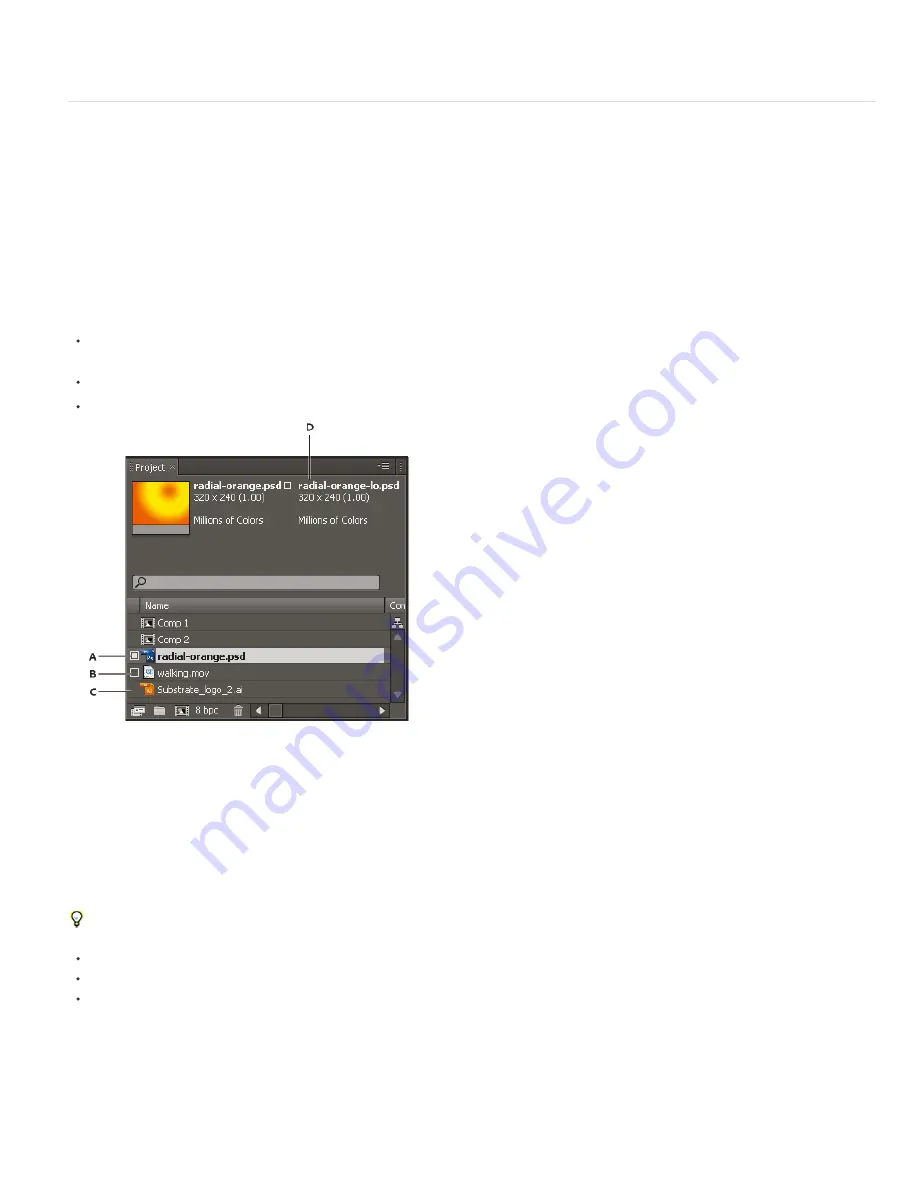
To the top
into the composition that refers to it. Then deselect the Audio and Video switches for the composition that you added.
The SaveCompAsProject script from Sebastian Perier on the AEScripts website
saves selected compositions as individual projects.
Placeholders and proxies
When you want to temporarily use a substitute for a footage item, use either a placeholder or a proxy.
Placeholder
A still image of color bars used to temporarily take the place of a missing footage item. Use a placeholder when you are building a
composition and want to try out ideas for a footage item that is not yet available. After Effects generates placeholders automatically, so you do not
have to provide a placeholder footage item.
Proxy
Any file used to temporarily replace a footage item, but most often a lower-resolution or still version of an existing footage item used to
replace the original. Often, storyboard images are used as proxies. You can use a proxy either before you have the final footage or when you
have the actual footage item but you want to speed up previewing or rendering of test movies. You must have a file available to use as a proxy.
Any masks, attributes, expressions, effects, and keyframes that you apply to the layer are retained when you replace its placeholder or proxy with
the final footage item.
In the Project panel, After Effects marks the footage name to indicate whether the actual footage item or its proxy is currently in use:
A filled box indicates that a proxy item is currently in use throughout the project. The name of the proxy appears in bold type at the top of the
Project panel when the footage item is selected.
An empty box indicates that the footage item is in use throughout the project, though a proxy has been assigned.
No box indicates that no proxy is assigned to the footage item.
Proxy items in Project panel
A. Proxy assigned and in use B. Proxy assigned, but original in use C. No proxy assigned D. Proxy name
Work with placeholders and missing footage items
For best results, set the placeholder to the same size, duration, and frame rate as the actual footage.
If After Effects cannot find source footage when you open a project, the footage item appears in the Project panel labeled Missing, and the name
of the missing footage appears in italics. Any composition using that item replaces it with a placeholder. You can still work with the missing item in
the project, and any effects you applied to the original footage remain intact. When you replace the placeholder with the source footage, After
Effects places the footage in its correct location in all the compositions that use it.
You can find footage items for which the source items are missing by typing missing in the search field in the Project panel. See Search and
filter in the Timeline, Project, and Effects & Presets panels.
To use a placeholder, choose File > Import > Placeholder.
To replace the selected footage item with a placeholder, choose File > Replace Footage > Placeholder.
To replace a placeholder with the actual footage item, select the placeholder you want to replace in the Project panel, choose File > Replace
Footage > File, and locate the actual footage.
Work with proxies for footage items
When you use a proxy, After Effects replaces the actual footage with the proxy in all compositions that use the actual footage item. When you
finish working, you can switch back to the actual footage item in the project list. After Effects then replaces the proxy with the actual footage item in
any composition.
Summary of Contents for 12040118 - After Effects Standard
Page 1: ...ADOBE AFTER EFFECTS Help and tutorials...
Page 2: ...What s New...
Page 21: ......
Page 23: ...Legal Notices Online Privacy Policy...
Page 27: ...Workspace and workflow...
Page 29: ...Legal Notices Online Privacy Policy...
Page 36: ......
Page 42: ...Importing from Adobe After Effects Legal Notices Online Privacy Policy...
Page 76: ...Projects and compositions...
Page 92: ...Importing footage...
Page 97: ...Legal Notices Online Privacy Policy...
Page 102: ......
Page 128: ...Layers and properties...
Page 140: ......
Page 171: ...Views and previews...
Page 185: ...Animation and Keyframes...
Page 206: ...Legal Notices Online Privacy Policy...
Page 241: ...Color...
Page 257: ...Legal Notices Online Privacy Policy...
Page 258: ...Drawing painting and paths...
Page 293: ...Text...
Page 314: ......
Page 325: ...Transparency and compositing...
Page 336: ...Legal Notices Online Privacy Policy...
Page 345: ...Effects and animation presets...
Page 380: ...Legal Notices Online Privacy Policy...
Page 513: ...Legal Notices Online Privacy Policy...
Page 514: ...Markers...
Page 518: ......
Page 524: ...Memory storage performance...
Page 544: ...Expressions and automation...
Page 560: ...Legal Notices Online Privacy Policy...
Page 582: ...Rendering and Exporting...
Page 601: ...Legal Notices Online Privacy Policy...
Page 603: ......






























