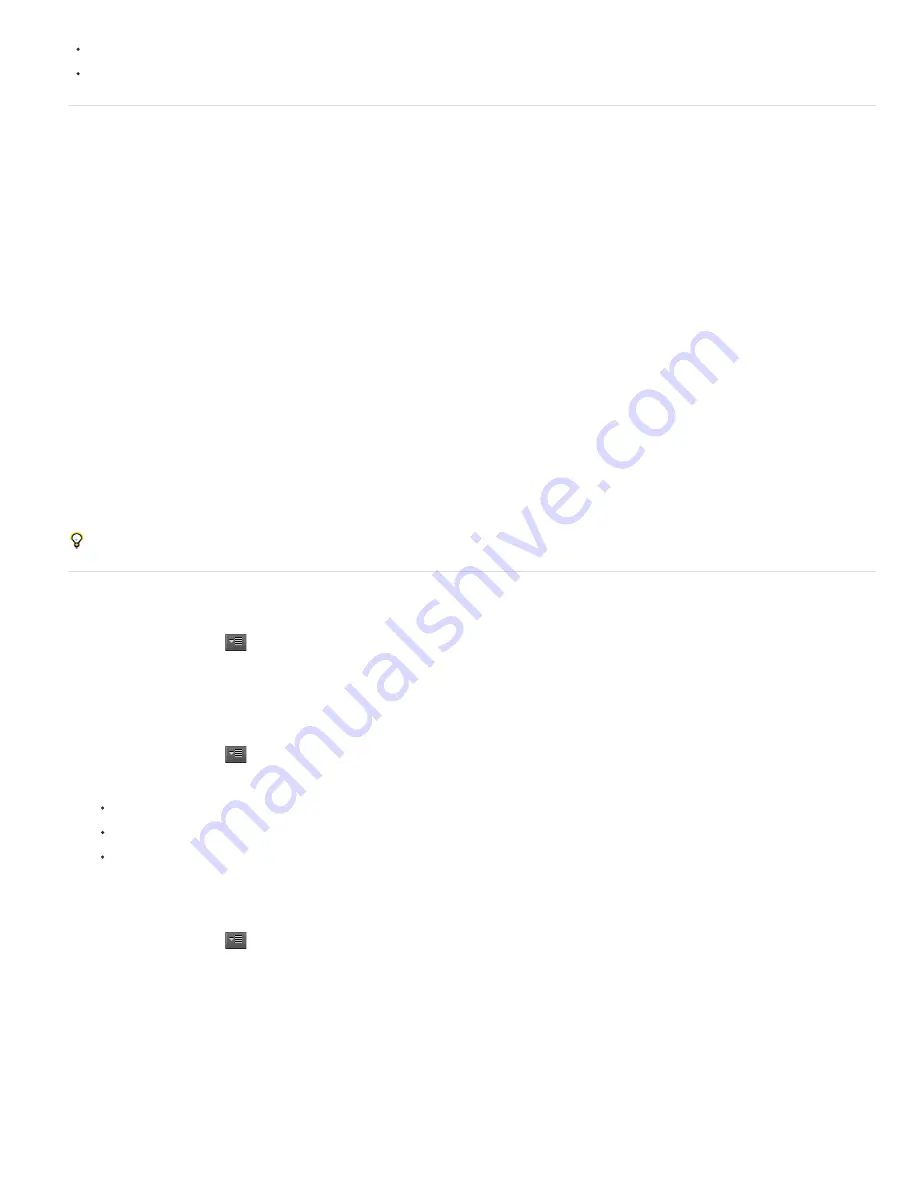
To the top
To the top
www.adobe.com/go/lrvid4112_xp
www.adobe.com/go/vid0094
About file, clip, and project XMP metadata
For the most part, Adobe video and audio applications deal with XMP metadata very similarly. Some small distinctions exist, however, reflecting
the unique workflow stage that each application addresses. When using applications in tandem, an understanding of these slightly different
approaches can help you get the most out of metadata.
Adobe OnLocation and Encore provide one set of metadata properties for all assets. However, Adobe Premiere Pro, After Effects, and
Soundbooth divide the Metadata panel into separate sections for different asset types.
Adobe Premiere Pro
Separates metadata in these sections:
Clip
Displays properties for clip instances you select in the Project panel or Timeline panel. This metadata is stored in project files, so it
appears only in Adobe Premiere Pro.
File
Displays properties for source files you select in the Project panel. This metadata is stored directly in the source files, so it appears in
other applications, including Adobe Bridge.
After Effects
Separates metadata in these sections:
Project
Displays properties for the overall project. If you select Include Source XMP Metadata in the Output Module Settings dialog box,
this information is embedded into files you output from the Render Queue.
Files
Displays properties for source files you select in the Project panel. (If you select a proxy, properties for the actual file appear.)
ForAfter Effects, both Project and File properties are stored directly in files, so you can access this metadata in Adobe Bridge.
Soundbooth
Separates metadata in these sections:
File
Displays properties for the currently displayed audio or ASND file. This metadata is stored directly in such files, so it appears in other
applications. (Adobe Bridge, however, does not display metadata for ASND files.)
Clip
Displays properties for multitrack clips you select in the Editor panel. This metadata is stored in the containing ASND file, so it
appears only in Soundbooth.
Adobe Premiere Pro and Soundbooth also provide a Speech Analysis section with metadata that appears only in those applications.
Show or hide XMP metadata
To optimize the Metadata panel for your workflow, show or hide entire schemas or individual properties, displaying only those that you need.
1. From the options menu
for the Metadata panel, select Metadata Display.
2. To show or hide schemas or properties, select or deselect them from the list.
Save, switch, or delete metadata sets
If you use multiple workflows, each requiring different sets of displayed metadata, you can save sets and switch between them.
1. From the options menu
for the Metadata panel, select Metadata Display.
2. Do any of the following:
To save a customized set of displayed metadata, click Save Settings. Then enter a name, and click OK.
To display a previously saved set of metadata, select it from the menu.
To delete a previously saved set of metadata, select it from the menu, and click Delete Settings.
Create schemas and properties
If you have a unique, customized workflow that the default metadata options don’t address, create your own schemas and properties.
1. From the options menu
for the Metadata panel, select Metadata Display.
2. Click New Schema, and enter a name.
3. In the list, click Add Property to the right of the schema name.
4. Enter a property name, and select one of the following for Type:
Integer
Displays whole numbers that you drag or click to change.
Real
Displays fractional numbers that you drag or click to change.
Text
Displays a text box (for properties similar to Location).
Boolean
Displays a check box (for On or Off properties).
Summary of Contents for 12040118 - After Effects Standard
Page 1: ...ADOBE AFTER EFFECTS Help and tutorials...
Page 2: ...What s New...
Page 21: ......
Page 23: ...Legal Notices Online Privacy Policy...
Page 27: ...Workspace and workflow...
Page 29: ...Legal Notices Online Privacy Policy...
Page 36: ......
Page 42: ...Importing from Adobe After Effects Legal Notices Online Privacy Policy...
Page 76: ...Projects and compositions...
Page 92: ...Importing footage...
Page 97: ...Legal Notices Online Privacy Policy...
Page 102: ......
Page 128: ...Layers and properties...
Page 140: ......
Page 171: ...Views and previews...
Page 185: ...Animation and Keyframes...
Page 206: ...Legal Notices Online Privacy Policy...
Page 241: ...Color...
Page 257: ...Legal Notices Online Privacy Policy...
Page 258: ...Drawing painting and paths...
Page 293: ...Text...
Page 314: ......
Page 325: ...Transparency and compositing...
Page 336: ...Legal Notices Online Privacy Policy...
Page 345: ...Effects and animation presets...
Page 380: ...Legal Notices Online Privacy Policy...
Page 513: ...Legal Notices Online Privacy Policy...
Page 514: ...Markers...
Page 518: ......
Page 524: ...Memory storage performance...
Page 544: ...Expressions and automation...
Page 560: ...Legal Notices Online Privacy Policy...
Page 582: ...Rendering and Exporting...
Page 601: ...Legal Notices Online Privacy Policy...
Page 603: ......






























