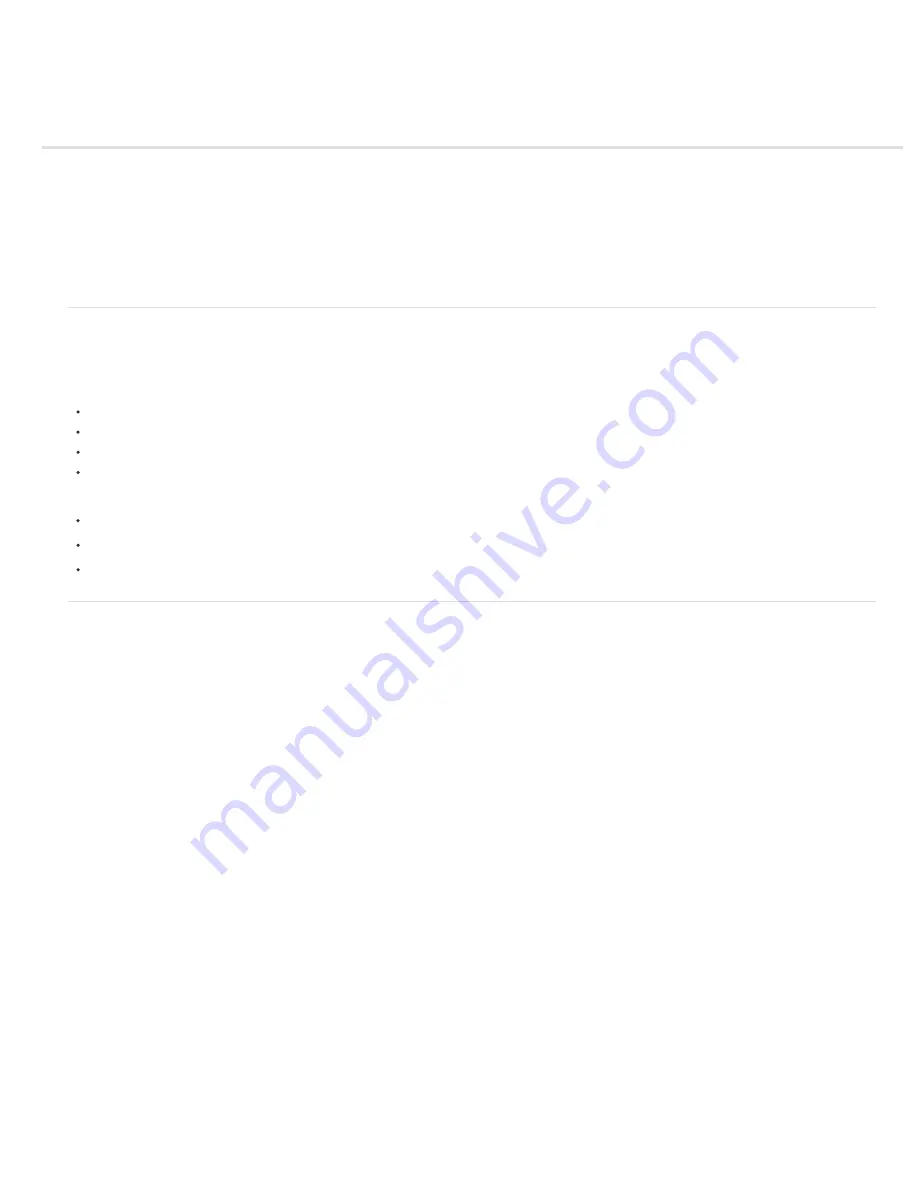
Working with After Effects and other applications
To the top
To the top
Working with Adobe Bridge and After Effects
Working with Photoshop and After Effects
Working with Flash and After Effects
Working with Adobe Premiere Pro and After Effects
Working with Adobe Encore and After Effects
Edit audio in Adobe Soundbooth
Edit in Adobe Audition (CS5.5 and later)
Working with Adobe Bridge and After Effects
Adobe Bridge is the control center for Adobe Creative Suite software. Use Adobe Bridge to browse for project templates and animation presets;
run cross-product workflow automation scripts; view and manage files and folders; organize your files by assigning keywords, labels, and ratings to
them; search for files and folders; and view, edit, and add metadata.
To open Adobe Bridge from After Effects, choose File > Browse In Bridge.
To reveal a file in Adobe Bridge, select a file in the Project panel and choose File > Reveal In Bridge.
To use Adobe Bridge to open template projects, choose File > Browse Template Projects.
To use Adobe Bridge to browse for animation presets, choose Animation > Browse Presets.
For video tutorials on using Adobe Bridge, go to the Adobe website:
What is Adobe Bridge?
New features in Adobe Bridge CS5
Metadata and keywords in Adobe Bridge
Working with Photoshop and After Effects
If you use Photoshop to create still images, you can use After Effects to bring those still images together and make them move and change. In
After Effects, you can animate an entire Photoshop image or any of its layers. You can even animate individual properties of Photoshop images,
such as the properties of a layer style. If you use After Effects to create movies, you can use Photoshop to refine the individual frames of those
movies.
Comparative advantages for specific tasks
The strengths of After Effects are in its animation and automation features. This means that After Effects excels at tasks that can be automated
from one frame to another. For example, you can use the motion tracking features of After Effects to track the motion of a microphone boom, and
then automatically apply that same motion to a stroke made with the Clone Stamp tool. In this manner, you can remove the microphone from
every frame of a shot, without having to paint the microphone out by hand on each frame.
In contrast, Photoshop has excellent tools for painting and drawing.
Deciding which application to use for painting depends on the task. Paint strokes in Photoshop directly affect the pixels of the layer. Paint strokes
in After Effects are elements of an effect, each of which can be turned on or off or modified at any time. If you want to have complete control of
each paint stroke after you’ve applied it, or if you want to animate the paint strokes themselves, use the After Effects paint tools. If the purpose of
applying a paint stroke is to permanently modify a still image, use the Photoshop paint tools. If you are applying several paint strokes by hand to
get rid of dust, consider using the Photoshop paint tools.
The animation and video features in Photoshop Extended include simple keyframe-based animation. After Effects uses a similar interface, though
the breadth and flexibility of its animation features are far greater.
3D objects, 3D models, and 3D images
In general, After Effects 3D functionality is limited to the manipulation of two-dimensional layers in three dimensions. Photoshop, however, can
manipulate complete 3D models and output two-dimensional composites and cross-sections of these 3D models from any angle. After Effects can
import and render 3D object layers from PSD files. You can set a layer based on a PSD 3D object layer to honor the active camera in an After
Effects composition. When the camera moves around such a layer, it views the 3D object from various angles.
To see a video tutorial about using 3D object layers from Photoshop in After Effects, see the
Adobe website
.
After Effects can also automatically create 3D layers to mimic the planes created by the Photoshop Vanishing Point feature.
Summary of Contents for 12040118 - After Effects Standard
Page 1: ...ADOBE AFTER EFFECTS Help and tutorials...
Page 2: ...What s New...
Page 21: ......
Page 23: ...Legal Notices Online Privacy Policy...
Page 27: ...Workspace and workflow...
Page 29: ...Legal Notices Online Privacy Policy...
Page 36: ......
Page 42: ...Importing from Adobe After Effects Legal Notices Online Privacy Policy...
Page 76: ...Projects and compositions...
Page 92: ...Importing footage...
Page 97: ...Legal Notices Online Privacy Policy...
Page 102: ......
Page 128: ...Layers and properties...
Page 140: ......
Page 171: ...Views and previews...
Page 185: ...Animation and Keyframes...
Page 206: ...Legal Notices Online Privacy Policy...
Page 241: ...Color...
Page 257: ...Legal Notices Online Privacy Policy...
Page 258: ...Drawing painting and paths...
Page 293: ...Text...
Page 314: ......
Page 325: ...Transparency and compositing...
Page 336: ...Legal Notices Online Privacy Policy...
Page 345: ...Effects and animation presets...
Page 380: ...Legal Notices Online Privacy Policy...
Page 513: ...Legal Notices Online Privacy Policy...
Page 514: ...Markers...
Page 518: ......
Page 524: ...Memory storage performance...
Page 544: ...Expressions and automation...
Page 560: ...Legal Notices Online Privacy Policy...
Page 582: ...Rendering and Exporting...
Page 601: ...Legal Notices Online Privacy Policy...
Page 603: ......






























