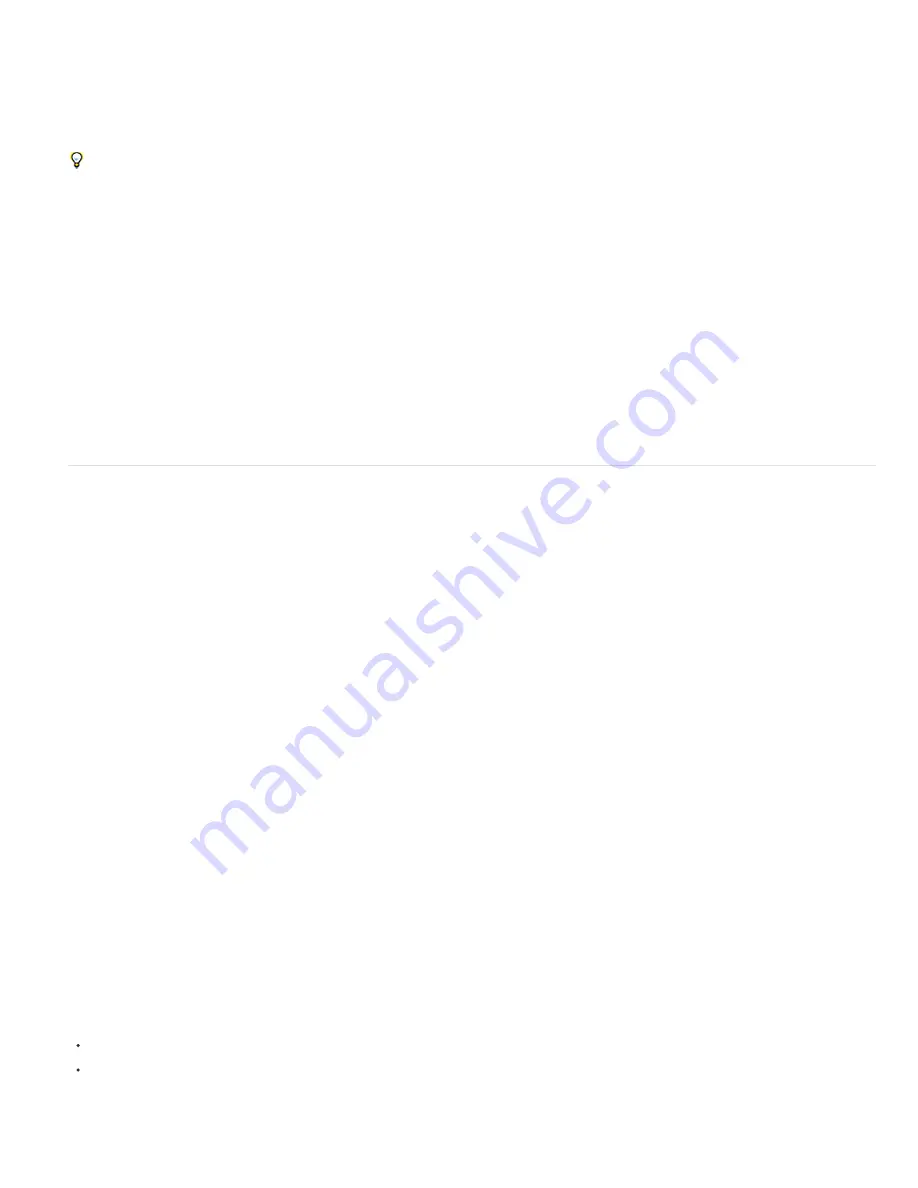
To the top
For the animation preset to appear in the Effects & Presets panel, it must be saved in the Presets folder.
Note: If the animation preset does not appear in the Effects & Presets panel, choose Refresh List from the Effects & Presets panel menu.
Online resources for animation presets
You can download additional animation presets—including a set of animation presets that make use of shape layers and per-character 3D text
animation—from the
Adobe After Effects Exchange
.
If you apply an animation preset from the Animation Presets > Shapes > Backgrounds category, you can see a custom Animated Shape
Control effect in the Effect Controls panel. This custom effect is a specialized expression control effect that was created specifically for these
animation presets. You can copy and paste this effect to other layers, or you can save it as an animation preset itself so that you can apply it
elsewhere.
You can also download animation presets from many After Effects community websites, such as the
AE Enhancers forum
.
For a list of animation presets included with After Effects CS5, see Animation preset list.
Chris and Trish Meyer provide an in-depth look at animation presets—including behaviors and text animation presets—in a PDF excerpt from their
book
Creating Motion Graphics with After Effects
on
their website
.
Andrew Kramer provides many animation presets on his
Video Copilot website
.
Chris Zwar provides an animation preset on
his website
that creates a target cross-hair using a single shape layer, with a wide variety of custom
properties that make controlling and modifying the cross-hair animation easy and obvious. This is an excellent example of how to use animation
presets to create elements that can be used and reused by others.
Rob Schofield provides a custom effect (a multi-part, packaged animation preset) on the
website
that distributes and animates 3D
layers. This custom effect works especially well for animations that involve a large number of 3D layers dispersing or converging. In the video
tutorial accompanying the custom effect, Rob explains the installation of custom effects.
Effects overview and resources
After Effects includes a variety of effects, which you apply to layers to add or modify characteristics of still images, video, and audio. For example,
an effect can alter the exposure or color of an image, add new visual elements, manipulate sound, distort images, remove grain, enhance lighting,
or create a transition.
Effects are sometimes mistakenly referred to as filters. The primary difference between a filter and an effect is that a filter permanently modifies an
image or other characteristic of a layer, whereas an effect and its properties can be changed or removed at any time. In other words, filters operate
destructively, and effects operate non-destructively. After Effects uses effects exclusively, so changes are non-destructive. A direct result of the
ability to change the properties of effects is that the properties can be changed over time, or animated.
Note: Path operations on shape layers, such as Zig Zag and Pucker & Bloat—which you apply through the shape layer’s Add menu—are called
effects in Adobe Illustrator, but they function differently from other effects in After Effects.
You browse and apply effects using the Effects & Presets panel. You modify effect properties using the Effect Controls panel or Timeline panel or
by moving effect control points in the Layer panel or Composition panel.
You can apply multiple instances of the same effect to a layer, rename each instance, and set the properties for each instance separately.
For a video tutorial on applying and working with effects and animation presets, go to the
Adobe website
.
Chris and Trish Meyer provide a video on the
Focal Press website
that introduces effects and animation presets and shows how to use the Effects
& Presets panel. Chris & Trish Meyer give tips on applying and using effects in an article on the
ProVideo Coalition website
.
Note: If you open a project that uses an effect for which After Effects has not loaded the plug-in, a warning dialog box appears, and instances of
the effect have Missing: at the beginning of its name in the Timeline panel and Effect Controls panel. To show all instances of missing effects in
the Timeline panel for the active composition, press FF.
Effect plug-ins
All effects are implemented as plug-ins, including the effects that are included with After Effects. Plug-ins are small software modules—with
filename extensions such as .aex, .pbk, and .pbg—that add functionality to an application. Not all plug-ins are effect plug-ins; for example, some
plug-ins provide features for importing and working with certain file formats. The Photoshop Camera Raw plug-in, for example, provides After
Effects with its ability to work with camera raw files. (See Plug-ins.)
Many effect plug-ins are written in C/C++; increasingly, many image-manipulation effect plug-ins are written in the Adobe Pixel Bender language.
Because effects are implemented as plug-ins, you can install and use additional effects that parties other than Adobe provide, including effects
that you create yourself. You can add a single new effect or an entire folder of new effects to the Plug-ins folder, which is located by default in one
of these folders:
(Windows) Program Files\Adobe\Adobe After Effects CS5.5\Support Files
(Mac OS) Applications/Adobe After Effects CS5.5
When After Effects starts, it searches the Plug-ins folder and its subfolders for all installed effects and adds them to the Effect menu and to the
Effects & Presets panel. After Effects ignores the contents of folders with names that begin and end in parentheses; for example, the contents of
the folder (archived_effects) are not loaded.
Summary of Contents for 12040118 - After Effects Standard
Page 1: ...ADOBE AFTER EFFECTS Help and tutorials...
Page 2: ...What s New...
Page 21: ......
Page 23: ...Legal Notices Online Privacy Policy...
Page 27: ...Workspace and workflow...
Page 29: ...Legal Notices Online Privacy Policy...
Page 36: ......
Page 42: ...Importing from Adobe After Effects Legal Notices Online Privacy Policy...
Page 76: ...Projects and compositions...
Page 92: ...Importing footage...
Page 97: ...Legal Notices Online Privacy Policy...
Page 102: ......
Page 128: ...Layers and properties...
Page 140: ......
Page 171: ...Views and previews...
Page 185: ...Animation and Keyframes...
Page 206: ...Legal Notices Online Privacy Policy...
Page 241: ...Color...
Page 257: ...Legal Notices Online Privacy Policy...
Page 258: ...Drawing painting and paths...
Page 293: ...Text...
Page 314: ......
Page 325: ...Transparency and compositing...
Page 336: ...Legal Notices Online Privacy Policy...
Page 345: ...Effects and animation presets...
Page 380: ...Legal Notices Online Privacy Policy...
Page 513: ...Legal Notices Online Privacy Policy...
Page 514: ...Markers...
Page 518: ......
Page 524: ...Memory storage performance...
Page 544: ...Expressions and automation...
Page 560: ...Legal Notices Online Privacy Policy...
Page 582: ...Rendering and Exporting...
Page 601: ...Legal Notices Online Privacy Policy...
Page 603: ......






























