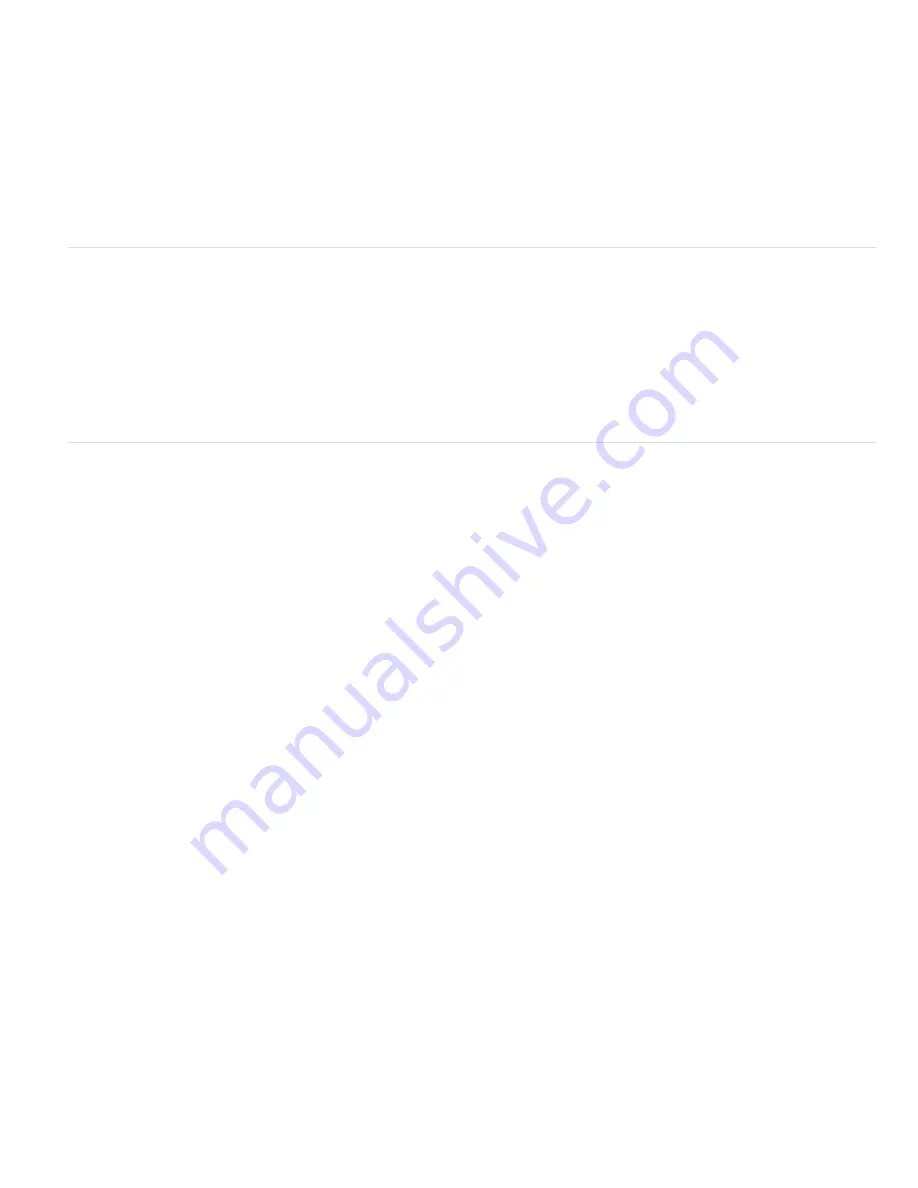
To the top
To the top
The Bilateral Blur effect preserves the details in the logo and face.
Threshold
The radius of the blur is automatically decreased in areas where an edge or other prominent detail feature exists. The Threshold value
determines how the Bilateral Blur effect decides what areas contain features to be preserved and what areas should be blurred by the full amount.
A lower Threshold value causes more fine details to be preserved. A higher Threshold value causes a more simplistic result, with fewer details
preserved.
Radius
A larger radius for a blur means that more pixels are averaged together to determine each pixel value, so increasing the Radius value
increases the blurriness.
Colorize
When Colorize is not selected, the Bilateral Blur effect operates on one value for each pixel: its luminance value, which is a weighted
average of its R, G, and B color channel values. The result is a monochromatic image.
When Colorize is selected, the Bilateral Blur effect operates on each color channel individually. The result is a color image.
Box Blur effect
Box Blur is similar to Fast Blur and Gaussian Blur, but Box Blur has the added advantage of an Iterations property, which allows you to control the
quality of the blur.
Stu Maschwitz compares the Box Blur, Fast Blur, and Gaussian Blur effects in a post on his
ProLost blog
.
This effect works with 8-bpc, 16-bpc, and 32-bpc color.
Iterations
How many times the blur is sequentially applied to the image. A value around 3 gives a blur similar in quality to Fast Blur. A higher
number of iterations creates smoother transitions between colors and increases the blur, but it also increases the render time. The default value
creates boxy results.
Camera Lens Blur effect (CS5.5)
The effect is a replacement for the Lens Blur effect. The effect has a larger blur radius (500), and is much faster than the Lens Blur effect. The
Camera Lens Blur effect also does not disable Render Multiple Frames Simultaneously multiprocessing, as its predecessor did.
For details, tutorials, and resources about the Camera Lens Blur effect, camera depth-of-field settings, and camera commands new in After Effects
CS5.5 and later, see
this article on the Adobe website
.
This effect works with 8-bpc, 16-bpc, and 32-bpc color.
Note: Descriptions of the Camera Lens Blur effect’s properties also apply to the camera layer’s Camera Options properties group with the same
(or similar) names.
Iris Properties
Iris properties include Shape, Roundness, Aspect Ratio, Rotation, and Diffraction Fringe.
Diffraction Fringe
Creates a halo around the edge of an iris that simulates light bending, concentrating around the edge of the iris
blades. When set to 100, a natural normal halo that is based on the area represented in the shape of the blur is visible. At 500, all the
energy of the blur is pushed from inside the blur to the ring/halo. This effect, in essence, emulates a catadioptric lens.
Blur Map
A control layer can be used as a blur map to affect Camera Lens Blur effect properties.
Layer
Layer to use as the blur map.
Channel
Luminance, color, or alpha channel for the blur map.
Blur Focal Distance
The value from the control layer that corresponds to zero blurring. The difference between the Blur Focal Distance
value and a value from the control layer dictates the amount of blurriness for the corresponding area on the layer with the effect applied.
Highlight
Modifies color values of the pixels that are above the threshold. Higher highlight values produce the best results for getting a good
blooming blur/glow effect.
Gain
The amount of energy fed into pixels that are above the threshold. Depending on how bright a pixel is above the threshold, the pixel
value is increased in brightness by this relative amount.
Threshold
The luminosity limit on what is boosted by Gain. Pixels much brighter than the threshold are boosted more than those pixels
slightly above it. Setting the threshold to 0 boosts any pixel with a brightness higher than 0. Setting it to 1 effectively eliminates any
highlight (unless the image contains overbrights).
Saturation
The amount of color retained in the boosted pixel. Setting it to 0 pushes the boosted colors toward white (what the old Lens
Blur effect used to do). Setting to 100 attempts to retain as much color as possible. This saturation of the highlights is especially noticeable
in situations with colored lights (like a city scape at night), in which the colors create a multicolored tapestry of bokeh.
Edge Behavior
See About Blur & Sharpen effects for information about how Repeat Edge Pixels options are treated in blur effects.
Use Linear Working Space
Produces a result similar to a project set to a linearized working color space. Check this property (or set it from the
project settings) to see realistic bokeh effects from your images.
Note: In addition to enabling the Use Linear Working Space check box, be sure to work in 32-bpc color. Working with a lower color bit depth
causes quantization.
Forward and backward compatibility
If the Camera Lens Blur effect is added to an After Effects CS5.5 and later project, and then saved as an After Effects CS5 project (see Save and
back up projects in After Effects CS5.5 and After Effects CS6.), a warning appears stating that the effect is missing. Projects created in After
Summary of Contents for 12040118 - After Effects Standard
Page 1: ...ADOBE AFTER EFFECTS Help and tutorials...
Page 2: ...What s New...
Page 21: ......
Page 23: ...Legal Notices Online Privacy Policy...
Page 27: ...Workspace and workflow...
Page 29: ...Legal Notices Online Privacy Policy...
Page 36: ......
Page 42: ...Importing from Adobe After Effects Legal Notices Online Privacy Policy...
Page 76: ...Projects and compositions...
Page 92: ...Importing footage...
Page 97: ...Legal Notices Online Privacy Policy...
Page 102: ......
Page 128: ...Layers and properties...
Page 140: ......
Page 171: ...Views and previews...
Page 185: ...Animation and Keyframes...
Page 206: ...Legal Notices Online Privacy Policy...
Page 241: ...Color...
Page 257: ...Legal Notices Online Privacy Policy...
Page 258: ...Drawing painting and paths...
Page 293: ...Text...
Page 314: ......
Page 325: ...Transparency and compositing...
Page 336: ...Legal Notices Online Privacy Policy...
Page 345: ...Effects and animation presets...
Page 380: ...Legal Notices Online Privacy Policy...
Page 513: ...Legal Notices Online Privacy Policy...
Page 514: ...Markers...
Page 518: ......
Page 524: ...Memory storage performance...
Page 544: ...Expressions and automation...
Page 560: ...Legal Notices Online Privacy Policy...
Page 582: ...Rendering and Exporting...
Page 601: ...Legal Notices Online Privacy Policy...
Page 603: ......






























