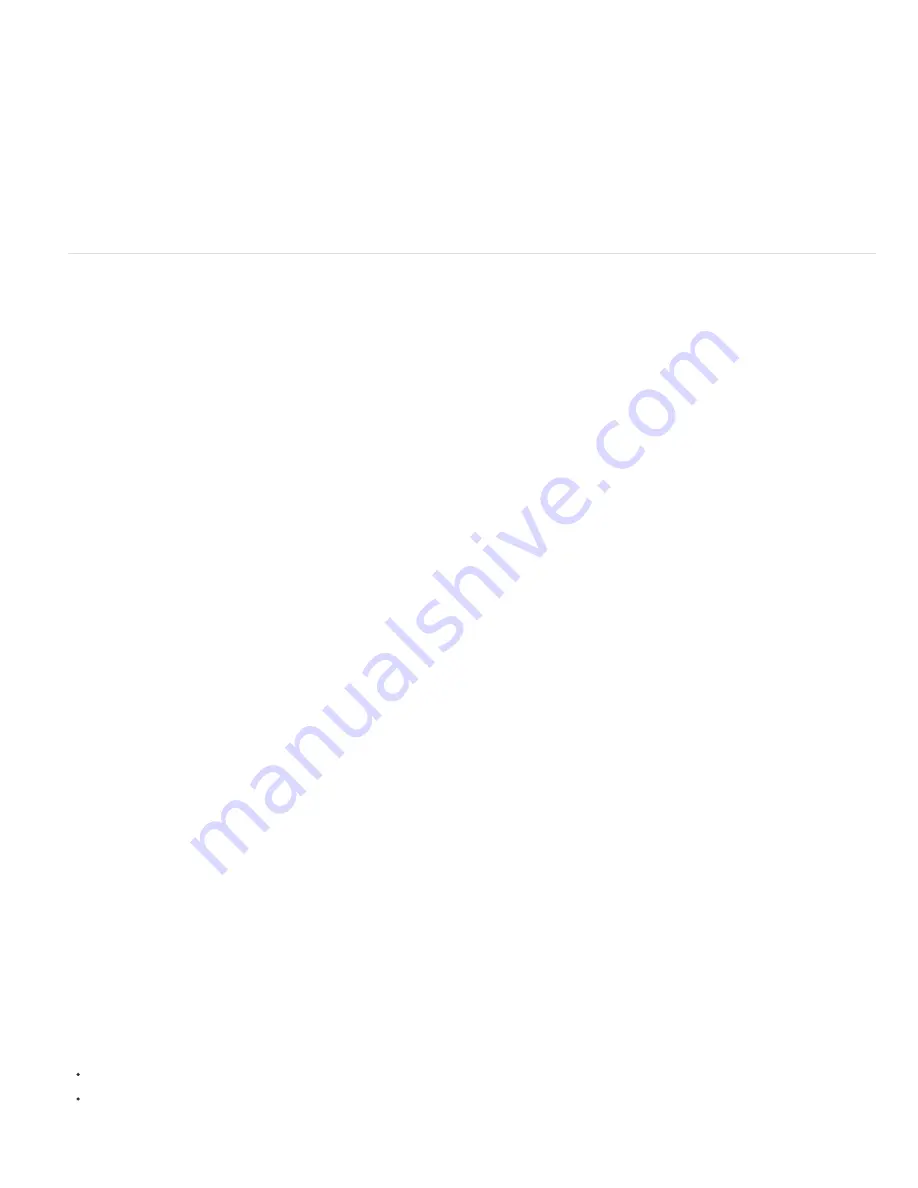
To the top
maps, which are images rendered from the point of view of each light source. Normally, shadow resolution is computed automatically based on the
composition resolution and the quality settings of the layers. If normal resolution doesn’t create the quality you want, odr renders too slowly, you
can adjust the shadow map resolution. For example, if shadows are blurry and the Shadow Diffusion material option is set to 0, increase the
shadow map resolution. Or, if shadows render too slowly, decrease the shadow map resolution.
When a shadow-casting layer intersects another layer, sometimes a small gap occurs behind the intersection that is supposed to be shadowed. To
decrease the size of the gap, increase the shadow map resolution.
1. In After Effects CS5.5, and earler, choose Composition > Composition Settings, click the Advanced tab, and click Options.
2. Choose a value (in pixels) from the Shadow Map Resolution menu.
Choose Comp Size or a resolution larger than the composition size for best results. Lower resolutions may result in shadows that appear
blurry.
Stereoscopic 3D
Stereoscopic 3D video can be created with Adobe After Effects CS5, and there are new workflows and tools available for it in After Effects CS5.5
and later.
For tutorials, details, and resources about stereoscopic 3D in After Effects CS5.5, see
this article on the Adobe website
.
For an overview of stereoscopic 3D workflow in After Effects, see
Understanding Stereoscopic 3D in After Effects
.
Angie Taylor has a Workshop available on Stereoscopic 3D workflow for Motion Graphic Design.
Here are some free movies
available to watch
online.
Mark Christiansen shows
compositing stereoscopic 3D footage (using free clip from Art Beats)
.
Stereoscopic 3D camera rig (CS5.5)
After Effects has a Create Stereo 3D Rig menu command, allowing you to turn a 3D composition into a stereoscopic 3D composition. The Stereo
3D Rig creates all the elements for you, including the 3D Glasses effect.
Make a stereoscopic 3D camera rig by first creating a composition with 3D elements in it. A composition that contains items such as a 3D
collapsed precomposition or 3D elements in the composition itself works well. If you already have a camera in use, you can select it when creating
the stereoscopic 3D camera rig. If no camera is selected, then a new camera (named Master Cam) is created. Choose Layer > Camera > Create
Stereo 3D Rig. The rig only works with two-node cameras.
The rig is produced by creating a master camera or by using the existing selected camera in the composition. There are left eye [compare Left
Eye] and right eye [compare Right Eye] compositions. Each composition has a camera linked to the master camera, the original composition
nested in them, and an output stereo 3D composition [compare Stereo 3D]. The output stereo 3D composition nests both eye compositions and
contains a layer called Stereo 3D Controls. This layer contains a Stereo 3D Controls effect for controlling the rig and a 3D Glasses effect that
combines the left and right eye compositions into a stereo image. (see 3D Glasses effect.)
Note: The Stereo 3D Controls effect is an effect built as part of the Stereo 3D Rig and does not reside in the Effects and Presets panel.
The Stereo 3D Controls effect has the following settings for Camera Separation and Convergence:
Configuration
Center places the left and right camera on either side of the master camera. Hero Left places the left camera in the same spot as
the master camera with the right camera to the right. Conversely, Hero Right places the right camera at the master camera position with the left
camera to the left.
Stereo Scene Depth
Controls the interaxial separation between the cameras as a percentage of the composition’s width. That way, if the
composition is resized, the separation amount is constant. This setting starts low at a value of 3% to keep the effect subtle. Ideally, this value does
not need to increase to more than 14%-30% for reasonable 3D footage. However, it can be bigger depending on the scene content (objects are
very close together) and the camera field of view, for example.
Note: Altering this value changes how deep the Stereo 3D appears to go into and out of the scene. It can cause eye strain if pushed too far,
however.
Converge Cameras
When off, the cameras remain parallel to the master camera but offset to either side. When on, the position remains offset.
However, the Point of Interest of the left and right cameras are joined at the location based upon the following two properties.
Converge To and Convergence Z Offset
Determines the Z distance away from the camera that the screen appears to be when looking through
3D glasses. Everything farther in Z space appears to be pushed into the screen, and everything closer appears to pop out of the screen. When
working without converge the cameras check box on, and cameras are parallel, changing the scene convergence has the same effect as changing
the Z offset. Use difference mode to set different elements in the scene to screen space in that case. (see 3D Glasses effect.)
Getting started with stereoscopic 3D
If you are working with stereoscopic 3D, you don’t necessarily need a 3D television. For example, you can use anaglyph (red-cyan) 3D glasses
and view 3D stereoscopic footage right in the Composition panel. However, you can use a 3D television for doing live editing with a 3D television
and active shutter glasses, as well. For that workflow, you’ll need a few things before getting started:
A monitor or television that supports 3D stereoscopic viewing.
Glasses for viewing stereoscopic 3D television.
Note: For this workflow, use active shutter glasses that require an emitter device. Make sure that you are using the glasses that the
Summary of Contents for 12040118 - After Effects Standard
Page 1: ...ADOBE AFTER EFFECTS Help and tutorials...
Page 2: ...What s New...
Page 21: ......
Page 23: ...Legal Notices Online Privacy Policy...
Page 27: ...Workspace and workflow...
Page 29: ...Legal Notices Online Privacy Policy...
Page 36: ......
Page 42: ...Importing from Adobe After Effects Legal Notices Online Privacy Policy...
Page 76: ...Projects and compositions...
Page 92: ...Importing footage...
Page 97: ...Legal Notices Online Privacy Policy...
Page 102: ......
Page 128: ...Layers and properties...
Page 140: ......
Page 171: ...Views and previews...
Page 185: ...Animation and Keyframes...
Page 206: ...Legal Notices Online Privacy Policy...
Page 241: ...Color...
Page 257: ...Legal Notices Online Privacy Policy...
Page 258: ...Drawing painting and paths...
Page 293: ...Text...
Page 314: ......
Page 325: ...Transparency and compositing...
Page 336: ...Legal Notices Online Privacy Policy...
Page 345: ...Effects and animation presets...
Page 380: ...Legal Notices Online Privacy Policy...
Page 513: ...Legal Notices Online Privacy Policy...
Page 514: ...Markers...
Page 518: ......
Page 524: ...Memory storage performance...
Page 544: ...Expressions and automation...
Page 560: ...Legal Notices Online Privacy Policy...
Page 582: ...Rendering and Exporting...
Page 601: ...Legal Notices Online Privacy Policy...
Page 603: ......






























