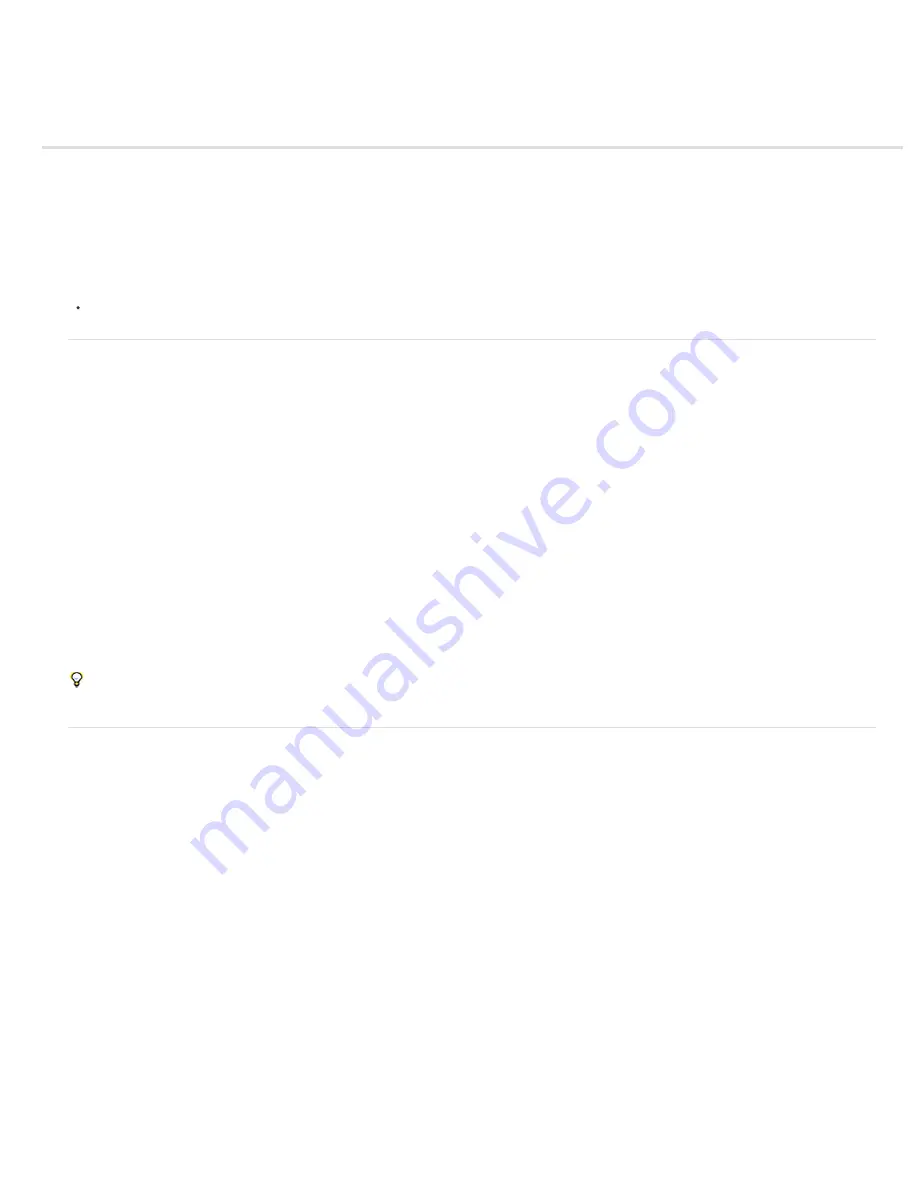
Utility effects
To the top
To the top
Apply Color LUT effect
Cineon Converter effect
Color Profile Converter effect
Grow Bounds effect
HDR Compander effect
HDR Highlight Compression effect
Third-party effects:
CC Overbrights effect (CS6)
Apply Color LUT effect
Apply the Apply Color LUT effect to a layer to transform the colors of the layer according to a color lookup table (LUT). LUTs are sometimes used
to perform manual color correction or color management tasks.
Note: In general, within After Effects, color management is performed using a standard workflow using ICC profiles, not color LUTs. (See Color
management.)
This effect works with 8-bpc, 16-bpc, and 32-bpc color.
When you apply the effect, you are prompted to choose a .3dl or .cube LUT file. You can also change the LUT loaded into an instance of the
Apply Color LUT effect by clicking Choose LUT in the effect’s controls.
In After Effects CS5 (with the 10.0.1 update installed) and later, the Apply Color LUT effect can use .3dl files with floating-point values or
3DMESH/Mesh keywords, or those saved from an ASSIMILATE SCRATCH system (i.e., that have SCRATCH in the comments at the top of the
file). For more information about changes and fixes regarding color LUTs in After Effects 10.0.1, see the
After Effects region of interest
blog.
In After Effects CS6, there is added support for overrange IRIDAS .cube files, IRIDAS .look files, and cineSpace .csp files.
A LUT can be visualized as a three-dimensional coordinate system (a 3D cube), with each axis representing color transformations for the range of
all values for a color channel. Points along each axis define the color transformations for each color channel. After Effects can read and use 3D
LUTs that have all three axes the same length (same number of points), with each axis containing 64 or fewer points. For example, After Effects
can read and use a 17x17x17 3D LUT.
You can create LUTs using commands in the File > Export menu—such as Autodesk > Smoke (3dl)—in the full interface of the Color Finesse
plug-in.
Cineon Converter effect
The Cineon Converter effect provides a high degree of control over color conversions of Cineon frames, but in most cases you should convert the
colors in a Cineon file using color management features. (See Cineon and DPX footage items.)
This effect works with 8-bpc, 16-bpc, and 32-bpc color.
To use the Cineon Converter effect, import a Cineon file and leave it in its default state; After Effects either condenses the colors to 8 bpc or
expands them to 16 bpc or 32 bpc, depending on the mode you work in. You can then apply the Cineon Converter effect to the file and precisely
adjust the colors while interactively viewing the results in the Composition panel. You can set keyframes or expressions to adjust for changes in
tone over time—use keyframe interpolation and ease handles to precisely match the most irregular lighting changes. Consider using other Color
Correction effects to perform these corrections instead. (See Color Correction effects.)
The 10 bits of data available in each Cineon channel for each pixel make it easier to enhance an important range of tones while preserving overall
tonal balance. By carefully specifying the range, you can create a version of the image that faithfully resembles the original.
Note: Each computer monitor has unique display characteristics that affect your perception of color. For best results when evaluating tonal
balance, use the Info panel in After Effects to see the true color values of pixels as you move the pointer over them.
Pete O’Connell provides an article on the
Creative COW website
that describes the use of the Cineon Converter effect.
Conversion Type
How the Cineon file is converted. Log To Linear converts an 8-bpc logarithmic non-Cineon layer that you plan to render as a
Cineon sequence. Linear To Log converts a layer containing an 8-bpc linear proxy of a Cineon file into an 8-bpc logarithmic file so that its display
characteristics are consistent with the original Cineon file. Log To Log detects an 8-bpc or 10-bpc logarithmic Cineon file when you plan to render
it as an 8-bpc logarithmic proxy.
Note: For compatibility, obsolete versions of each option appear if you open a project that uses an earlier version of the Cineon Converter effect.
10 Bit Black Point
The black point (minimum density) for converting a 10-bpc logarithmic Cineon layer.
Internal Black Point
The black point used for the layer in After Effects.
Summary of Contents for 12040118 - After Effects Standard
Page 1: ...ADOBE AFTER EFFECTS Help and tutorials...
Page 2: ...What s New...
Page 21: ......
Page 23: ...Legal Notices Online Privacy Policy...
Page 27: ...Workspace and workflow...
Page 29: ...Legal Notices Online Privacy Policy...
Page 36: ......
Page 42: ...Importing from Adobe After Effects Legal Notices Online Privacy Policy...
Page 76: ...Projects and compositions...
Page 92: ...Importing footage...
Page 97: ...Legal Notices Online Privacy Policy...
Page 102: ......
Page 128: ...Layers and properties...
Page 140: ......
Page 171: ...Views and previews...
Page 185: ...Animation and Keyframes...
Page 206: ...Legal Notices Online Privacy Policy...
Page 241: ...Color...
Page 257: ...Legal Notices Online Privacy Policy...
Page 258: ...Drawing painting and paths...
Page 293: ...Text...
Page 314: ......
Page 325: ...Transparency and compositing...
Page 336: ...Legal Notices Online Privacy Policy...
Page 345: ...Effects and animation presets...
Page 380: ...Legal Notices Online Privacy Policy...
Page 513: ...Legal Notices Online Privacy Policy...
Page 514: ...Markers...
Page 518: ......
Page 524: ...Memory storage performance...
Page 544: ...Expressions and automation...
Page 560: ...Legal Notices Online Privacy Policy...
Page 582: ...Rendering and Exporting...
Page 601: ...Legal Notices Online Privacy Policy...
Page 603: ......






























