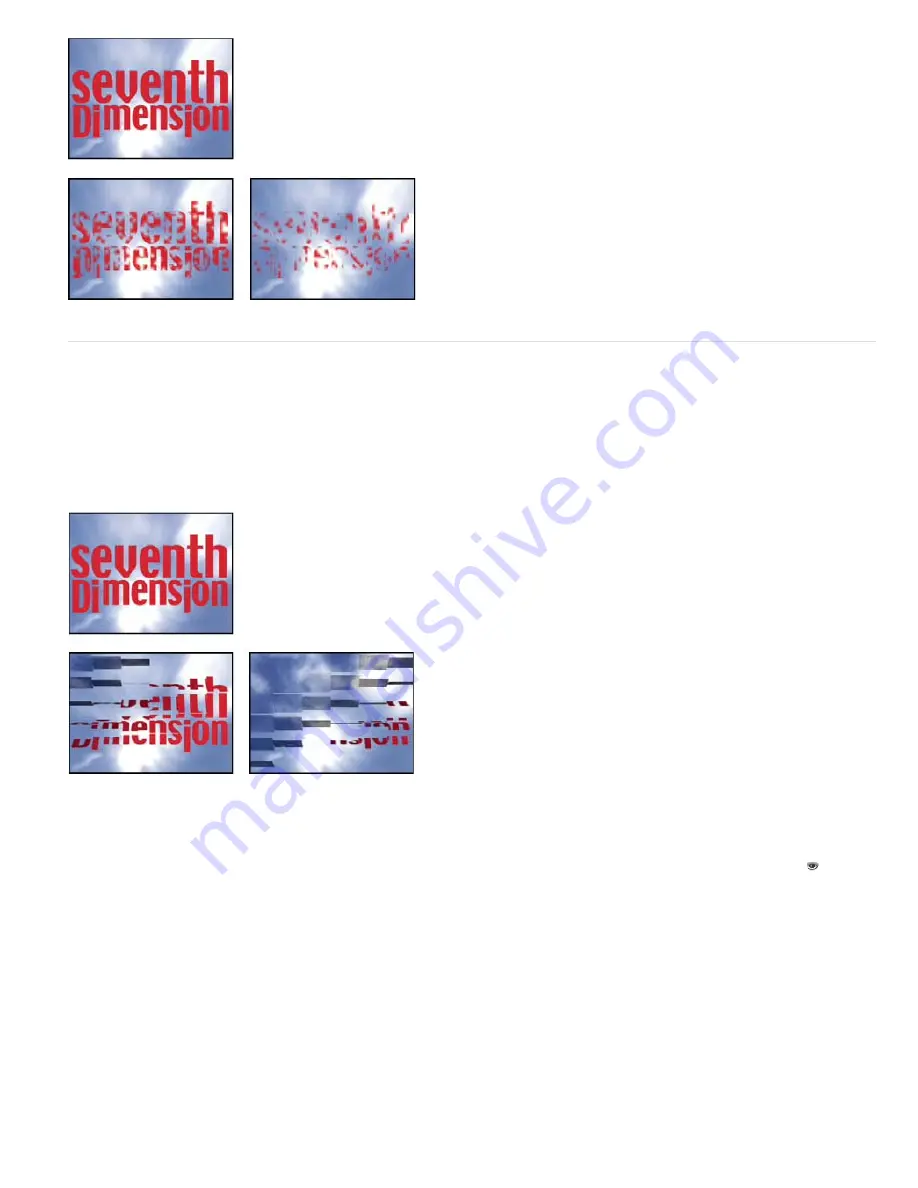
To the top
Original (upper-left), and with effect applied (lower-left and right)
Card Wipe effect
Note: For information on properties shared by the Card Wipe and Card Dance effects, see Common Lighting controls and Material controls.
This effect simulates a group of cards displaying a picture and then flipping to display another picture. Card Wipe provides control over the number
of rows and columns of cards, the flip direction, and the transition direction (including the ability to use a gradient to determine flip order). You can
also control randomness and jitter to make the effect appear more realistic. By varying the rows and columns, you can also create venetian blind
and Chinese lantern effects.
The Card Wipe effect shares many controls with the Card Dance effect.
This effect works with 8-bpc color.
Original (upper-left), and with effect applied (lower-left and right)
Basic controls
Transition Width
The width of the area that actively changes from the original to the new image.
Back Layer
The layer that appears in segments on the backs of the cards. You can use any layer in the composition; its Video switch can even
be turned off. If the layer has effects or masks, precompose the layer first.
Rows & Columns
Specifies the interaction of the numbers of rows and columns. Independent makes both the Rows and Columns sliders active.
Columns Follows Rows makes only the Rows slider active. If you choose this option, the number of columns is always the same as the number of
rows.
Rows
The number of rows, up to 1000.
Columns
The number of columns, up to 1000, unless Columns Follows Rows is selected.
Note: Rows and columns are always evenly distributed across a layer, so unusually shaped rectangular tiles don’t appear along the edges of a
layer, unless you’re using an alpha channel.
Card Scale
The size of the cards. A value smaller than 1 scales the cards down, revealing the underlying layer in the gaps. A value greater than 1
scales the cards up, creating a blocky mosaic as they overlap each other.
Flip Axis
The axis around which each card flips.
Flip Direction
The direction in which the cards flip around their axes.
Flip Order
The direction in which the transition occurs. You can also use a gradient to define a custom flip order: Cards flip first where the gradient
is black and last where the gradient is white.
Summary of Contents for 12040118 - After Effects Standard
Page 1: ...ADOBE AFTER EFFECTS Help and tutorials...
Page 2: ...What s New...
Page 21: ......
Page 23: ...Legal Notices Online Privacy Policy...
Page 27: ...Workspace and workflow...
Page 29: ...Legal Notices Online Privacy Policy...
Page 36: ......
Page 42: ...Importing from Adobe After Effects Legal Notices Online Privacy Policy...
Page 76: ...Projects and compositions...
Page 92: ...Importing footage...
Page 97: ...Legal Notices Online Privacy Policy...
Page 102: ......
Page 128: ...Layers and properties...
Page 140: ......
Page 171: ...Views and previews...
Page 185: ...Animation and Keyframes...
Page 206: ...Legal Notices Online Privacy Policy...
Page 241: ...Color...
Page 257: ...Legal Notices Online Privacy Policy...
Page 258: ...Drawing painting and paths...
Page 293: ...Text...
Page 314: ......
Page 325: ...Transparency and compositing...
Page 336: ...Legal Notices Online Privacy Policy...
Page 345: ...Effects and animation presets...
Page 380: ...Legal Notices Online Privacy Policy...
Page 513: ...Legal Notices Online Privacy Policy...
Page 514: ...Markers...
Page 518: ......
Page 524: ...Memory storage performance...
Page 544: ...Expressions and automation...
Page 560: ...Legal Notices Online Privacy Policy...
Page 582: ...Rendering and Exporting...
Page 601: ...Legal Notices Online Privacy Policy...
Page 603: ......






























