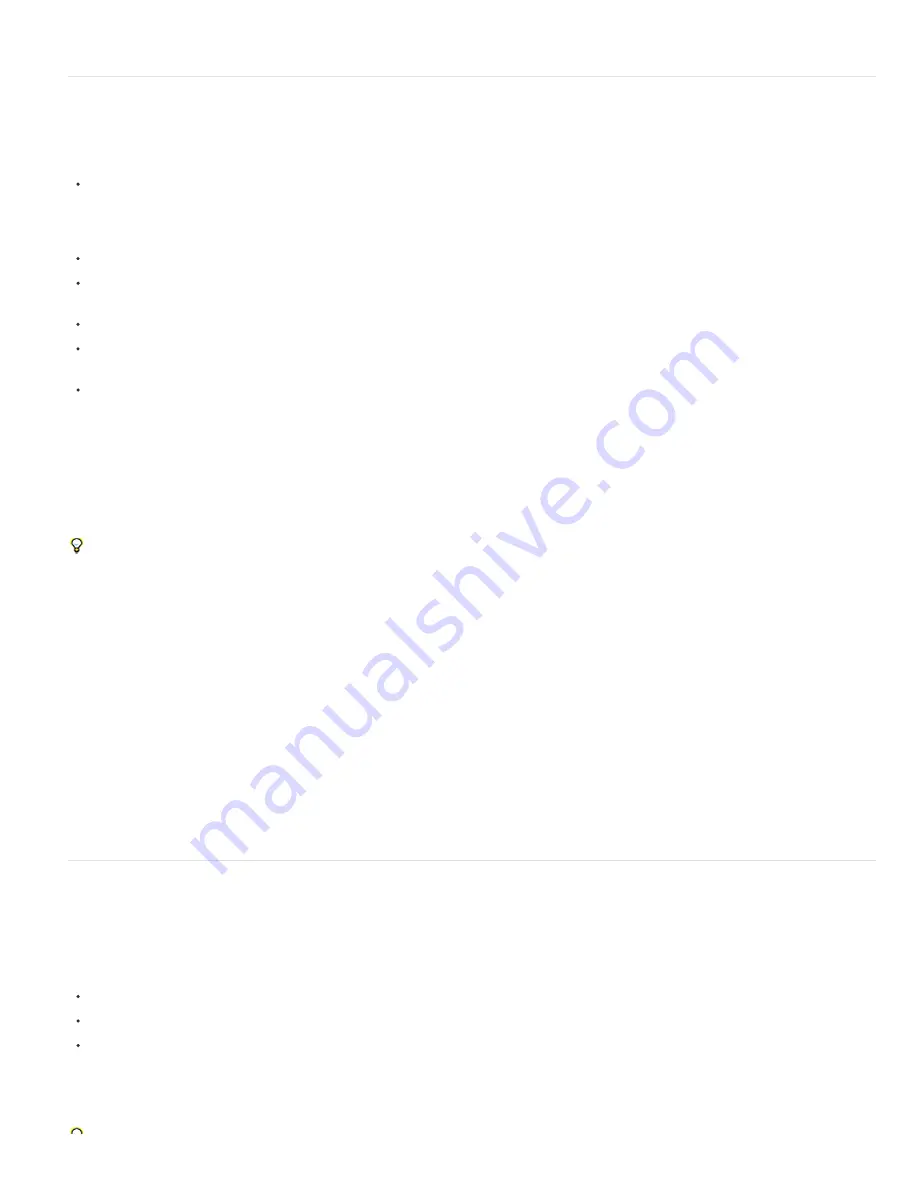
To the top
To the top
This feature can be useful when repurposing images for wide-screen formats that were created for standard-definition formats.
Preparing and importing Illustrator files
Note: For information and instructions that apply to all kinds of still image files, see Preparing still-image files for importing and Import a single still
image or a still-image sequence.
Before you save an Illustrator file for importing into After Effects, consider doing the following:
Create your document in Illustrator CS5 using one of the Video And Film document profiles. In addition to creating a document at the
appropriate size for video or film work, this creates a document with two artboards: one at the appropriate frame size, and one much larger.
When you bring such a document into After Effects, the area outside the smaller artboard isn’t cropped and lost; it’s retained outside of the
composition frame. This only works for an Illustrator document with multiple layers imported as a composition.
To ensure that Illustrator files appear correctly in After Effects, select Create PDF Compatible File in the Illustrator Options dialog box.
To copy paths between Illustrator and After Effects, make sure that the Preserve Paths option is selected in the Files & Clipboard section of
the Illustrator Preferences dialog box.
To ensure that files rasterize most faithfully in After Effects, save your file in AI format instead of Illustrator 8.x or 9.x EPS format.
To separate objects in an Illustrator file into separate layers, use the Release To Layers command in Illustrator. Then, you can import the
layered file into After Effects and animate the layers separately.
If you will be working with Edit Original to move objects and layers in Illustrator, import the Illustrator document into After Effects as a
composition with document-sized layers (not using the Retain Layer Size option).
When you import an Illustrator file, After Effects makes all empty areas transparent by converting them into an alpha channel.
Note: When you’ve imported an Illustrator file, you can specify whether anti-aliasing is to be performed at higher quality or at higher speed. Select
the footage item in the Project panel and choose File > Interpret Footage > Main, and click the More Options button at the bottom of the dialog
box.
After Effects does not read embedded color profiles from Illustrator files. To ensure color fidelity, assign an input color profile to the Illustrator
footage item that matches the color profile with which the Illustrator file was created.
After Effects can’t read blending modes from AI documents saved as a version later than Illustrator CS2. If you need to retain blending mode
information when importing a file into After Effects from Illustrator, save the document as an Illustrator CS2 document.
For information on preserving sharpness of vector graphics (avoiding pixelation), see Continuously rasterize a layer containing vector graphics.
Online resources for preparing and importing Illustrator files
For a video tutorial that shows how to prepare artwork in Illustrator and import and use vector graphics in After Effects, see the
Adobe website
.
Eran Stern provides a video tutorial on the
Creative COW website
that shows how to create text in Illustrator for use in After Effects.
Dave Nagel provides instructions on the
DMN website
for importing an Illustrator document into After Effects with the Illustrator objects on separate
layers in After Effects.
In a thread on the
After Effects user-to-user forum
, JETalmage provides a script that converts sub-layers in Illustrator into top-level layers. This is a
necessary step in preparing an Illustrator file for importing into After Effects if you intend to animate these items independently.
Steve Holmes provides a tutorial on the
Layers Magazine website
that shows how to create and prepare vines, swirls, and flourishes in Illustrator
and then import, reveal, and animate them in After Effects using the Stroke effect.
Richard Harrington and Ian Robinson
provide a free sample chapter from their “Motion Graphics with Adobe Creative Suite 5 Studio Techniques”
book on the Peachpit Press website. This chapter shows how to prepare Illustrator and Photoshop files.
Importing camera raw files with Camera Raw
You can import sequences of camera raw files much as you import sequences of other kinds of still image files.
After Effects applies the settings for the first camera raw image in the sequence to all of the images in the sequence that do not have their own
XMP sidecar files. After Effects does not check the Camera Raw database for image settings.
Note: Camera raw files are uncompressed. Their large size may increase rendering time.
Choose File > Import > File.
Select the camera raw file, and click Open.
Make any necessary adjustments in the Camera Raw dialog box, and click OK.
You can adjust a camera raw image after importing it. To open the image in the Camera Raw dialog box, select the footage item in the Project
panel, choose File > Interpret Footage > Main, and click More Options.
Note: You can’t assign an input color profile to a camera raw image for use in a color-managed project. For information on how colors are
automatically interpreted, see Interpret a footage item by assigning an input color profile.
Summary of Contents for 12040118 - After Effects Standard
Page 1: ...ADOBE AFTER EFFECTS Help and tutorials...
Page 2: ...What s New...
Page 21: ......
Page 23: ...Legal Notices Online Privacy Policy...
Page 27: ...Workspace and workflow...
Page 29: ...Legal Notices Online Privacy Policy...
Page 36: ......
Page 42: ...Importing from Adobe After Effects Legal Notices Online Privacy Policy...
Page 76: ...Projects and compositions...
Page 92: ...Importing footage...
Page 97: ...Legal Notices Online Privacy Policy...
Page 102: ......
Page 128: ...Layers and properties...
Page 140: ......
Page 171: ...Views and previews...
Page 185: ...Animation and Keyframes...
Page 206: ...Legal Notices Online Privacy Policy...
Page 241: ...Color...
Page 257: ...Legal Notices Online Privacy Policy...
Page 258: ...Drawing painting and paths...
Page 293: ...Text...
Page 314: ......
Page 325: ...Transparency and compositing...
Page 336: ...Legal Notices Online Privacy Policy...
Page 345: ...Effects and animation presets...
Page 380: ...Legal Notices Online Privacy Policy...
Page 513: ...Legal Notices Online Privacy Policy...
Page 514: ...Markers...
Page 518: ......
Page 524: ...Memory storage performance...
Page 544: ...Expressions and automation...
Page 560: ...Legal Notices Online Privacy Policy...
Page 582: ...Rendering and Exporting...
Page 601: ...Legal Notices Online Privacy Policy...
Page 603: ......






























