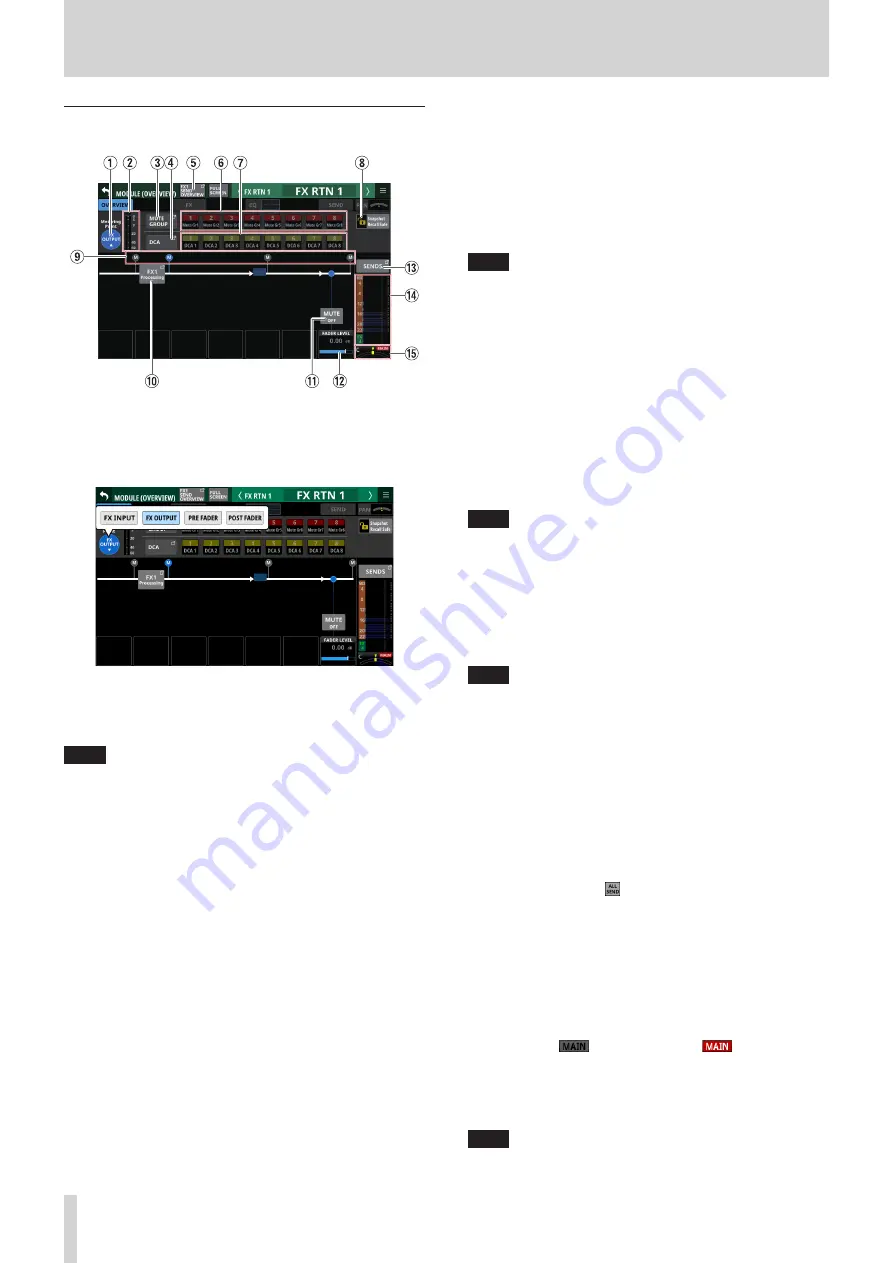
6 – Modules
FX RTN 1–4 MODULE (OVERVIEW) Screens
1
Metering Point button
o
This shows the name of the set metering point.
o
Tap this button to open a window for setting metering
points for FX RTN 1–4 modules.
Options: FX INPUT, FX OUTPUT (default), PRE FADER,
POST FADER
Tap an option to switch the metering point for the level
meter.
NOTE
Metering points can also be changed on the METERING
POINT page of the METER SETUP Screen. (See “METERING
2
Level meters
This shows the level of the signal at the set metering point.
3
MUTE GROUP button
Tap this button to open the DCA/Mute Group SETUP Screen
Mute Group Assign page. (See “Mute Group Assign page” on
4
DCA button
Tap this button to open the DCA/Mute Group SETUP Screen
DCA Assign page. (See “DCA Assign page” on page 120.)
5
SEND OVERVIEW button
Tap this button to open the SEND OVERVIEW Screen for the
selected FX RTN module. (See “FX 1–4 bus SEND OVERVIEW
6
MUTE GROUP 1–8 buttons
Tap these buttons to change Mute Group assignment states.
(Default: off)
Assigned buttons will be highlighted.
7
DCA 1–8 buttons
Tap these buttons to change DCA assignment states.
(Default: off)
Assigned buttons will be highlighted.
8
Snapshot Recall Safe button
Tap this button to enable the Snapshot Recall Safe function
for the selected module. (Default: off)
When this is on, the button will appear highlighted.
NOTE
This can also be set on the MODULE SAFE page of the
SNAPSHOT RECALL SAFE Screen. (See “MODULE SAFE page”
9
Metering Point position indicator
The highlighted indicator shows the position of the set
metering point.
0
FX Processing button
Tap this button to open the MODULE (FX) Screen. (See
“MODULE (FX) Screen” on page 90.)
q
MUTE button
Tap this button to turn muting on/off for the selected
module signal.
When MUTE is on, the button will be highlighted.
NOTE
The MUTE keys on the top of the unit can also be used to set
this.
w
FADER LEVEL
Use this to adjust the FADER level of the selected module
signal.
Range: - ∞ dB - +10.0 dB (default: 0.0 dB)
Turn LCD knob 7 (lit blue) to adjust it.
NOTE
i
The channel faders on top of the unit can also be used for
this adjustment.
i
Tap the area while pressing the HOME key on the top panel
to set the FADER level to 0 dB.
e
SENDS button
Tap this button to open the MODULE (SEND/PAN) Screen for
the selected module. (See “MODULE (SEND/PAN) Screen” on
r
MIX/FX SEND level indicators
o
This list shows the on/off and PRE/POST states and the
send levels to the MIX 1–22 and FX 1–4 buses. (See “8
ALL SEND button ( )” on page 18.)
o
Tap this area to open the MODULE (SEND/PAN) Screen for
the selected module with the bus selected for the tapped
area.
t
BAL
o
This adjusts the balance of the signals sent to the MAIN
L/R bus. Turn LCD knob 8 (lit yellow) to adjust it.
Range: L100 – C – R100 (default: C)
o
When the
icon is highlighted (
), signals are
being sent to the MAIN L/R bus.
o
Tap this area to open the MODULE (SEND/PAN) Screen for
the selected module. (See “MODULE (SEND/PAN) Screen”
NOTE
Tap this area while pressing the HOME key on the top panel
to set the balance to center (C).
84
TASCAM Sonicview 16/Sonicview 24






























