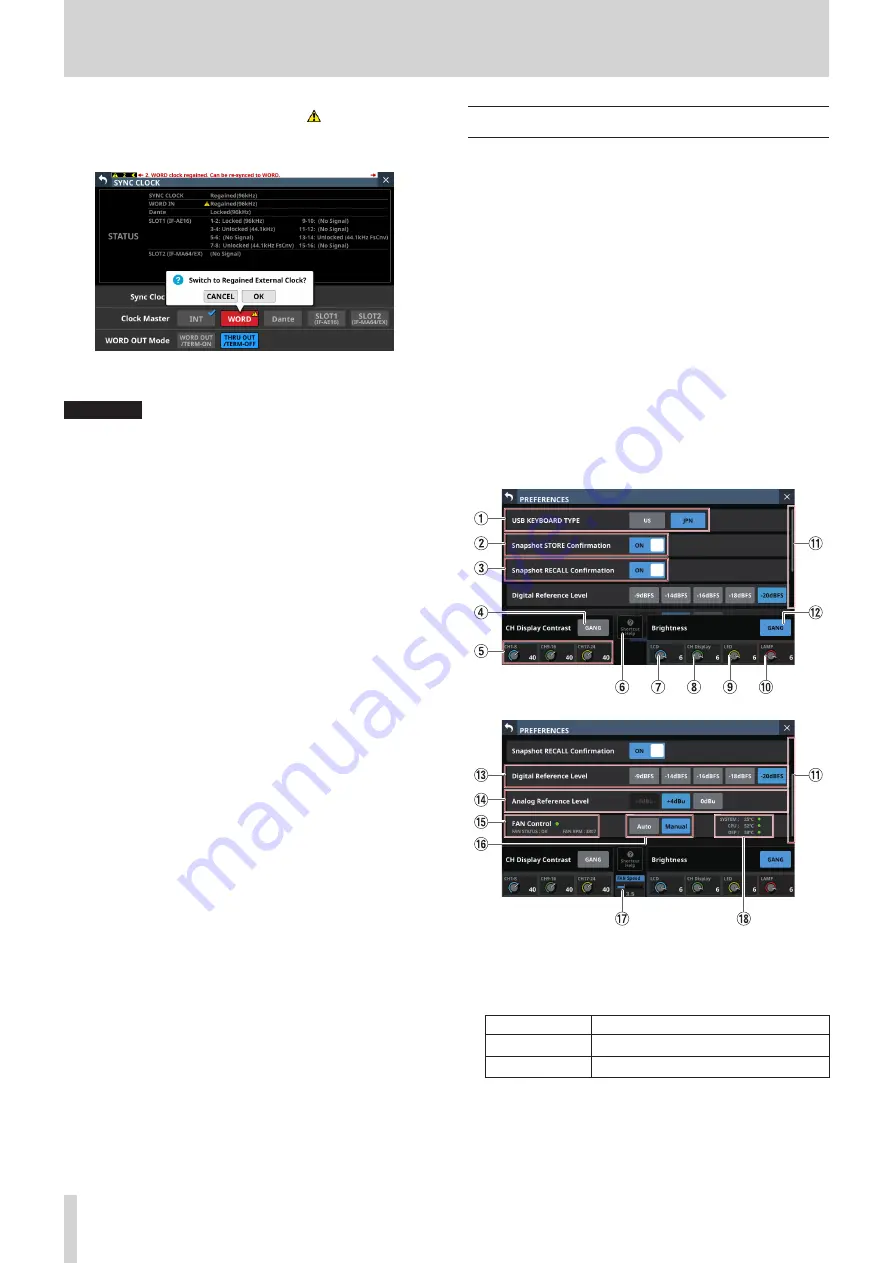
4 – Mixer configuration and settings
Tap the red-highlighted button with the mark to open
a confirmation message for switching back to the selected
master clock.
Tap the OK button to switch to synchronization with the
selected external clock.
ATTENTION
When switching the master clock, noise might occur in the
audio input and output.
Be aware of this when choosing when to change the master
clock.
PREFERENCES screen
Make settings and view information as follows on this screen.
o
USB Keyboard type setting
o
Snapshot STORE/RECALL confirmation setting
o
Digital Reference Level setting
o
Analog Reference Level setting
o
Cooling fan operation mode and speed settings
o
Cooling fan operation status display
o
Temperature value and status display for various locations
o
Brightness settings for the various displays
o
Contrast settings for the channel screens
Tap any of the following menu screens to open this screen.
o
“Brightness“ in the Front Panel Setup menu
o
LAMP Dimmer Setup in the Rear Panel Setup menu
o
Preferences in the System Setup menu
1
USB KEYBOARD TYPE buttons
Set the type of USB keyboard connected to the USB port on
the top of the unit.
The selected button will be highlighted.
Button
Meaning
US
US English keyboard
JPN (default)
Japanese keyboard
30
TASCAM Sonicview 16/Sonicview 24






























