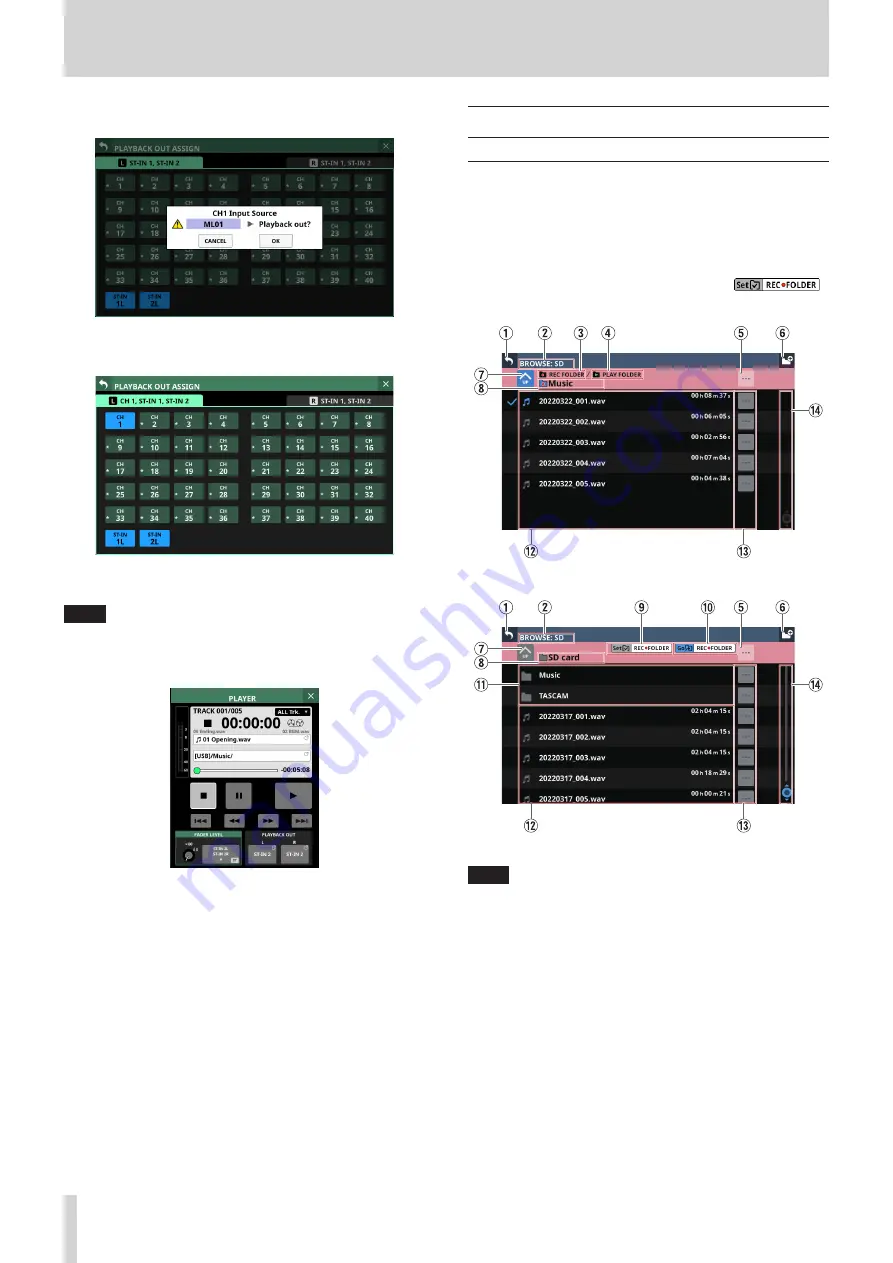
10 – Recording and playback
o
Tap a button with a * to open a confirmation message.
Tap the OK button to change the input signal for the
tapped input module to the player output.
If CH 1–40 are stereo-linked, only the lowest-numbered
linked pair will be shown, for example “CH 1–2”.
NOTE
If the selected input module is a stereo module, both
PLAYBACK OUT L and R channels will be assigned
automatically to the selected channel pair.
BROWSE Screen
BROWSE Screen for recording folder
selection
Tap the recording folder name in the RECORDER Section to open
the BROWSE screen where the recording destination folder can
be selected.
Move to the desired existing folder or new folder to use for
recording, and tap the Set REC FOLDER button (
)
to set that folder as the recording folder.
Example of folder set as the recording folder
SD card root directory example
NOTE
i
Recording to USB flash drives is not possible. Only SD cards
can be used as recording media.
i
If the total number of files and subfolders in the folder
exceeds 999, files and folders might not be shown correctly.
158
TASCAM Sonicview 16/Sonicview 24






























