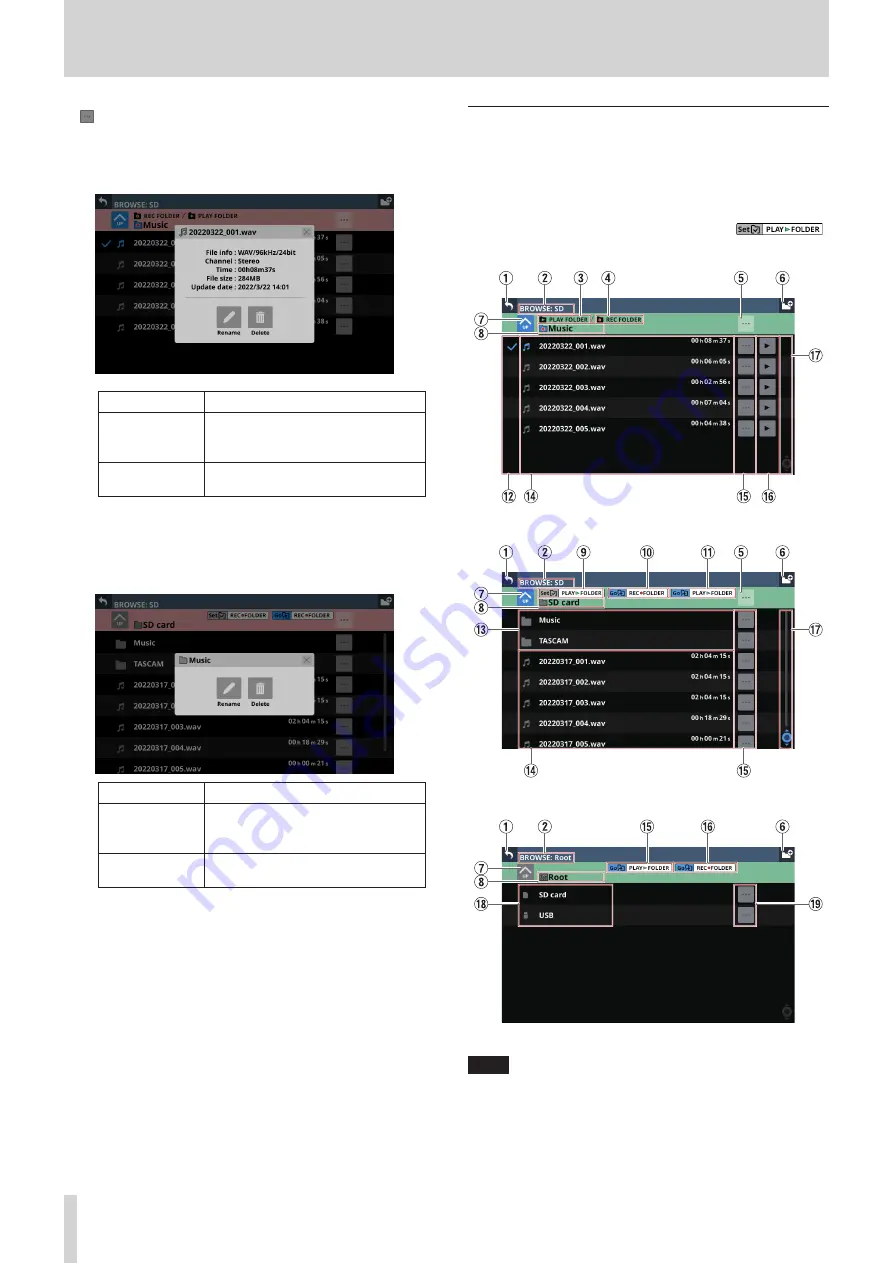
10 – Recording and playback
e
buttons
o
Tap one of these buttons to show various information
about the file to the left and open a menu that enables
the following operations.
Menu item
Explanation
Rename
This opens a screen where the name
of the file to the left of the button can
be changed.
Delete
This deletes the file to the left of the
button.
i
This operation is not possible during recording and
playback.
o
Tap a button to the left of a folder to open a menu that
enables the following operations on that folder.
Menu item
Explanation
Rename
This opens a screen where the name
of the folder to the left of the button
can be changed.
Delete
This deletes the folder to the left of
the button.
i
This operation is not possible during recording and
playback.
r
Scrollbar
This appears when the number of folders and files exceeds
the amount that can be shown on the display at the same
time.
Drag the scrollbar to scroll the screen. The file list can also be
scrolled by swiping it up and down as well as by turning LCD
knob 8.
BROWSE screen for playback media,
folder and file selection
Tap the name of the playback folder or playback file in the
PLAYER section to open the BROWSE screen where the media,
folder and file used for playback can be selected.
Move to the folder on the media that contains the desired file for
playback, and tap the Set PLAY FOLDER button (
)
to set that folder on the selected media as the playback folder.
Example of folder set as the playback folder
SD card root directory example
Example of mixer Root directory for selecting media
NOTE
If the total number of files and subfolders in the folder
exceeds 999, files and folders might not be shown correctly.
160
TASCAM Sonicview 16/Sonicview 24






























