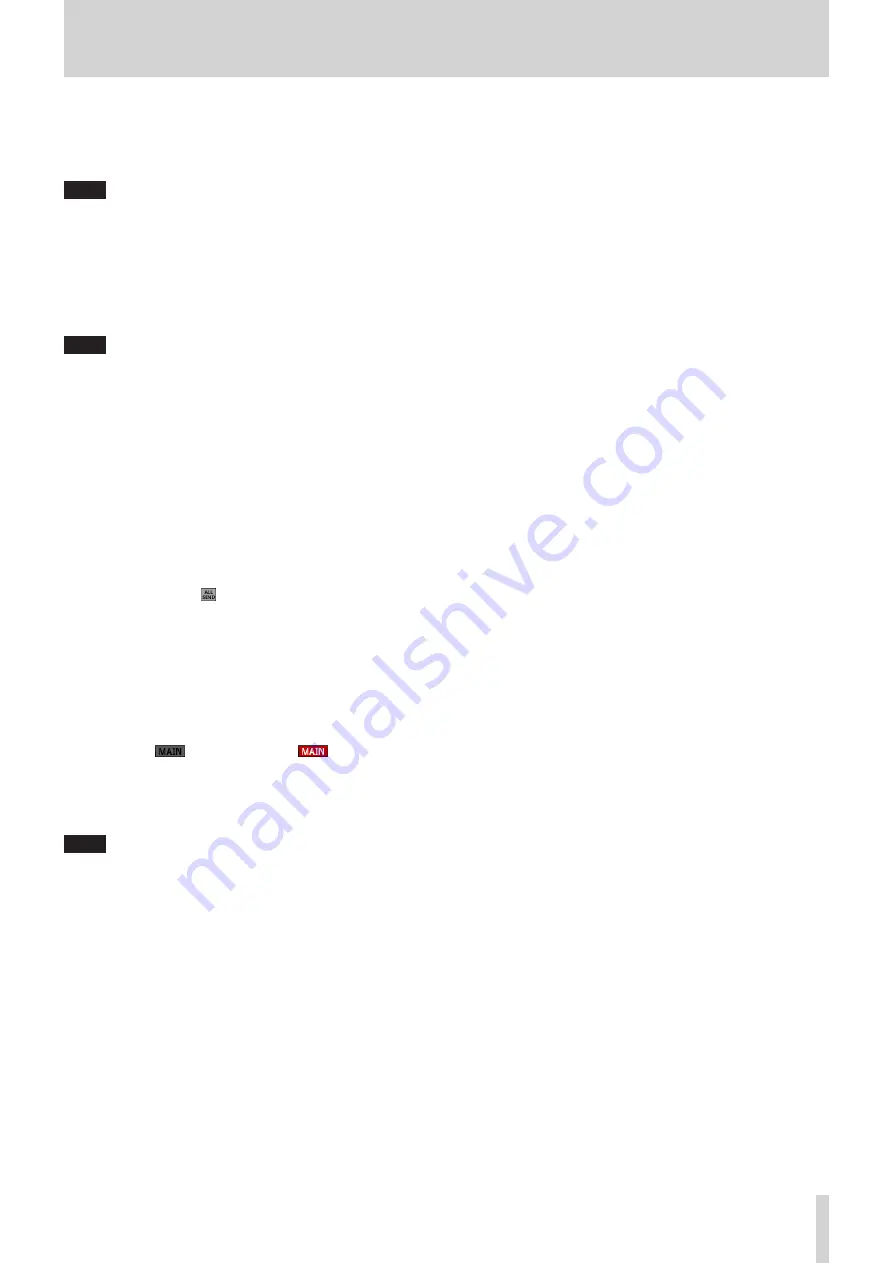
6 – Modules
h
MUTE button
Tap this button to turn muting on/off for the selected
module signal.
When MUTE is on, the button will be highlighted.
NOTE
The MUTE keys on the top of the unit can also be used to set
this.
j
FADER LEVEL
Use this to adjust the FADER level of the selected module
signal.
Range: - ∞ dB - +10.0 dB (default: - ∞ dB)
Turn LCD knob 6/7 (lit blue) to adjust it.
NOTE
i
The channel faders on top of the unit can also be used for
this adjustment.
i
The knob number used for this operation depends on DIRECT
OUT POINT setting (“CH 1-40 CONFIG page” on page 36).
i
Tap the area while pressing the HOME key on the top panel
to set the FADER level to 0 dB.
k
SENDS button
Tap this button to open the MODULE (SEND/PAN) Screen for
the selected module. (See “MODULE (SEND/PAN) Screen” on
l
MIX/FX SEND levels
o
This list shows the on/off and PRE/POST states and the
send levels to the MIX 1–22 and FX 1–4 buses. (See “9
ALL SEND button ( )” on page 16.)
o
Tap this area to open the MODULE (SEND/PAN) Screen for
the selected module with the bus selected for the tapped
area.
;
PAN/BAL
o
This adjusts the panning/balance of the signals sent to the
MAIN L/R bus. Turn LCD knob 8 (lit yellow) to adjust it.
Range: L100 – C – R100 (default: C)
o
When the
icon is highlighted (
), signals are
being sent to the MAIN L/R bus.
o
Tap this area to open the MODULE (SEND/PAN) Screen for
the selected module. (See “MODULE (SEND/PAN) Screen”
NOTE
Tap this area while pressing the HOME key on the top panel
to set panning/balance to center (C).
TASCAM Sonicview 16/Sonicview 24
81
















































