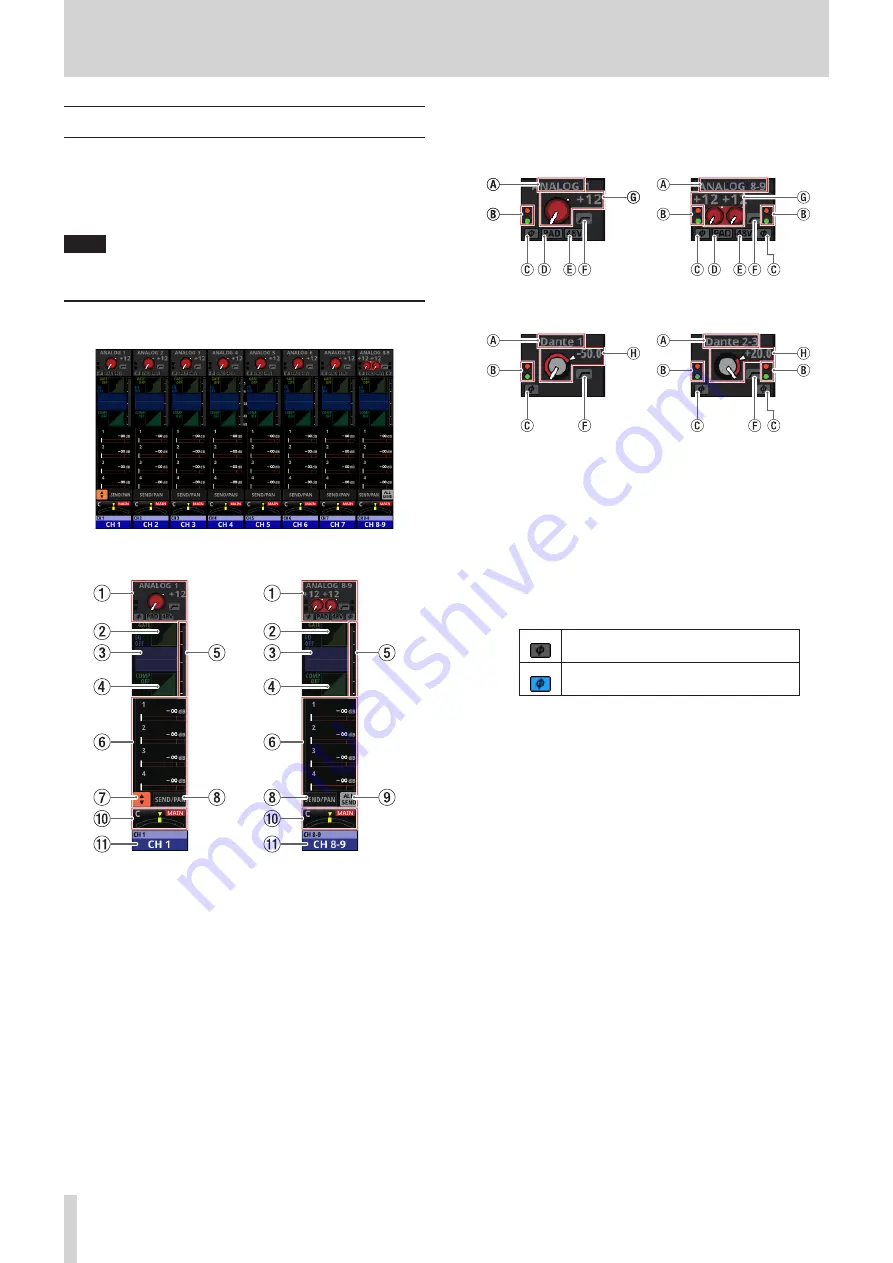
2 - Names and Functions of Parts
Home Screen
This unit has multiple Home Screens for its layers. The names
of modules assigned to layers, various parameters, meters and
other items are shown in lists.
Press LAYER KEYS 1–7 to change what is shown on the Home
Screen.
NOTE
When the Menu Screen or a settings screen is open, press the
HOME key to return to the Home Screen.
CH 1–40 Module Home Screen
CH 1–40 Module Home Screen
CH 1–40 Module Home Screen details
1
INPUT area
o
This shows the input settings of the selected input source.
(A stereo module is shown on the right.)
Input area display when the input source is “ANALOG” or “SB-16D
connected by built-in Dante”
Input area display when the input source is not “ANALOG” or “SB-
16D connected by built-in Dante”
a
This shows the input source name.
b
These indicators appear to light as shown below
depending on the input level. When a module is stereo,
two sets of module indicators will be shown separately
left and right.
Red: −3 dBFS, Green: −40 dBFS
c
This shows the input signal phase setting status. When
a module is stereo, two module phase settings will be
shown separately left and right.
Normal
Reversed
d
This shows the −20dB pad setting status when the input
source of the selected module is “ANALOG” or “SB-16D
connected by built-in Dante”. When on, the icon will
appear highlighted.
e
This shows the phantom power (+48V) setting status
when the input source of the selected module is
“ANALOG” or “SB-16D connected by built-in Dante”.
When on, the icon will appear highlighted.
f
This shows the HPF setting status. When on, the icon
will appear highlighted.
g
When the input source of the selected module is
“ANALOG” or “SB-16D connected by built-in Dante”,
this will show an analog gain knob and the input level
of the unit or SB-16D MIC/LINE input jacks. When a
module is stereo, two knobs and input level values will
be shown for the module.
h
A D.TRIM knob and the digital trim value will be shown
when the input source of the selected module is not
“ANALOG” or “SB-16D connected by built-in Dante”.
o
Tap this area to show the selection frame. When the
selection frame is shown, corresponding LCD knobs can
be used to adjust the parameters shown.
o
When the selection frame is shown, tap this area to open
the MODULE (INPUT) Screen for the selected module. (See
“MODULE (INPUT) Screen” on page 87.)
14
TASCAM Sonicview 16/Sonicview 24





























