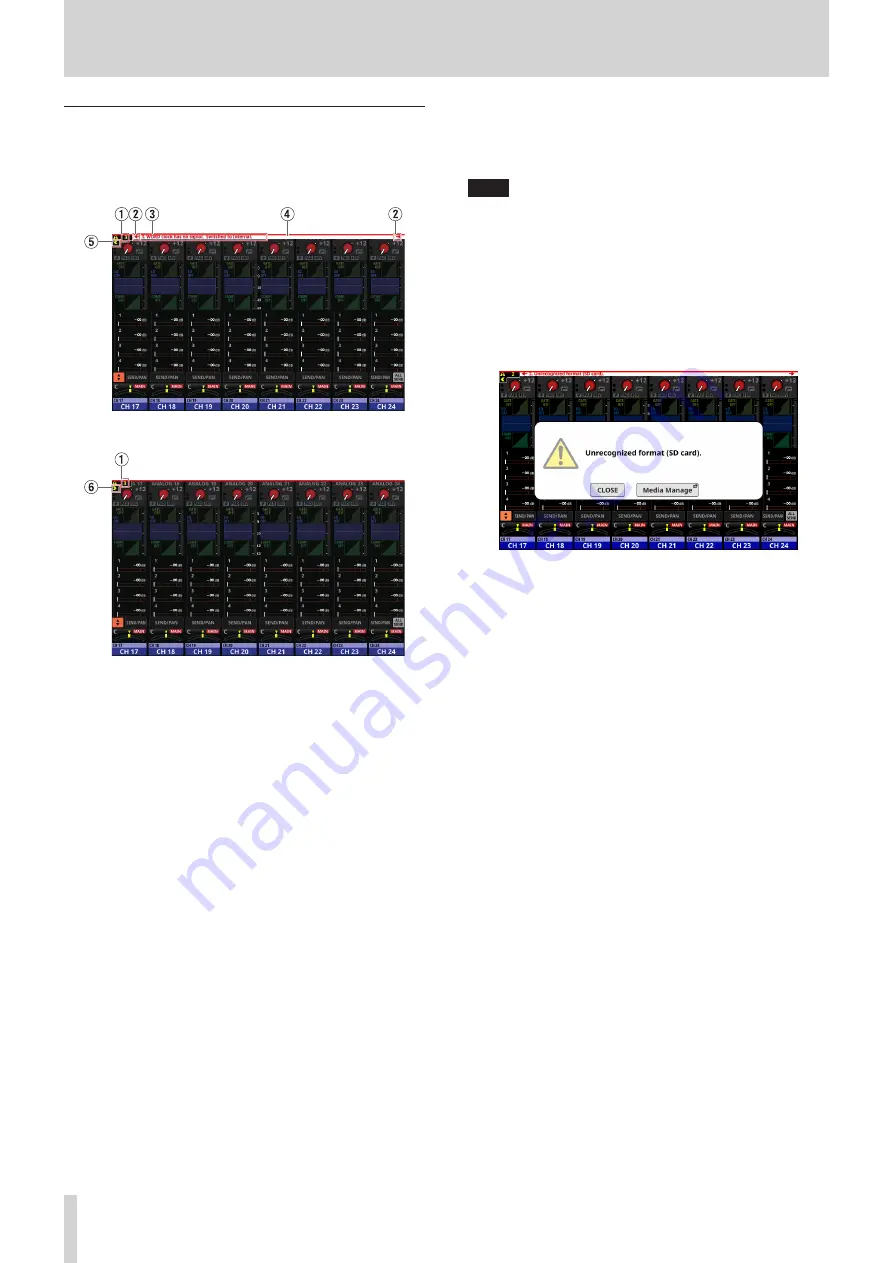
9 – Various information displays
Error/alert message display
o
When an error or alert occurs, a message will be shown at top
of every touchscreen (“Sonicview 16/24 Error Screen SYSTEM
error/alert message list” on page 148).
Error/alert messages open on the Home Screen
Error/alert messages closed on the Home Screen
1
Number of errors/alerts
This shows the number of errors and alerts that are currently
occurring.
2
Error/alert message switching buttons
o
These are shown when multiple errors/alerts are
occurring.
o
Tap these buttons to change the content shown in
the error/alert message display area (
3
) to a different
message.
3
Error/alert message display area
o
This shows the content of an error/alert that is currently
occurring. The number at the beginning of the message
shows the order that it occurred.
o
Tap this area to open the screen that corresponds to the
content of the error/alert.
4
Blinking error bar
Until errors and alerts are resolved, a blinking red line will be
shown at top of every touchscreen.
5
Close button
If the error/alert message display area (
3
) hides part of the
display and makes operation impossible, this button can be
tapped to close it.
NOTE
If a new error/alert occurs when the error/alert message
display area (
3
) is closed, it will reopen automatically.
6
Open button
Tap this button to reopen the error/alert message display
area (
3
) if it has been closed.
o
When an alert occurs, a message window like the following
will appear on the right touchscreen (“Sonicview 16/24 Error
Screen SYSTEM error/alert message list” on page 148).
i
Tap the CLOSE button to close the message.
i
Tap the screen name button to open the screen that
corresponds to the content of the alert on the right
touchscreen.
146
TASCAM Sonicview 16/Sonicview 24






























