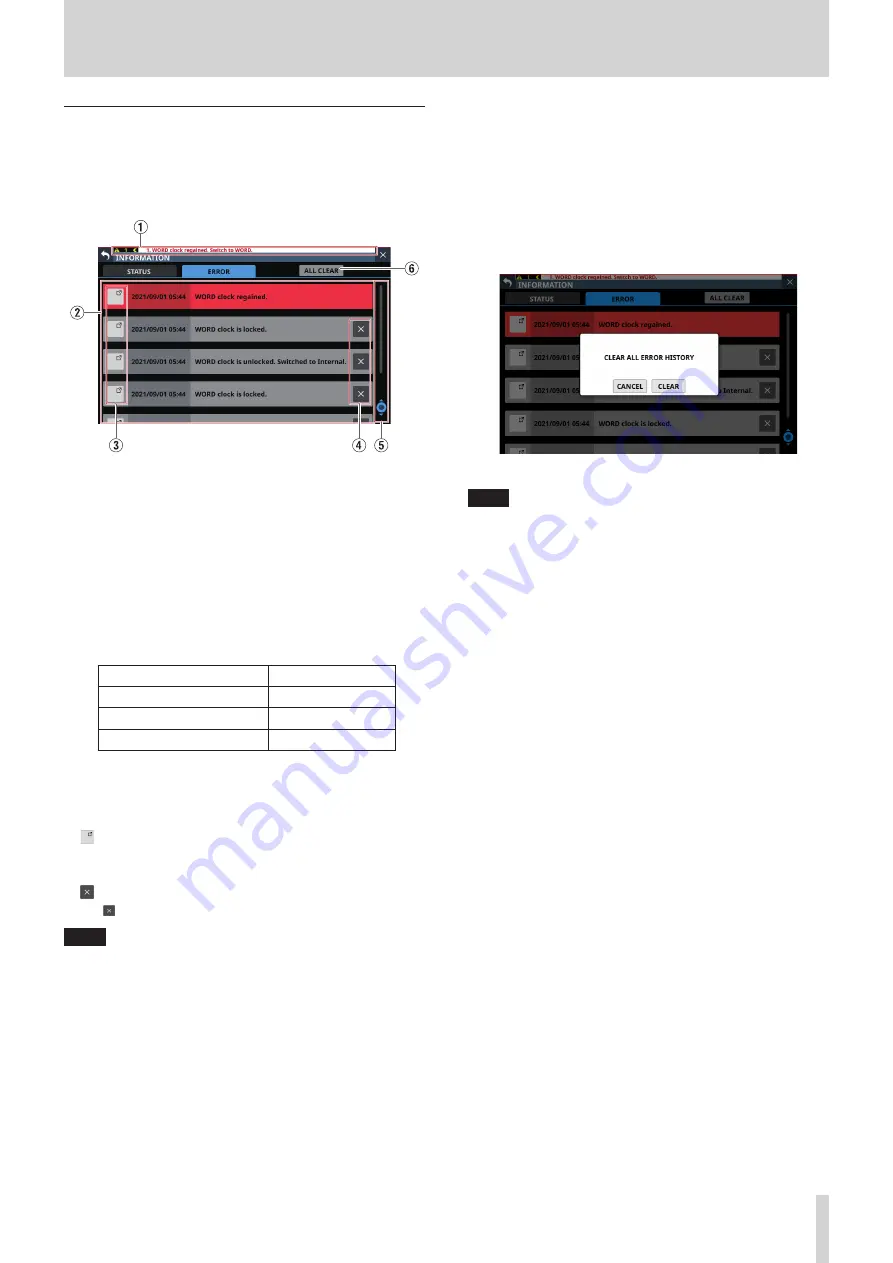
9 – Various information displays
ERROR page
When errors and alerts occur (“Sonicview 16/24 Error Screen
SYSTEM error/alert message list” on page 148), they are listed
on this page.
The content of this page is cleared when the unit is turned off.
1
Error/alert information area
When an error or alert occurs, a message will be shown at top
of every touchscreen. (See “Error/alert message display” on
2
Error list
o
When errors/alerts occur, details about them are shown.
Date and time: YYYY/MM/DD HH:MM
o
New errors/alerts are shown in the order that they occur
from the top.
o
Background colors differ according to the error status.
Error status
Background color
Error currently occurring
Red
Alert currently occurring
Yellow
Resolved error
Gray
o
When an error is resolved its background color becomes
gray. This includes device temperature errors and other
errors that are resolved automatically as well as system
clock errors and other errors that are resolved manually.
3
buttons
Tap these buttons to open setting screens related to each
error/alert.
4
buttons
Tap buttons on error/alert to clear them from the list.
NOTE
This button does not appear for errors that are currently
occurring, which cannot be cleared from the list.
5
Scroll knob and scrollbar
These appear when all errors/alerts cannot be shown on the
display at the same time.
Drag the scrollbar to scroll the screen. Errors can also be
scrolled by swiping up and down as well as by turning LCD
knob 8.
6
ALL CLEAR button
Tap this button to open a confirmation message for clearing
all error and alert history.
Tapping the CLEAR button will clear all error and alert history.
NOTE
Errors that are currently occurring will not be cleared from
the error list.
TASCAM Sonicview 16/Sonicview 24
145






























