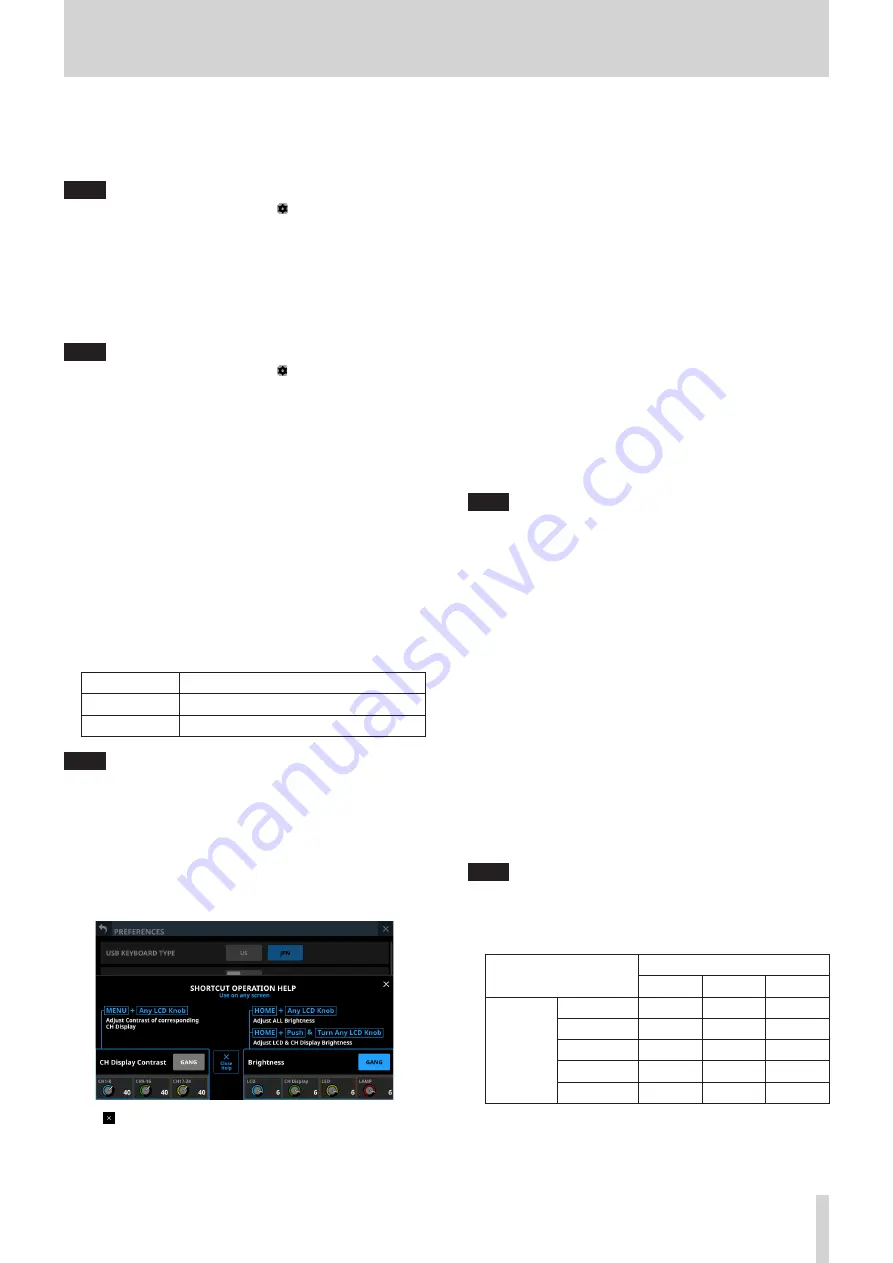
4 – Mixer configuration and settings
2
Snapshot STORE Confirmation switch
Set whether or not to show a confirmation message when
storing snapshots.
When on, the sliding switch will appear highlighted.
NOTE
This can also be set by tapping the icon in the Snapshot
function item area at the top of the Menu Screen and
opening the CONFIRMATION settings window. (See
“Snapshot functions” on page 126.)
3
Snapshot RECALL Confirmation switch
Set whether or not to show a confirmation message when
recalling snapshots.
When on, the sliding switch will appear highlighted.
NOTE
This can also be set by tapping the icon in the Snapshot
function item area at the top of the Menu Screen and
opening the CONFIRMATION settings window. (See
“Snapshot functions” on page 126.)
4
CH Display Contrast GANG button
This turns the Channel Screen contrast adjustment knob
GANG function on or off (default).
When the GANG function is on, the button will appear
highlighted.
When the GANG function is on, operating any LCD knob 1–3
will cause the contrast settings of all to follow, maintaining
set differences.
5
CH Display Contrast knobs
Use these to adjust the contrasts of the channel screens.
Range: 0 - 60 (default: 40)
o
Turn an LCD knob to adjust 1 step at a time.
o
Press and turn an LCD knob to adjust 4 steps at a time.
LCD knob 1
Channels 1–8
LCD knob 2
Channels 9–16
LCD knob 3
Channels 17–24 (Sonicview 24 only)
NOTE
By turning an LCD knob while pressing the MENU key on
the top of the unit, the contrast of the channel screen that
corresponds to that knob can be adjusted. (See “12 – List of
shortcut operations” on page 168.)
6
Shortcut Help button
Tap this button to open a window that explains shortcut
operations for adjusting the contrast of channel screens and
brightness of the various displays.
Tap at the top right of the SHORTCUT HELP OPERATION
window or the Close Help button to close it.
7
LCD brightness knob
Turn LCD knob 5 (lit blue) to adjust the touchscreen
brightness.
Range: 0–7 (in steps of 1, default 6)
8
CH Display brightness knob
Turn LCD knob 6 (lit green) to adjust the channel screen
brightness.
Range: 0–7 (in steps of 1, default 6)
9
LED brightness knob
Turn LCD knob 7 (lit yellow) to adjust the indicator
brightness.
Range: 0–7 (in steps of 1, default 6)
0
LAMP brightness knob
Turn LCD knob 8 (lit red) to adjust the brightness of the lamp
connected to the LAMP connector on the rear panel.
Range: 0–7 (in steps of 1, default 6)
q
Scroll bar display
This scroll bar shows the position of the setting items
currently shown on the screen relative to all items on the
PREFERENCES Screen.
NOTE
To view setting items not shown on the screen, swipe the
setting items area up and down to scroll the screen.
w
Brightness GANG button
This turns the brightness level GANG function on (default)
and off.
When the GANG function is on, the button will appear
highlighted.
When the GANG function is on, operating any LCD knob 5–8
will cause the brightness settings of all to follow, maintaining
set differences.
e
Digital Reference Level buttons
Use these to set the digital reference level.
The selected button will be highlighted.
Options: -9dBFS, -14dBFS, -16dBFS, -18dBFS, -20dBFS
(default)
r
Analog Reference Level buttons
Use these to set the analog reference level.
The selected button will be highlighted.
Options: +6dBu, +4dBu (default), 0dBu
NOTE
Depending on the Digital Reference Level button setting,
selection of some Analog Reference Level buttons will not be
possible.
Buttons that cannot be selected will appear dark gray.
Analog Reference Level
+6dBu
+4dBu
0dBu
Digital
Reference
Level
-9dBFS
–
—
—
-14dBFS
—
–
—
-16dBFS
—
–
—
-18dBFS
—
–
–
-20dBFS
—
–
–
–
: Selectable
—
: Not selectable
TASCAM Sonicview 16/Sonicview 24
31






























