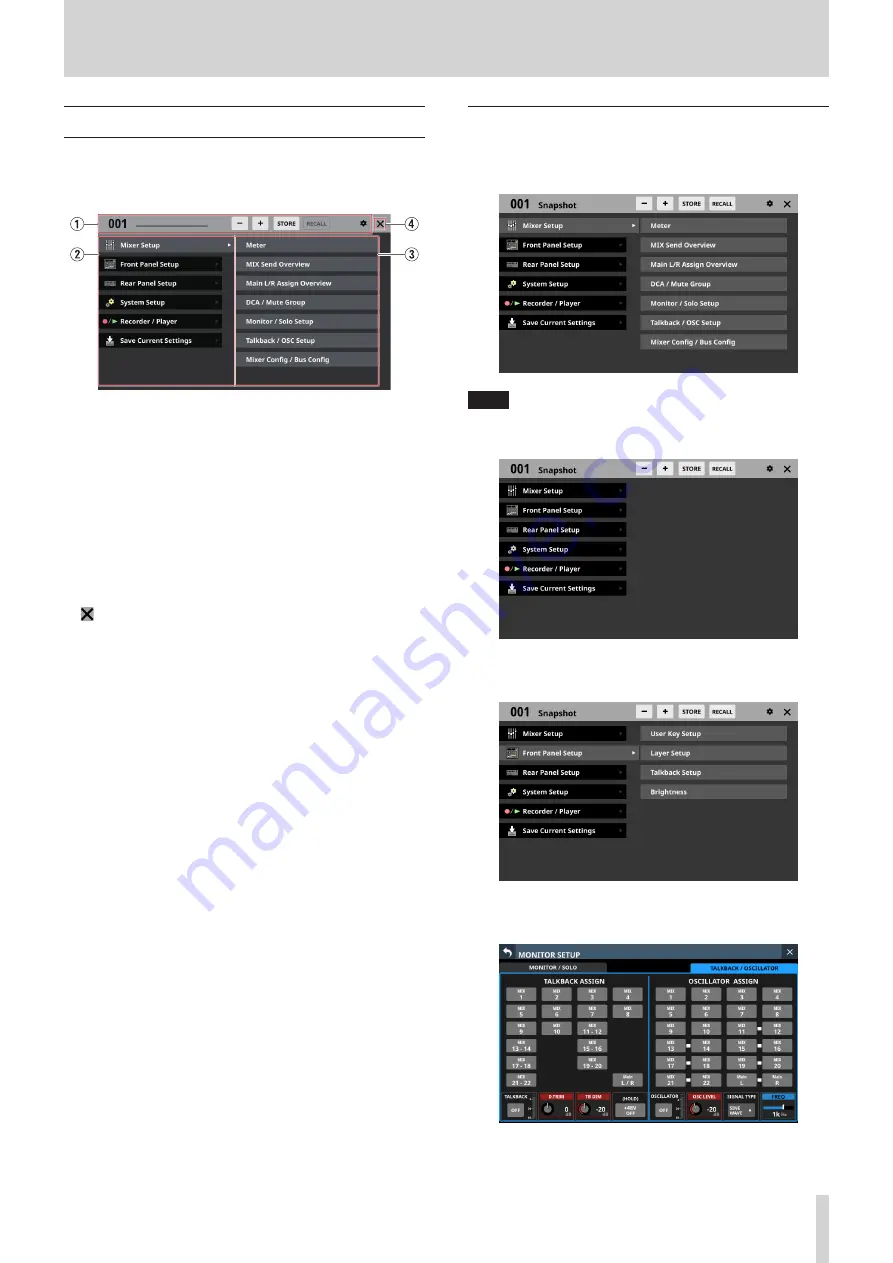
2 - Names and Functions of Parts
Menu Screen
Open various settings screens and use snapshot functions from
this screen.
Press the MENU key to open this on the right touchscreen.
1
Snapshot function area
This shows items related to the snapshot function.
See “Snapshot functions” on page 126 for details about the
snapshot function.
2
Menu item area
This shows menu items.
Tap a menu item to show its submenu items.
3
Submenu item area
This shows submenu items. If the submenu has 9 or more
items, swipe the submenu area up and down to scroll it.
Tap a submenu item to open a settings screen.
4
button
Tap this button to close the Menu Screen.
Menu Screen operations
In this example, will open the TALKBACK Setup Screen.
1. Press the MENU button to switch to the Menu Screen.
NOTE
When the Menu Screen is opened the first time after startup,
submenu items will not be shown.
2. Tap “Front Panel Setup” in the menu item area to show its
submenu items.
3. Tap “Talkback Setup” to open the MONITOR SETUP screen
TALKBACK/OSCILLATOR page.
TASCAM Sonicview 16/Sonicview 24
23






























