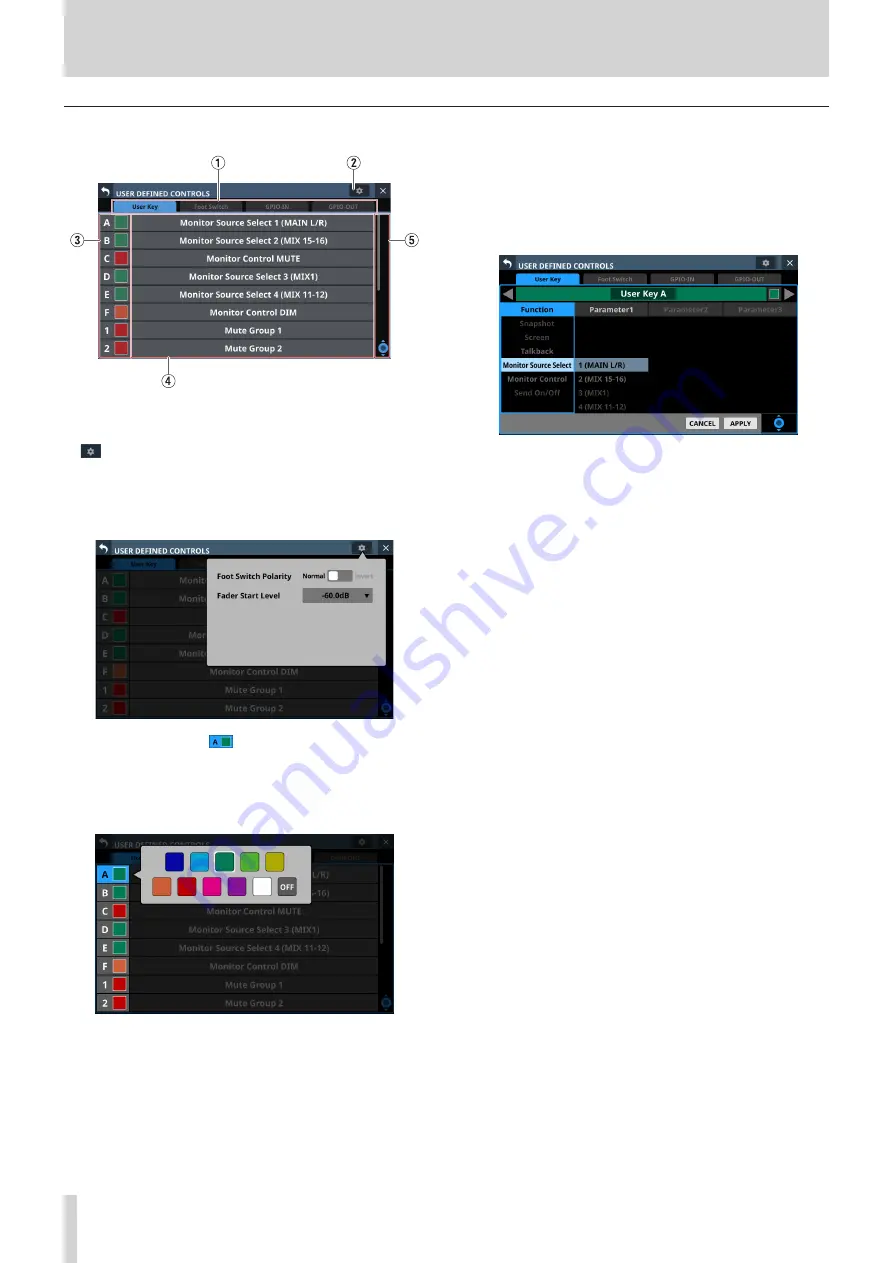
4 – Mixer configuration and settings
USER DEFINED CONTROLS screen structure
1
Page selection buttons
Tap these buttons to switch the page shown.
2
button
Tap this button to open a window where the footswitch
polarity and fader start level can be set. (See “Setting the
footswitch polarity” on page 44.) (See “Fader Start Level
3
Control names and
buttons (User Key page
only)
The colors that USER KEY light when their functions are
activated can be set.
Tap these buttons to open a color palette window.
Tap a color in the color palette to close the window and
change the control name display color.
4
Set function names
o
The show the names of functions that have been assigned
to the controls.
o
Tap this area to open the control setting table for the
controls.
5
Scroll knob and scrollbar (User Key page only)
These appear when all selectable options cannot be shown
on the display at the same time.
Drag the bar to scroll the visible options. The options can also
be scrolled by swiping up and down on the control name
(
3
) and set function name (
4
) area as well as by turning LCD
knob 8.
42
TASCAM Sonicview 16/Sonicview 24






























