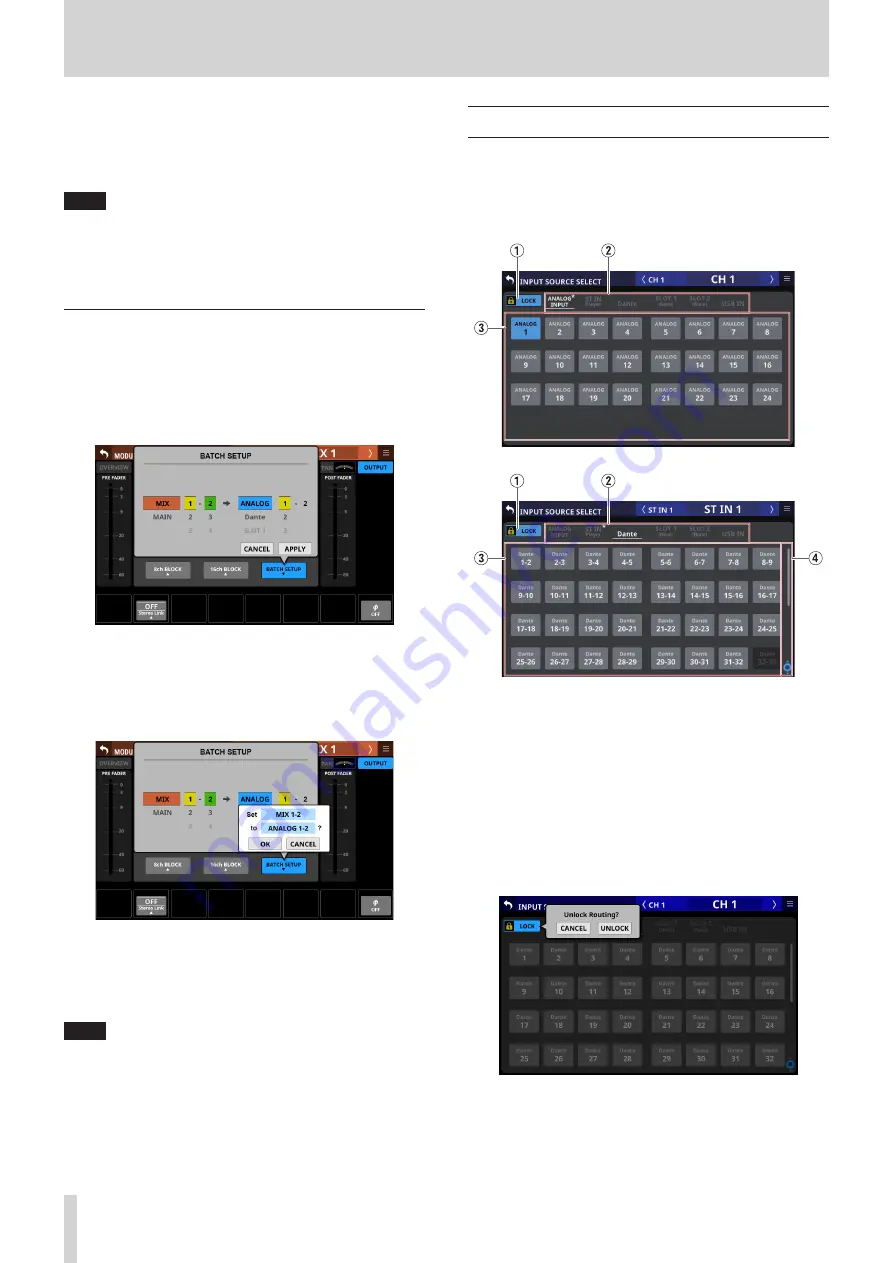
5 – Routing
4. Tap the OK button to change multiple output ports at the
same time.
This will return to the MODULE (OUTPUT) Screen where
the OUTPUT PORT selection button will show the selected
output port.
NOTE
i
When the LOCK/UNLOCK button is set to “LOCK”, the 8ch
BLOCK and 16ch BLOCK buttons are disabled.
i
If routing operation is set to “LOCK” on another touchscreen
while a multiple setting window is open, it will close
automatically.
Setting output ports for multiple
channels at the same time in batches
1. When the LOCK/UNLOCK button (
1
) is set to “UNLOCK”, tap
the BATCH SETUP button on the MODULE (OUTPUT) Screen
to open a window where multiple output ports can be set
at the same time.
2. Swipe the options up and down to select the output ports.
Selections can also be changed by turning the LCD Knobs
2–6 with the same colors.
3. Tap the APPLY button to open a setting confirmation
window.
4. Tap the OK button to change multiple output ports at the
same time.
This will return to the MODULE (OUTPUT) Screen where
the OUTPUT PORT selection button will show the selected
output port.
NOTE
i
When the LOCK/UNLOCK button is set to “LOCK”, the BATCH
SETUP button is disabled.
i
If routing operation is set to “LOCK” on another touchscreen
while a multiple setting window is open, it will close
automatically.
INPUT SOURCE SELECT screen
Select input sources for CH 1–40 and ST IN 1–2 modules on this
screen.
Tap the INPUT button on the MODULE (OVERVIEW) Screen or
the Others button on the MODULE (INPUT) Screen of these
modules to open this screen. (See “Input routing” on page 64.)
1
LOCK/UNLOCK button
o
This button locks/unlocks routing setting change
operations for the unit. This is always locked at the time of
start up.
o
When set to “LOCK”, tapping the input source selection
button (
3
) will not change settings.
o
When set to “LOCK”, tap this button to open a confirmation
message. Tap the UNLOCK button to close the message
and set it to “UNLOCK”. Tapping the CANCEL button on
the confirmation message will close it and maintain the
locked state.
o
Tap this button when set to “UNLOCK” to switch it to
“LOCK”.
70
TASCAM Sonicview 16/Sonicview 24






























