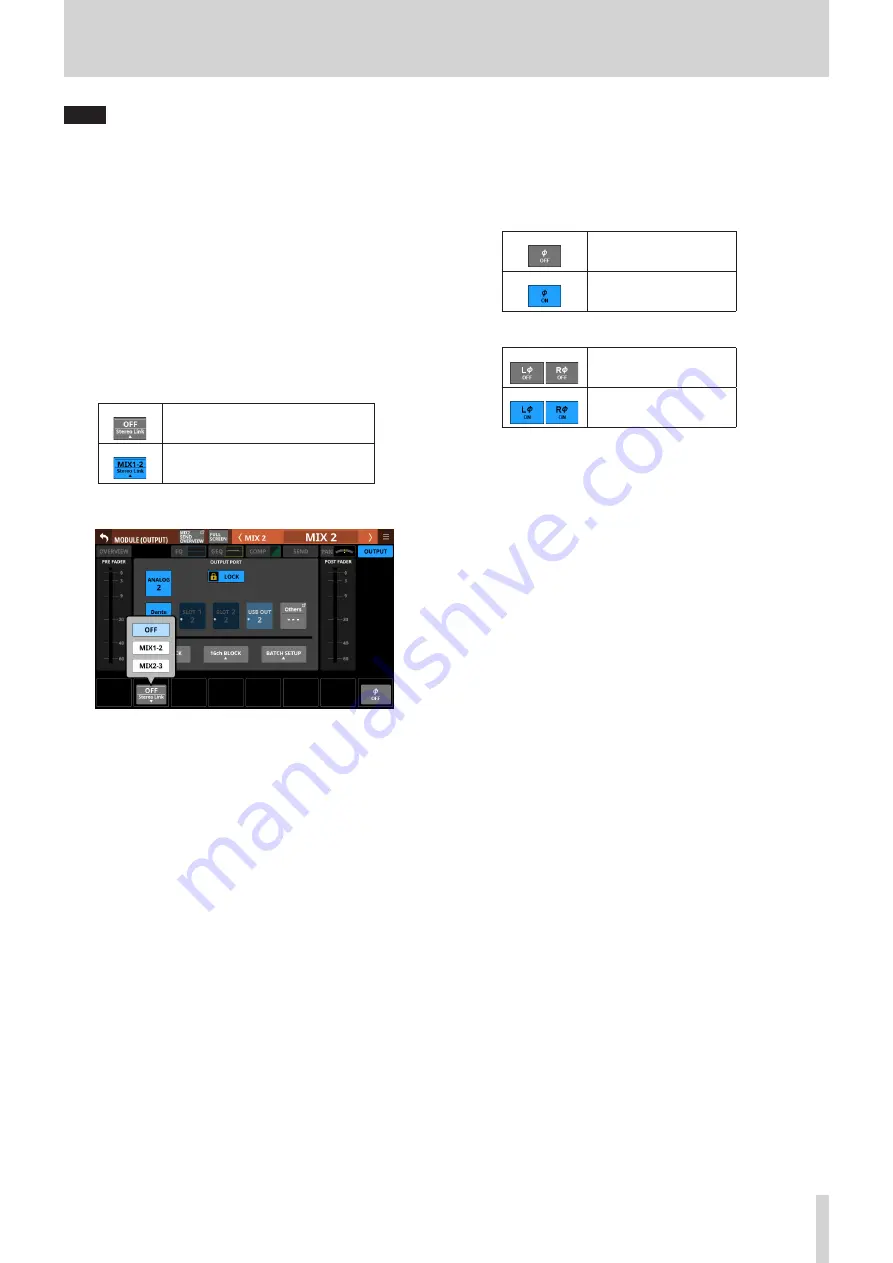
6 – Modules
NOTE
The LOCK/UNLOCK button (
1
) setting is shared by the
following routing setting screens.
i
MODULE (INPUT) Screen
i
MODULE (OUTPUT) Screen
i
INPUT SOURCE SELECT Screen
i
OUTPUT PORT SELECT Screen
i
DIRECT OUT PORT SELECT Screen
i
INSERT SEND PORT SELECT Screen
i
INSERT RETURN PORT SELECT Screen
4
POST FADER level meter(s)
This shows POST FADER signal level(s).
5
Stereo Link button (MIX 1–22 modules only)
o
These show the stereo link setting states of the MIX1-22
modules.
Stereo linking is off
Stereo linking is on
o
Tap this button to open the Stereo Link setting window.
Linking with either module to the left or right is possible
except for MIX 1 and MIX 22.
6
8ch BLOCK button (MIX 1–22 modules only)
When the LOCK/UNLOCK button (
3
) is set to “UNLOCK”, tap
this button to open a window where the output ports of 8
channels can be set at the same time. (See “Setting output
ports for multiple channels at the same time” on page 69.)
Change settings for multiple designated channels at the
same time.
7
16ch BLOCK button (MIX 1–16 modules only)
When the LOCK/UNLOCK button (
3
) is set to “UNLOCK”, tap
this button to open a window where the output ports of 16
channels can be set at the same time. (See “Setting output
ports for multiple channels at the same time” on page 69.)
Change settings for multiple designated channels at the
same time.
8
BATCH SETUP button
When the LOCK/UNLOCK button (
3
) is set to “UNLOCK”, tap
this button to open a window where the output ports of a
range of channels can be set at the same time. (See “Setting
output ports for multiple channels at the same time in
batches” on page 70.)
Change settings for multiple designated channels at the
same time.
9
Phase button(s)
Use these to change the phases of the signals for the selected
module.
Tap these buttons to reverse the phases of the selected
module signals.
o
Phase button display when the Stereo Link setting is off
for the selected module
Normal
Reversed
o
Phase button display when the selected module is stereo
Normal
Reversed
TASCAM Sonicview 16/Sonicview 24
107
















































