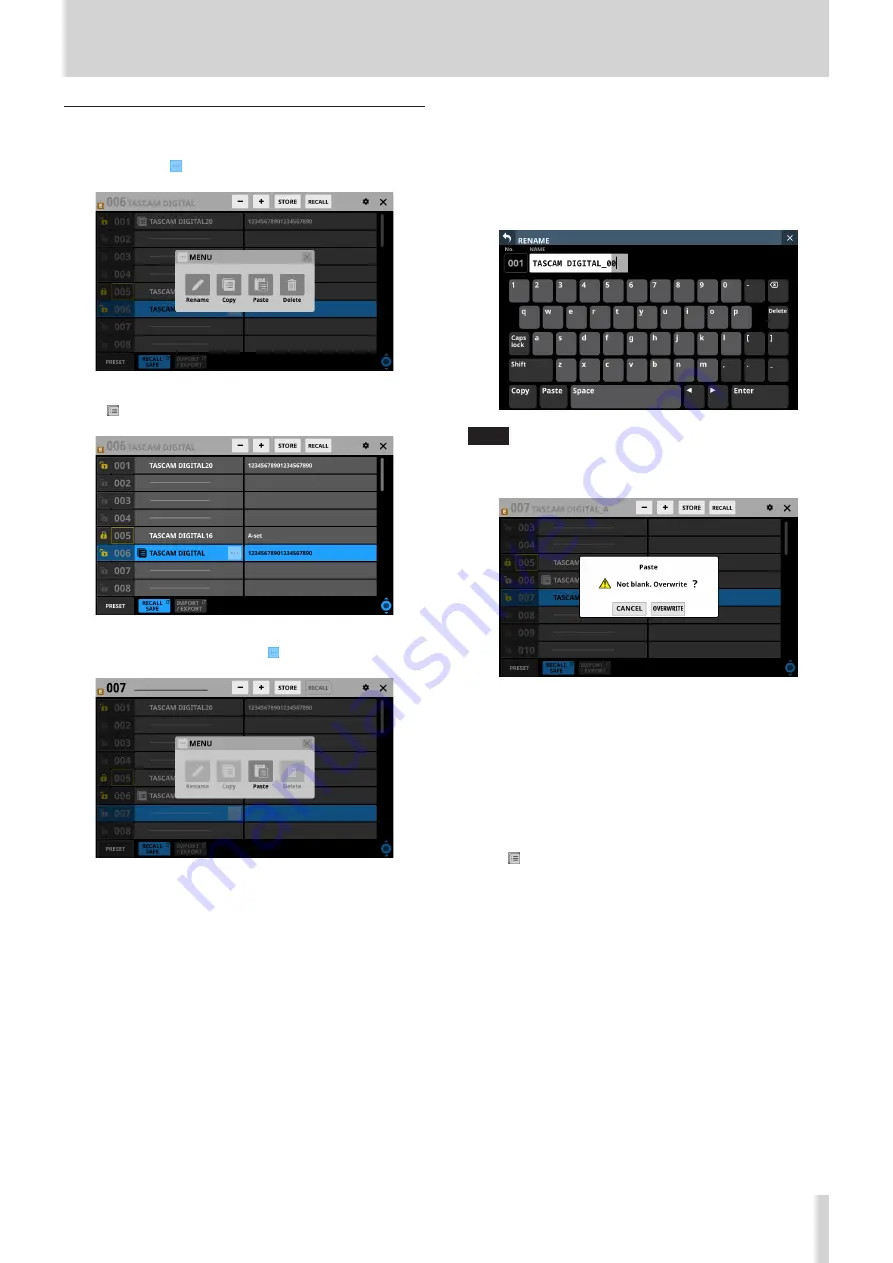
8 – Saving and recalling setting data
Copying snapshots
1. Select the snapshot to copy and tap the snapshot editing
menu button ( ).
2. Tap the Copy button.
An icon will appear next to the copied snapshot.
3. Select the data slot where it will be pasted and tap the
snapshot editing menu button ( ).
4. Tap the Paste button to paste it with a name given
according to the snapshot storage rules. (See “
button” on page 127.)
When a name cannot be added automatically, the RENAME
screen will open. In this case, input a name that is not the
same as existing data and tap the Enter button to paste and
return to the Snapshot List Screen.
NOTE
i
When snapshot setting data is saved in the paste destination,
a confirmation message will be shown.
i
Tap the CANCEL button to close the confirmation
message.
i
Tap the OVERWRITE button to paste it with a name given
according to the snapshot storage rules. (See “
button” on page 127.)
When a name cannot be added automatically, the
RENAME screen will open. In this case, input a name that is
not the same as existing data and tap the Enter button to
paste and return to the Snapshot List Screen.
i
The icon is shown until new snapshot setting data is
copied or until the unit power is turned off. The icon will
also disappear if the copy source is deleted, overwritten or
renamed.
TASCAM Sonicview 16/Sonicview 24
133






























