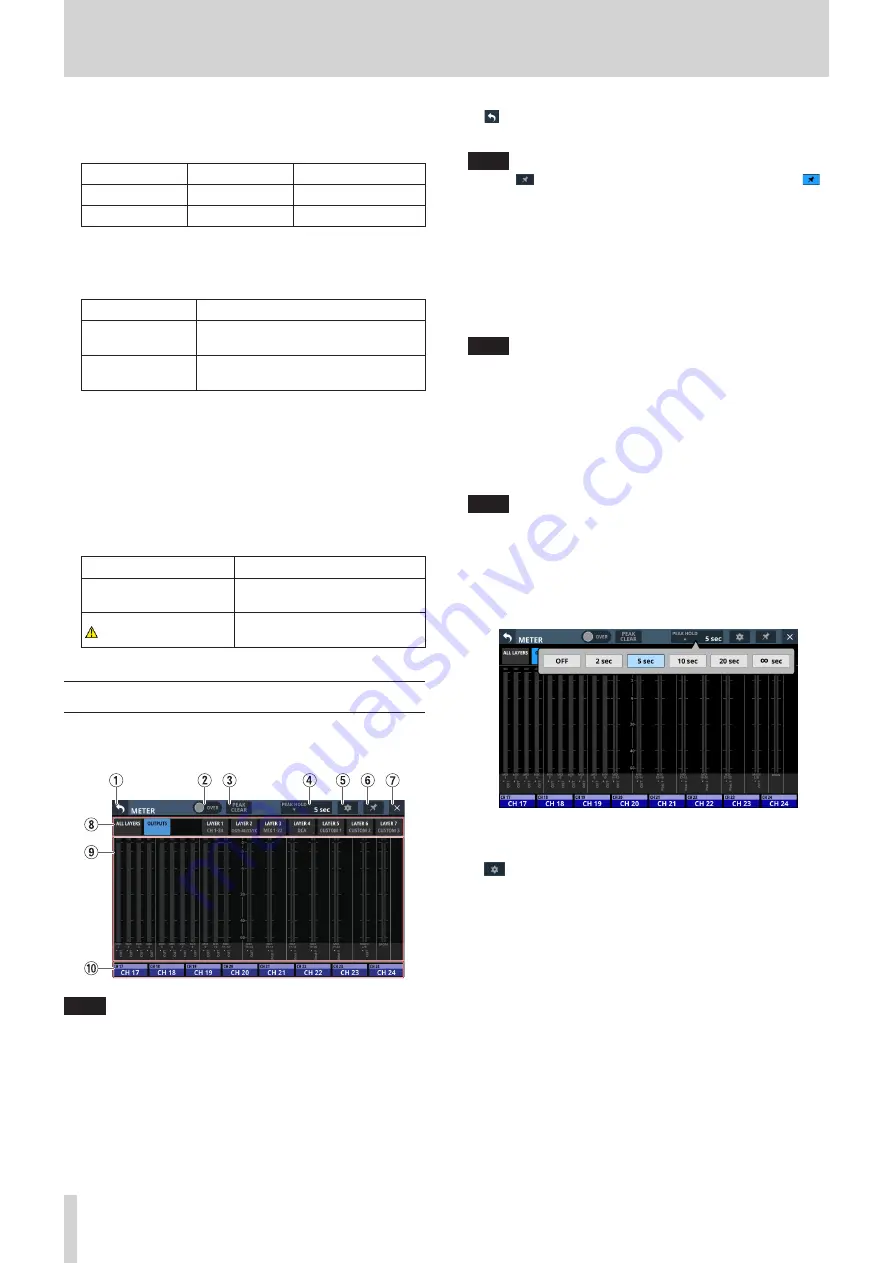
4 – Mixer configuration and settings
t
FAN Status
This shows the cooling fan operation status and rotation
speed.
Indicator
FAN STATUS
Meaning
Green
OK
Normal
Red
FAILURE
Malfunctioning
y
FAN Control buttons
Use these to set the internal cooling fan operation mode.
The selected button will be highlighted.
Button
Meaning
Auto (default)
Cooling fan operation will be
controlled automatically.
Manual
FAN Speed (
u
) will be shown and the
user can set cooling fan operation.
u
FAN Speed
When the operation mode of the cooling fan is “Manual”, its
rotation speed can be adjusted.
Range: 1.0–10.0 (36 levels, default: 3.5)
Turn LCD knob 4 (lit blue) to adjust it.
i
Temperature Status
These show the temperature values of the SYSTEM (internal
temperature), CPU and DSP.
Indicator
Meaning
Green
Temperature is within normal
range
with orange WARNING
Temperature is not in normal
range
METER screen
View various meters and make settings for them on this screen.
Tap Menu Screen > Mixer Setup > Meter to open this screen.
NOTE
Using the User Defined Control function, this screen can also
be opened with a USER KEY, footswitch or the GPIO-IN. (See
“USER DEFINED CONTROLS screen” on page 38.)
1
button
Tap this button to return to the Menu Screen.
NOTE
If the
button (
6
) on this screen appears highlighted (
),
tapping this button will not return to the Menu Screen.
2
OVER Indicator
o
This will appear highlighted red if the signal level at a
metering point of any module has overloaded. This will
continue to appear highlighted for the PEAK HOLD time
(
4
) set on this screen.
o
Tap this area to clear the highlighting of this indicator and
the overload indicators of all level meters.
NOTE
They will appear to light red when the level reaches or
exceeds −0.00026 dBFS (16-bit full-scale value).
3
PEAK CLEAR button
Tap this button to clear the peak hold indicators for the
following level meters.
o
Peak indicators that are held below overload levels
o
Overload indicators for all level meters
NOTE
The OVER indicator (
2
) on this screen will not be cleared.
4
PEAK HOLD time display
o
This shows the level meter peak hold time.
o
Tap this area to open a window where the level meter
peak hold time can be set.
Options: OFF(no hold), 2 sec, 5 sec (default), 10 sec, 20 sec,
∞ sec (hold until cleared)
5
button
Tap this button to open the METER SETUP Screen. (See
“METER SETUP screen” on page 34.)
32
TASCAM Sonicview 16/Sonicview 24






























