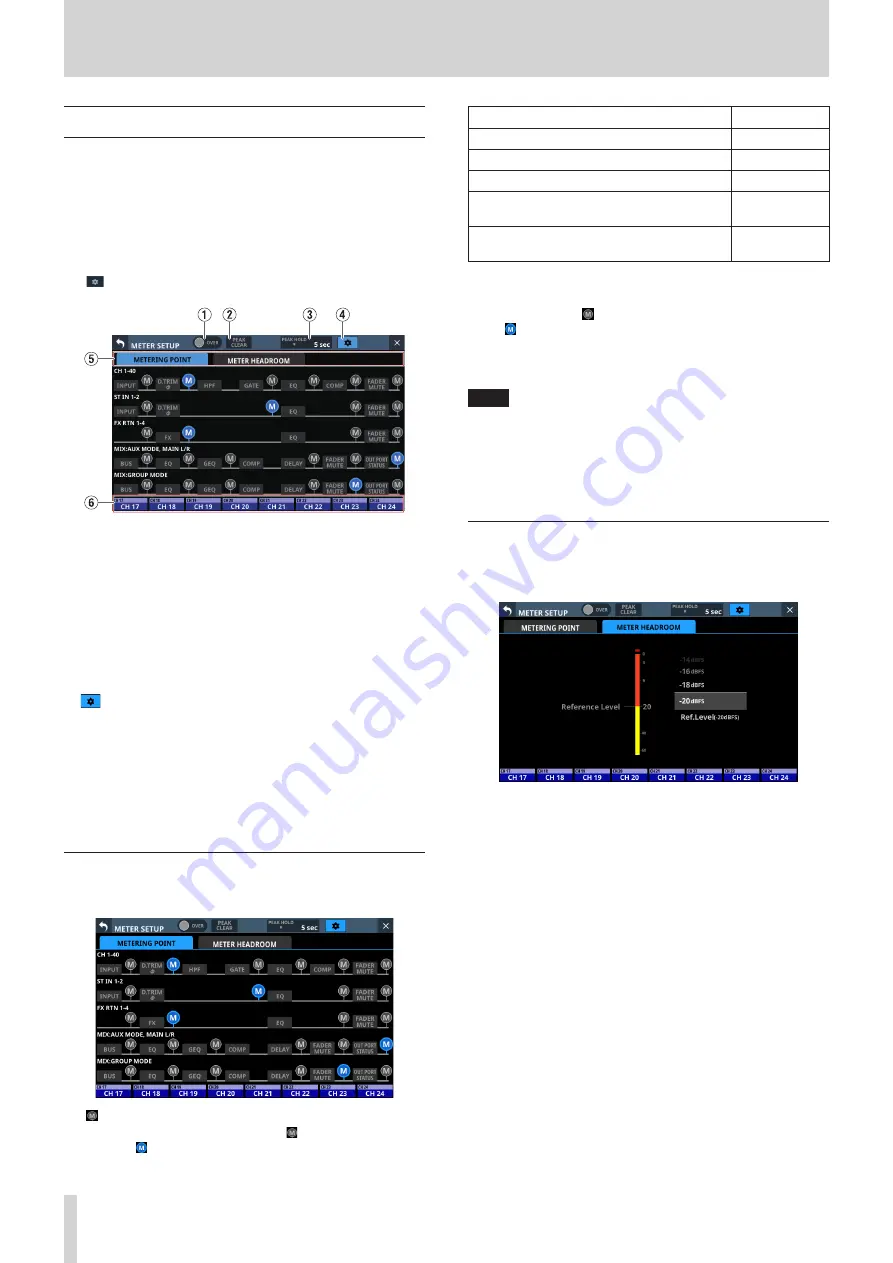
4 – Mixer configuration and settings
METER SETUP screen
Make the following settings on this screen.
o
METERING POINT page
Set the metering points for each module type.
o
METER HEADROOM page
Set the point where level meter colors change on each
screen.
Tap
on the METER Screen to open this screen.
1
OVER Indicator
This has the same function as the OVER indicator on the
METER Screen. (See “METER screen” on page 32.)
2
PEAK CLEAR button
This has the same function as the PEAK CLEAR button on the
METER Screen. (See “METER screen” on page 32.)
3
PEAK HOLD time display
This has the same function as the PEAK HOLD time display on
the METER Screen. (See “METER screen” on page 32.)
4
button
Tap this button to return to the METER Screen. (See “METER
5
Page selection buttons
Tap these buttons to switch the page shown.
6
Home screen name area
This shows the NAME area of the right touchscreen Home
Screen. (See “METER screen” on page 32.)
METERING POINT page
Set the metering points for each module type on this page.
Tap icons to set metering points.
When a metering point is selected, that icon will appear
highlighted ( ).
Module type
default
CH 1-40 module
PRE HPF
ST IN 1-2 module
PRE EQ
FX RTN 1-4 module
FX OUTPUT
MIX 1–22 and MAIN L/R Master modules
when the BUS mode is AUX
OUTPUT*
MIX 1–22 modules when the BUS mode is
GROUP
POST FADER
* Metering Point “OUTPUT” setting explanation
For the following module types, this is the Metering Point
setting when the icon to the right of “OUT PORT STATUS” is
lit ( ).
i
MIX: AUX MODE, MAIN L/R
i
MIX: GROUP MODE
NOTE
i
These can also be set on the MODULE (OVERVIEW) screens
for each module using Metering Point buttons. (See
“MODULE (OVERVIEW) Screen” on page 78.)
i
When the Metering Point is OUTPUT*, and the corresponding
bus has not been assigned to an output port (not being
output from the unit), meters will not be shown.
METER HEADROOM page
On this page, set the point where level meter colors change on
each screen.
Options: -9dBFS, -14dBFS, -16dBFS, -18dBFS, -20dBFS, Ref.
Level (default)
Swipe the options up and down to select the point where colors
change.
34
TASCAM Sonicview 16/Sonicview 24






























