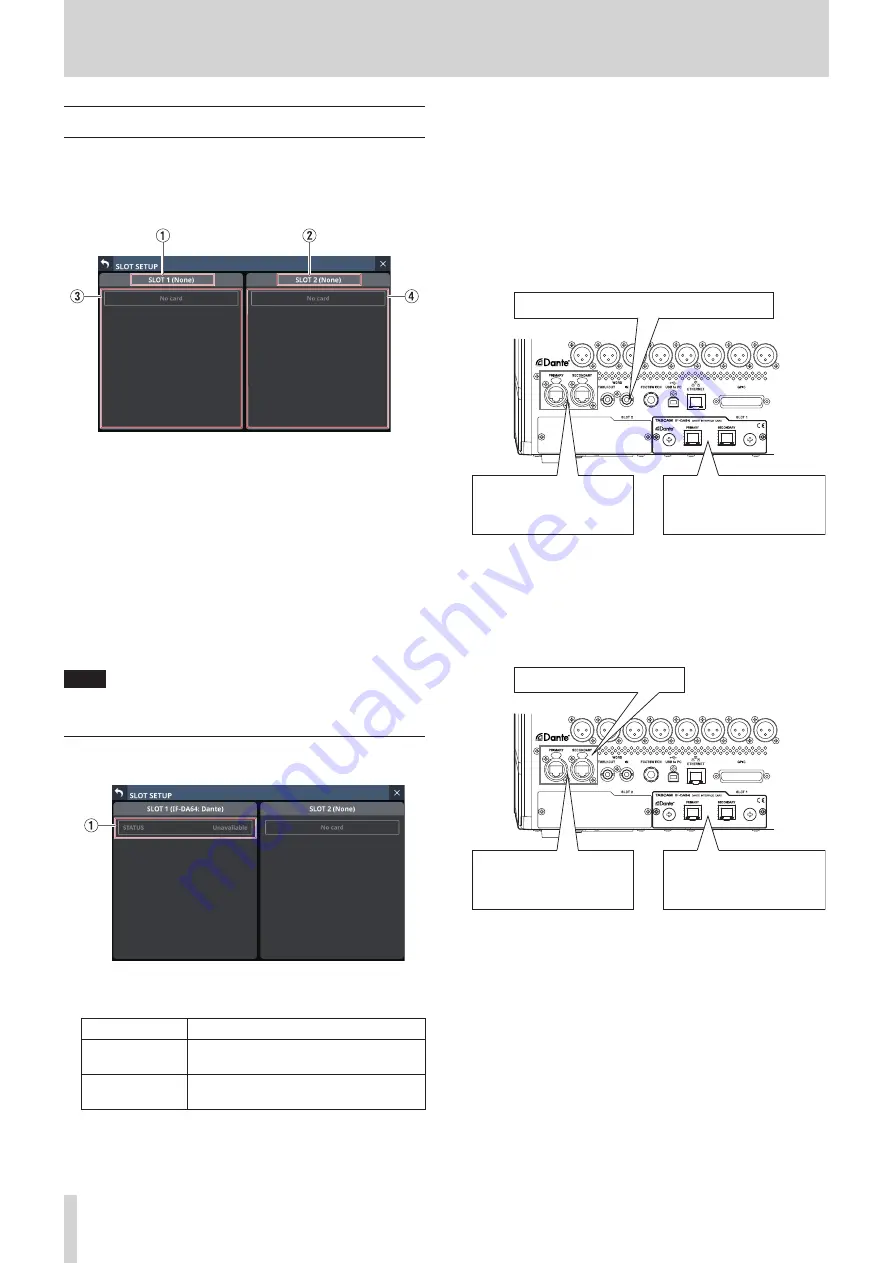
4 – Mixer configuration and settings
SLOT SETUP screen
Make settings and view information for expansion cards
installed in SLOT 1 and SLOT 2 on this screen.
Tap Menu Screen > Rear Panel Setup > Slot Setup to open this
screen.
1
SLOT 1
This shows the name of the expansion card installed in SLOT
1 on the rear panel.
2
SLOT 2
This shows the name of the expansion card installed in SLOT
2 on the rear panel.
3
SLOT 1 parameters
This shows the parameters of the expansion card installed in
SLOT 1 on the rear panel.
4
SLOT 2 parameters
This shows the parameters of the expansion card installed in
SLOT 2 on the rear panel.
NOTE
“No Card” will appear if no card has been installed in SLOT 1
or SLOT 2.
When IF-DA64 installed
1
STATUS
This shows the operation status of the installed IF-DA64.
STATUS
Meaning
Available
The installed IF-DA64 is operating
normally.
Unavailable
The installed IF-DA64 is not operating
normally.
Precautions when using an IF-DA64
The Dante module built into this unit, an IF-DA64 Dante
card installed in a SLOT and the unit’s master clock must be
synchronized. Do this as follows.
o
When the unit’s master clock is not Dante (INT, WORD, etc.)
Use Dante Controller to set the Sync to External setting to
“ON” for both the built-in Dante module and the IF-DA64.
Use Dante Controller to set the Preferred Leader setting to
“ON” for either one of them. (We recommend using the built-
in Dante module.)
Built-in Dante module
Sync to External: ON
Preferred Leader: ON
IF-DA64
Sync to External: ON
Preferred Leader: OFF
Master clock: Not Dante (WORD, etc.)
o
When the unit’s master clock is Dante
Use Dante Controller to set the Sync to External setting to
“ON” for the IF-DA64.
Use Dante Controller to set the Preferred Leader setting
to “ON” for a Dante module other than an IF-DA64. (We
recommend using the built-in Dante module.)
Built-in Dante module
Sync to External: OFF
Preferred Leader: ON
IF-DA64
Sync to External: ON
Preferred Leader: OFF
Master clock: Dante
58
TASCAM Sonicview 16/Sonicview 24






























