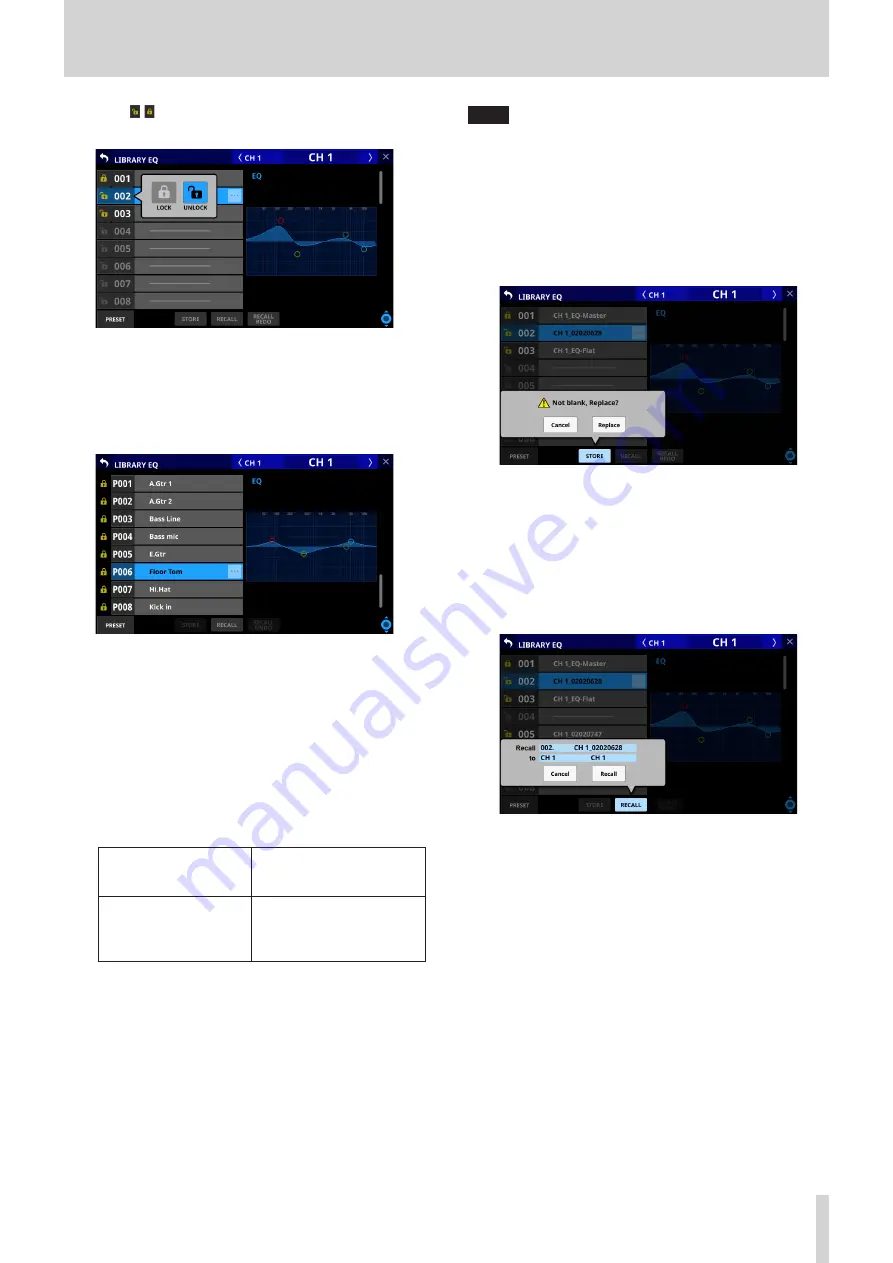
8 – Saving and recalling setting data
o
Tap a / icon to open a LOCK/UNLOCK switching
window for the data slot.
Tap a LOCK/UNLOCK option to switch the status.
o
Locked data slots cannot be deleted, renamed, or
overwritten and stored.
6
PRESET button
Tap this button to move to the preset data (P001–) location in
the library list.
7
STORE button
o
Tap this button after selecting a data slot to store the
currently selected module settings to that data slot.
o
If no data slot is selected or locked library data is selected,
this button will appear gray.
o
Library data names when stored are as follows.
EQ/GEQ Library
Module name_month day hour minute
Example: CH1_06091557, Vocal_06091558
Dynamics Library
When a user-defined
module name has been
set
Module name_month day
hour minute (for example,
“Vocal_06091558”)
When a user-defined
module name has not
been set
Dynamics type_month
day hour minute (without
spaces) (for example,
“GATE_06091557”)
FX Library
FX TYPE name_month day hour minute (without spaces)
Example: REVERB_06091557, ST REV_06091558
Module Library
Module name_month day hour minute
Example: CH1_06091557, Vocal_06091558
NOTE
i
If the data name when storing is the same as an existing data
name, the following message will be shown.
"Default name already exists."
"change name. "
" [CANCEL] [RENAME]"
i
A confirmation message will be shown if the selected data
slot has settings data.
i
Tap the Cancel button to cancel storing in the library and
close the confirmation message.
i
Tap the Replace button to overwrite the library settings
data with the same name and close the confirmation
message.
8
RECALL button
o
After selecting the data slot, tap this button to open a
recall confirmation window.
o
Tap the Cancel button to cancel recalling from the
library and close the confirmation message.
o
Tap the Recall button to recall the library settings data
to the currently selected module and return to the
MODULE Screen.
o
If no data slot is selected or a data slot that does not have
saved data is selected, this button will appear gray.
9
RECALL UNDO/REDO button
Tap this button to undo the last executed recall operation for
that library or to redo that operation.
Undo and redo are only possible with the module that was
last used for recall with that library. If a different module is
selected or recall has not been conducted since startup, the
Undo button will appear gray.
0
Scroll knob and scrollbar
Drag the scrollbar to scroll the screen. The LIBRARY List
can also be scrolled by swiping up and down as well as by
turning LCD knob 8.
TASCAM Sonicview 16/Sonicview 24
139






























