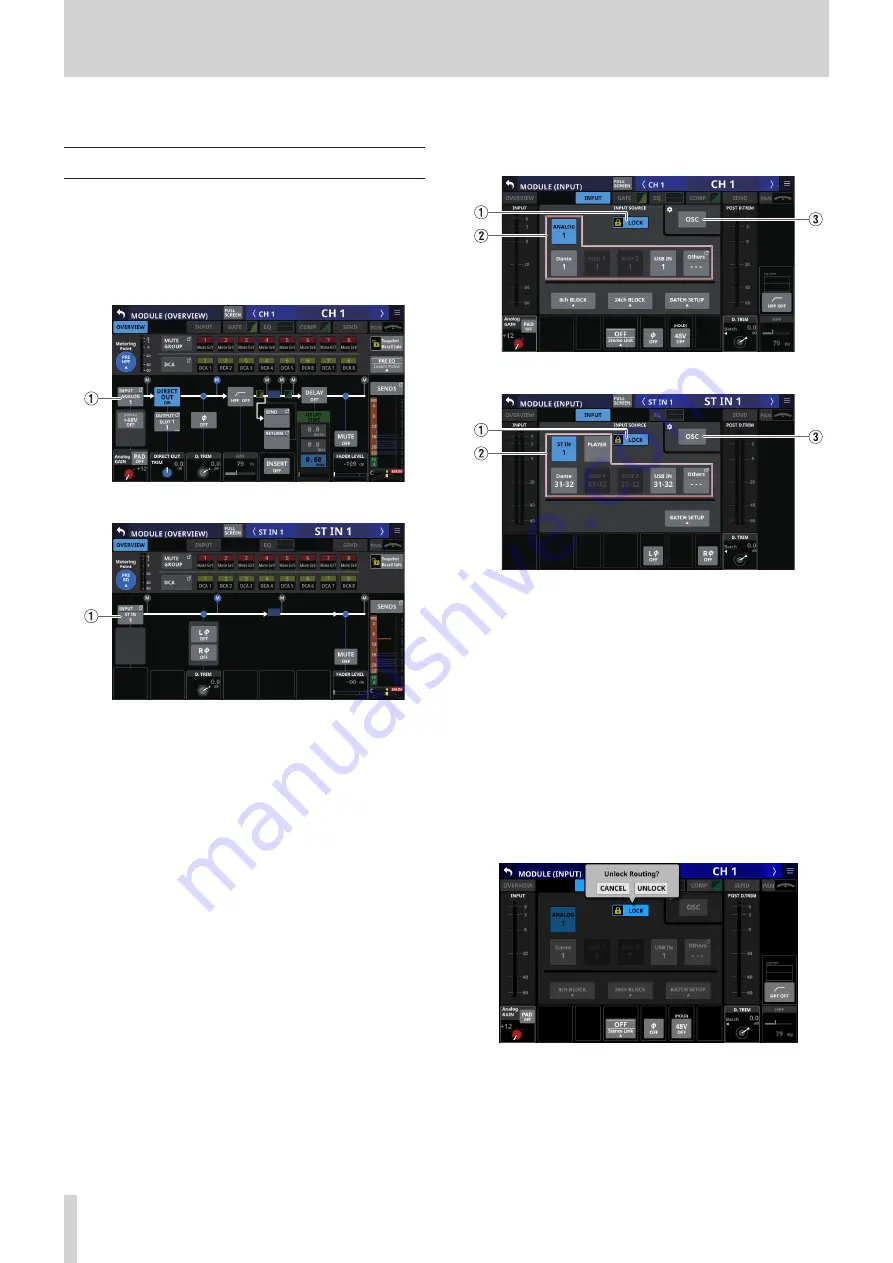
5 – Routing
This chapter explains mixer input and output routing.
Input routing
Use the following screen for input routing.
CH 1–40/ST IN 1–2 MODULE (OVERVIEW)
Screens
Tap the MODULE NAME area on the Home Screen to open this
screen.
CH 1–40 modules
ST IN 1–2 modules
1
INPUT button
o
This shows the name of the input source assigned to the
selected module.
o
Tap this button to open the INPUT SOURCE SELECT Screen
where input sources can be selected. (See “INPUT SOURCE
CH 1–40/ST IN 1–2 MODULE (INPUT) Screens
Tap the INPUT area on the Home Screen of a CH 1–40/ST IN 1–2
module when the selection frame is shown to open this screen.
CH 1–40 modules
ST IN 1–2 modules
1
LOCK/UNLOCK button
o
This button locks/unlocks routing setting change
operations for the unit. This is always locked at the time of
start up.
o
When set to “LOCK”, tapping INPUT SOURCE (
2
) and OSC
(
3
) buttons will not change settings. Furthermore, the
8ch BLOCK, 16ch BLOCK, 24ch BLOCK and BATCH SETUP
buttons will also be disabled. However, tapping the Others
button and switching to the INPUT SOURCE SELECT
Screen is possible.
o
When set to “LOCK”, tap this button to open a confirmation
message. Tap the UNLOCK button to close the message
and set it to “UNLOCK”. Tapping the CANCEL button on
the confirmation message will close it and maintain the
locked state.
o
Tap this button when set to “UNLOCK” to switch it to
“LOCK”.
64
TASCAM Sonicview 16/Sonicview 24






























