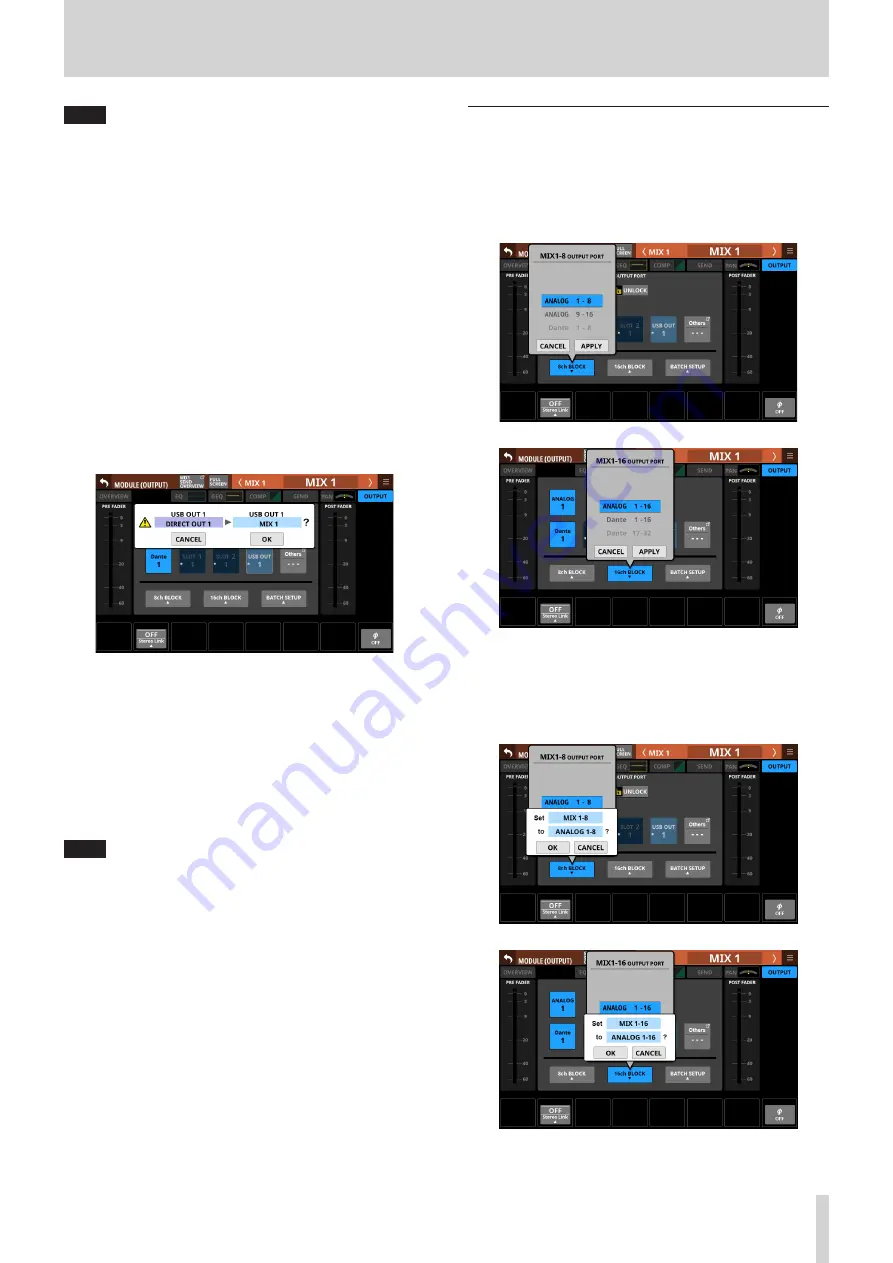
5 – Routing
NOTE
The LOCK/UNLOCK button (
1
) setting is shared by the
following routing setting screens.
i
MODULE (INPUT) Screen
i
MODULE (OUTPUT) Screen
i
INPUT SOURCE SELECT Screen
i
OUTPUT PORT SELECT Screen
i
DIRECT OUT PORT SELECT Screen
i
INSERT SEND PORT SELECT Screen
i
INSERT RETURN PORT SELECT Screen
2
OUTPUT PORT selection buttons
o
When the LOCK/UNLOCK button (
1
) is set to “UNLOCK”,
tap signal output ports to select them for the selected
module. The selected output port button will be
highlighted. If a selection button that already has another
output signal assigned to it (shown by *) is tapped, a
setting confirmation window will open. Tap the OK button
to change the setting and close the window. Tap the
CANCEL button to close the window without changing
the setting.
o
If the selected output port is not shown elsewhere on this
screen, the output port name will be shown on the Others
button.
o
When the LOCK/UNLOCK button (
1
) is set to “UNLOCK”,
tap the Others button to open the OUTPUT PORT SELECT
Screen where output ports not shown on the MODULE
(OUTPUT) Screen can be selected. (See “OUTPUT PORT
o
The signal from a single module can be assigned to
multiple output ports.
NOTE
Output ports for multiple channels can also be set at the
same time. (See “Setting output ports for multiple channels
at the same time” on page 69.) (See “Setting output ports
for multiple channels at the same time in batches” on page
Setting output ports for multiple
channels at the same time
1. When the LOCK/UNLOCK button (
1
) is set to “UNLOCK”,
tap the 8ch BLOCK or 16ch BLOCK button on the MODULE
(OUTPUT) Screen to open a window where multiple output
ports can be set at the same time.
2. Swipe the options up and down to select the output ports.
Selections can also be changed by turning LCD Knob 3 (for
the 8ch BLOCK) or LCD knob 4 (for the 16ch/24ch BLOCK).
3. Tap the APPLY button to open a setting confirmation
window.
TASCAM Sonicview 16/Sonicview 24
69






























