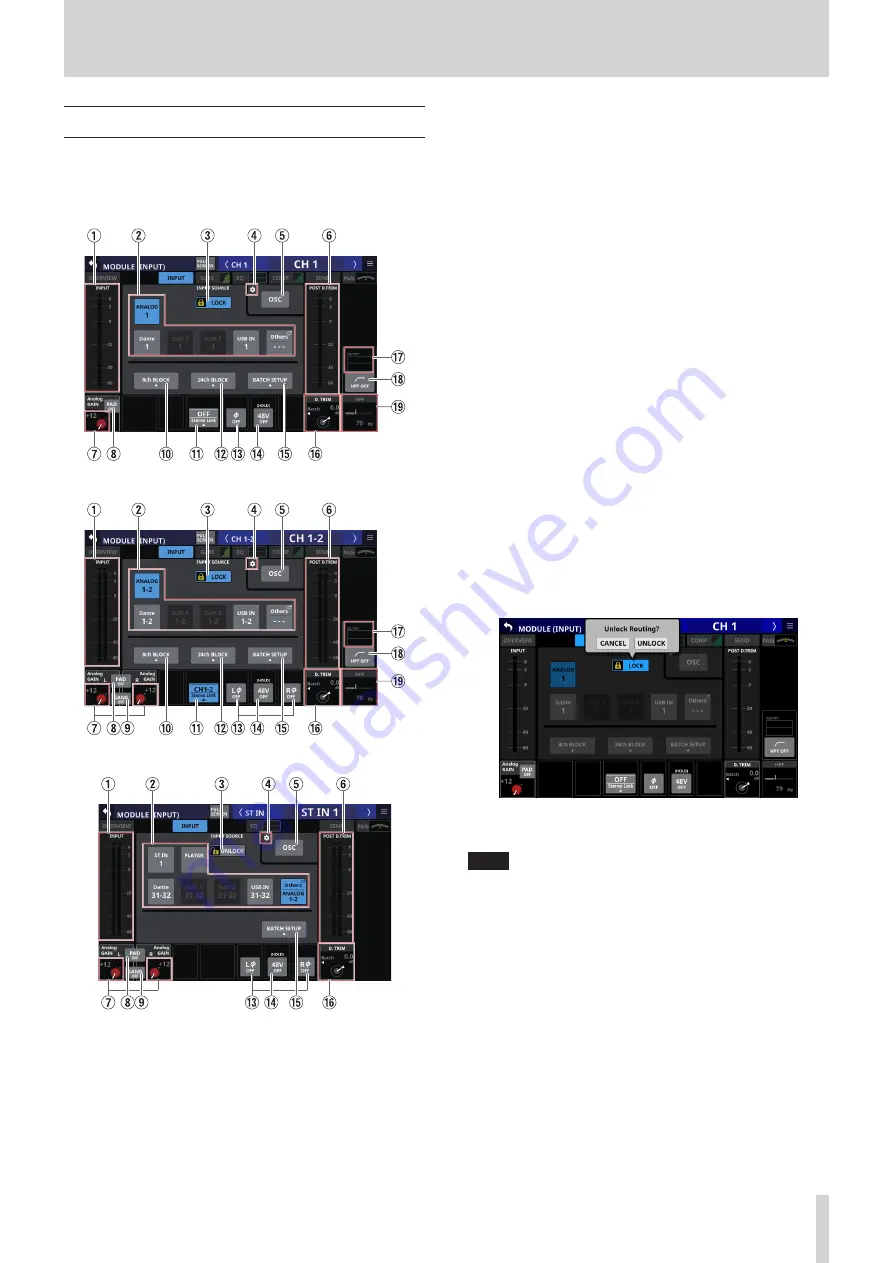
6 – Modules
MODULE (INPUT) Screen
Set module input settings on the MODULE (INPUT) Screens for
CH 1–40 and ST IN 1–2 modules.
Tap the INPUT area on the Home Screen when the selection
frame is shown to open this screen.
CH 1–40 modules
CH 1–40 modules with Stereo Link on
ST IN 1–2 modules with input source set to ANALOG
1
INPUT level meter area
This shows the input signal level(s) of the selected module.
2
INPUT SOURCE buttons
o
When the LOCK/UNLOCK button (
3
) is set to “UNLOCK”,
tap these buttons to select the input source of the
selected module.
Only the one button for the selected input source will be
highlighted.
o
If the selected input source is not shown by one of the
buttons on the screen, it will be shown on the Others
button.
o
Tap the Others button to open the INPUT SOURCE SELECT
Screen. (See “INPUT SOURCE SELECT screen” on page
3
LOCK/UNLOCK button
o
This button locks/unlocks routing setting change
operations for the unit. This is always locked at the time of
start up.
o
When set to “LOCK”, tapping INPUT SOURCE (
1
) and OSC
(
3
) buttons will not change settings. Furthermore, the
8ch BLOCK, 16ch BLOCK, 24ch BLOCK and BATCH SETUP
buttons will also be disabled. However, tapping the Others
button and switching to the INPUT SOURCE SELECT
Screen is possible.
o
When set to “LOCK”, tap this button to open a confirmation
message. Tap the UNLOCK button to close the message
and set it to “UNLOCK”. Tapping the CANCEL button on
the confirmation message will close it and maintain the
locked state.
o
Tap this button when set to “UNLOCK” to switch it to
“LOCK”.
NOTE
The LOCK/UNLOCK button (
1
) setting is shared by the
following routing setting screens.
i
MODULE (INPUT) Screen
i
MODULE (OUTPUT) Screen
i
INPUT SOURCE SELECT Screen
i
OUTPUT PORT SELECT Screen
i
DIRECT OUT PORT SELECT Screen
i
INSERT SEND PORT SELECT Screen
i
INSERT RETURN PORT SELECT Screen
TASCAM Sonicview 16/Sonicview 24
87






























