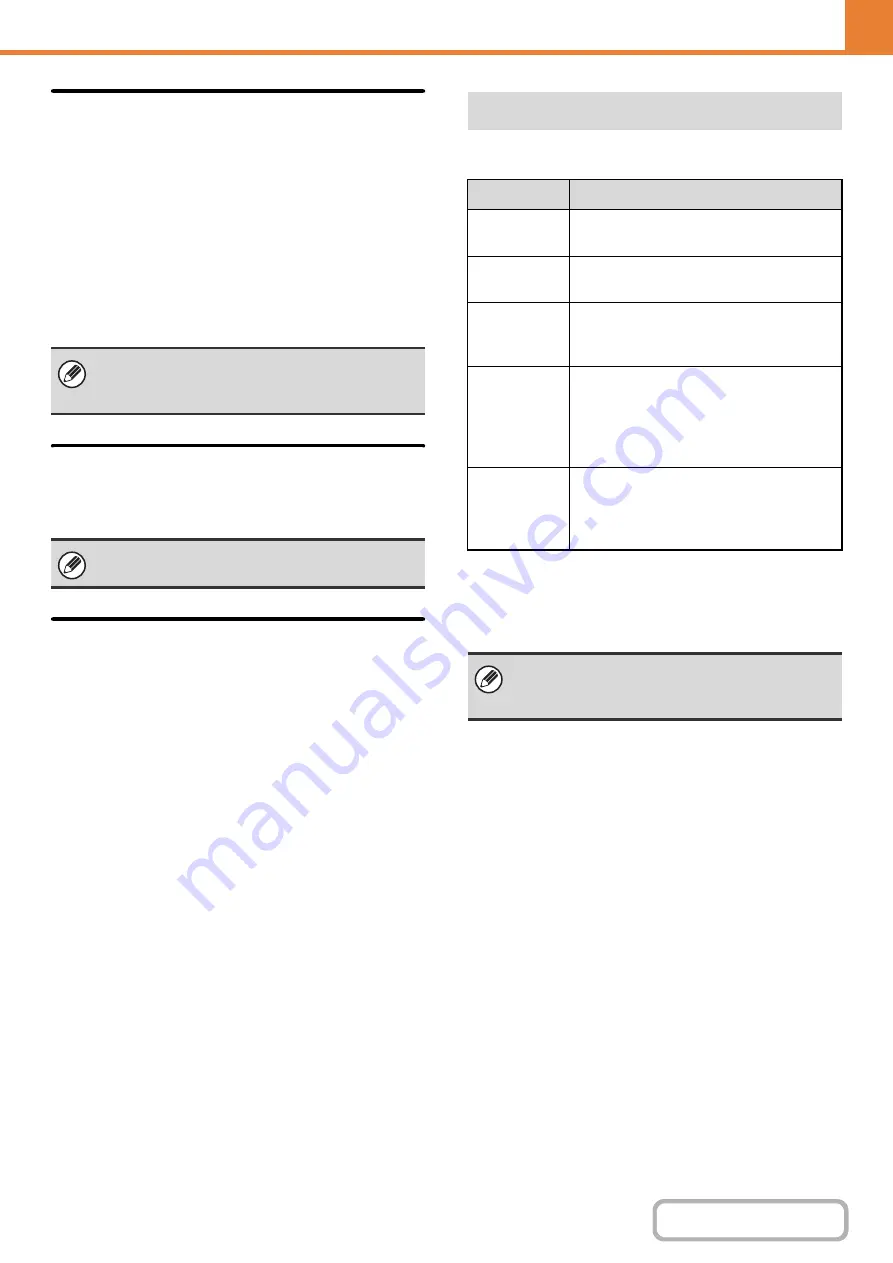
7-114
Receivin
g
Date & Time Print
Enable this setting to have the date and time of
reception printed.
Select [Inside the Received Image] or [Outside the
Received Image] for the position where the date and
time is printed.
When [Inside the Received Image] is selected, the date
and time of reception is printed on the received image.
When [Outside the Received Image] is selected, the
received image is reduced and the date and time of
reception is printed in the blank area that results.
A3 RX Reduce
When an A3 size fax is received, this function reduces
the fax to ledger (11" x 17") size.
Fax Output Settin
g
s
These settings are used to select the number of copies
and output tray for received faxes. When a finisher is
installed, the finisher tray can be selected as the output
tray and stapling can be selected.
Output tray
Select the output tray for received faxes.
Number of Prints
Set the number of copies of received faxes that are
printed to any number from 1 to 99.
Paper Size for Staplin
g
When a finisher is installed, select the paper used for
printing of received faxes.
Use this setting to specify whether reception from a
stored number is to be allowed or rejected.
Reject hidden Number
Reception from a number whose settings are not notified
can be rejected irrespective of the contents of the
specific number reception settings.
[Outside the Received Image] cannot be selected for
the reception date and time print setting when "
" (page 7-113) is not enabled.
When this setting is enabled, ledger (11" x 17") size
faxes are also reduced.
Allow/Reject Number Settin
g
Item
Description
Reject
Reception
Reject reception from the stored number.
Allow
Reception
Allow reception from the stored number.
All Invalid
Even if numbers have been stored,
disregard the numbers and allow
reception from all numbers.
Add New
Store a new number for which allow or
reject will be specified (maximum of 50
numbers).
Enter the number (maximum of 20 digits)
and touch the [Store] key.
Registration
Number List
A list of the stored numbers can be
displayed.
A number can be selected in this screen
to delete it from the list.
When no numbers have been stored for allow/reject
specification, no keys other than [Add New] can be
selected.
Содержание MX-M266N
Страница 6: ...Make a copy on this type of paper Envelopes and other special media Tab Paper Transparency film ...
Страница 8: ...Assemble output into a pamphlet Create a stapled pamphlet Staple output Create a blank margin ...
Страница 11: ...Conserve Print on both sides of the paper Print multiple pages on one side of the paper ...
Страница 12: ...Print without a computer Print a file in a USB memory device Print a file stored in the machine ...
Страница 34: ...Search for a file abc Search for a file using a keyword Search by checking the contents of files ...
Страница 35: ...Organize my files Delete a file Delete all files Periodically delete files Change the folder ...
Страница 259: ...3 19 PRINTER Contents 4 Click the Print button Printing begins ...
Страница 267: ...3 27 PRINTER Contents 1 Select Layout 2 Select Long edged binding or Short edged binding Macintosh 1 2 ...
















































