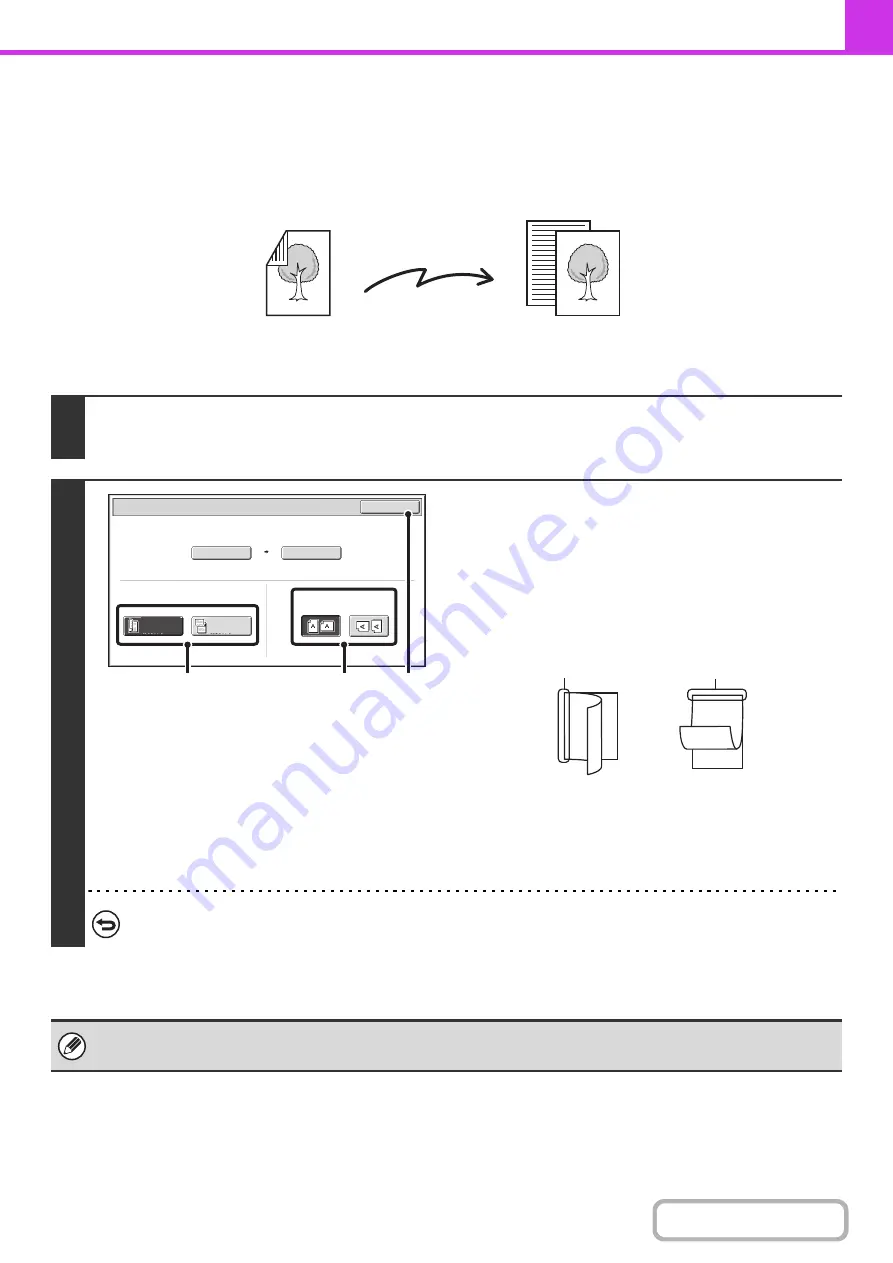
4-46
AUTOMATICALLY SCANNING BOTH SIDES OF AN
ORIGINAL (2-Sided Ori
g
inal)
The automatic document feeder will automatically scan both sides of the document.
1
Touch the [Ori
g
inal] key.
+
2
Specify the bindin
g
style of the 2-sided
ori
g
inal (book or tablet) and the
orientation in which the ori
g
inal is placed.
(1) Touch the [2-Sided Booklet] key or the
[2-Sided Tablet] key.
A book and a tablet are bound as shown below.
(2) Touch the appropriate [Ima
g
e Orientation] key.
If the wrong orientation is selected here, the image may
not be sent properly.
(3) Touch the [OK] key.
To cancel 2-sided scanning, touch the highlighted key so that it is no longer highlighted.
• 2-sided scanning automatically turns off after the transmission operation is completed.
• 2-sided scanning is not possible when direct transmission or speaker transmission is performed.
2-sided original
Front and back are
sent as two pages
Transmission
Auto
Auto 8½x11
Scan Size
Send Size
100%
Fax/Original
OK
2-Sided
Booklet
2-Sided
Tablet
Image Orientation
(1)
(2)
(3)
A
C
E
G
A B
E F
J
L
K L
Booklet
Tablet
Содержание MX-M266N
Страница 6: ...Make a copy on this type of paper Envelopes and other special media Tab Paper Transparency film ...
Страница 8: ...Assemble output into a pamphlet Create a stapled pamphlet Staple output Create a blank margin ...
Страница 11: ...Conserve Print on both sides of the paper Print multiple pages on one side of the paper ...
Страница 12: ...Print without a computer Print a file in a USB memory device Print a file stored in the machine ...
Страница 34: ...Search for a file abc Search for a file using a keyword Search by checking the contents of files ...
Страница 35: ...Organize my files Delete a file Delete all files Periodically delete files Change the folder ...
Страница 259: ...3 19 PRINTER Contents 4 Click the Print button Printing begins ...
Страница 267: ...3 27 PRINTER Contents 1 Select Layout 2 Select Long edged binding or Short edged binding Macintosh 1 2 ...






























