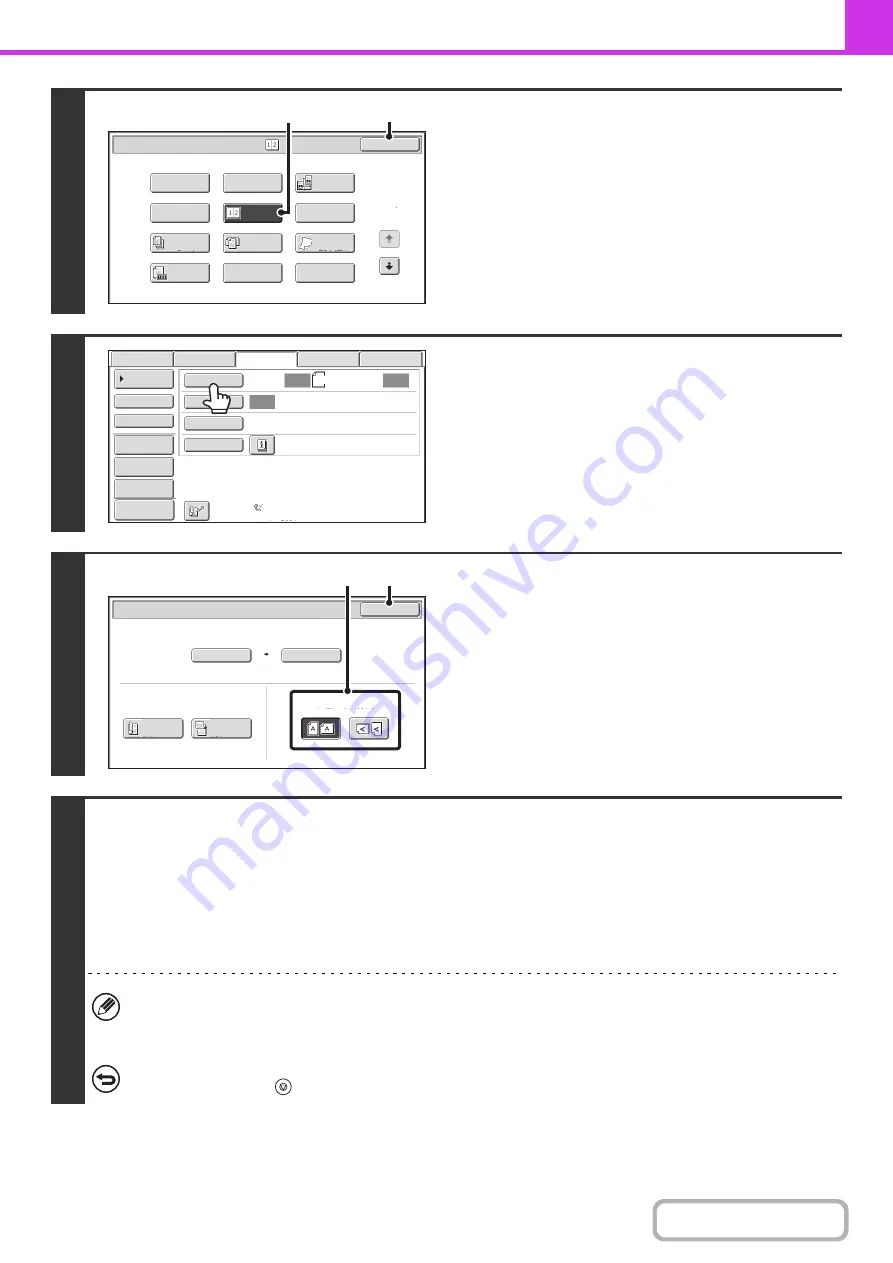
4-82
3
Select 2in1.
(1) Touch the [Special Modes] key.
+
(2) Touch the [2in1] key so that it is
hi
g
hli
g
hted.
(3) Touch the [OK] key.
4
Touch the [Ori
g
inal] key.
5
Specify the orientation in which the
ori
g
inal is placed.
(1) Touch the appropriate [Ima
g
e Orientation]
key.
If this setting is not correct, a suitable image may not be
transmitted.
(2) Touch the [OK] key.
6
Press the [START] key.
Scanning begins.
• If you inserted the original pages in the document feeder tray, all pages are scanned.
A beep will sound to indicate that scanning is finished.
• If you are scanning the original on the document glass, scan each page one page at a time.
When scanning finishes, place the next original and press the [START] key. Repeat until all pages have been scanned and
then touch the [Read-End] key.
A beep will sound to indicate that scanning is finished.
The [Configure] key can be touched in the scan-end confirmation screen to change the exposure, resolution, scan
size, and send size. (However, when scanning each even-numbered page of the original, only the exposure can be
changed.)
To cancel scannin
g
...
Press the [STOP] key (
).
1
2
2in1
Fax/Special Modes
Card Shot
OK
Dual Page
Scan
Slow Scan
Mode
Quick File
Mixed Size
Original
Erase
Job
Build
File
Program
Timer
Original
Count
(3)
(2)
Auto
Auto
Auto
USB
Mem.
Scan
Fax
Scan
Standard
Auto
Reception
Fax
Memory
:
100
%
Internet
Fax
PC
Scan
Scan
:
Send
:
8
½
x11
File
Quick
File
Address
Review
Direct
TX
Sub
Address
Address
Book
Special
Modes
Resolution
Exposure
Original
Preview
Auto
Auto 8½x11
Scan Size
Send Size
100%
Fax/Original
OK
2-Sided
Booklet
2-Sided
Tablet
Image Orientation
(1)
(2)
Содержание MX-M266N
Страница 6: ...Make a copy on this type of paper Envelopes and other special media Tab Paper Transparency film ...
Страница 8: ...Assemble output into a pamphlet Create a stapled pamphlet Staple output Create a blank margin ...
Страница 11: ...Conserve Print on both sides of the paper Print multiple pages on one side of the paper ...
Страница 12: ...Print without a computer Print a file in a USB memory device Print a file stored in the machine ...
Страница 34: ...Search for a file abc Search for a file using a keyword Search by checking the contents of files ...
Страница 35: ...Organize my files Delete a file Delete all files Periodically delete files Change the folder ...
Страница 259: ...3 19 PRINTER Contents 4 Click the Print button Printing begins ...
Страница 267: ...3 27 PRINTER Contents 1 Select Layout 2 Select Long edged binding or Short edged binding Macintosh 1 2 ...






























