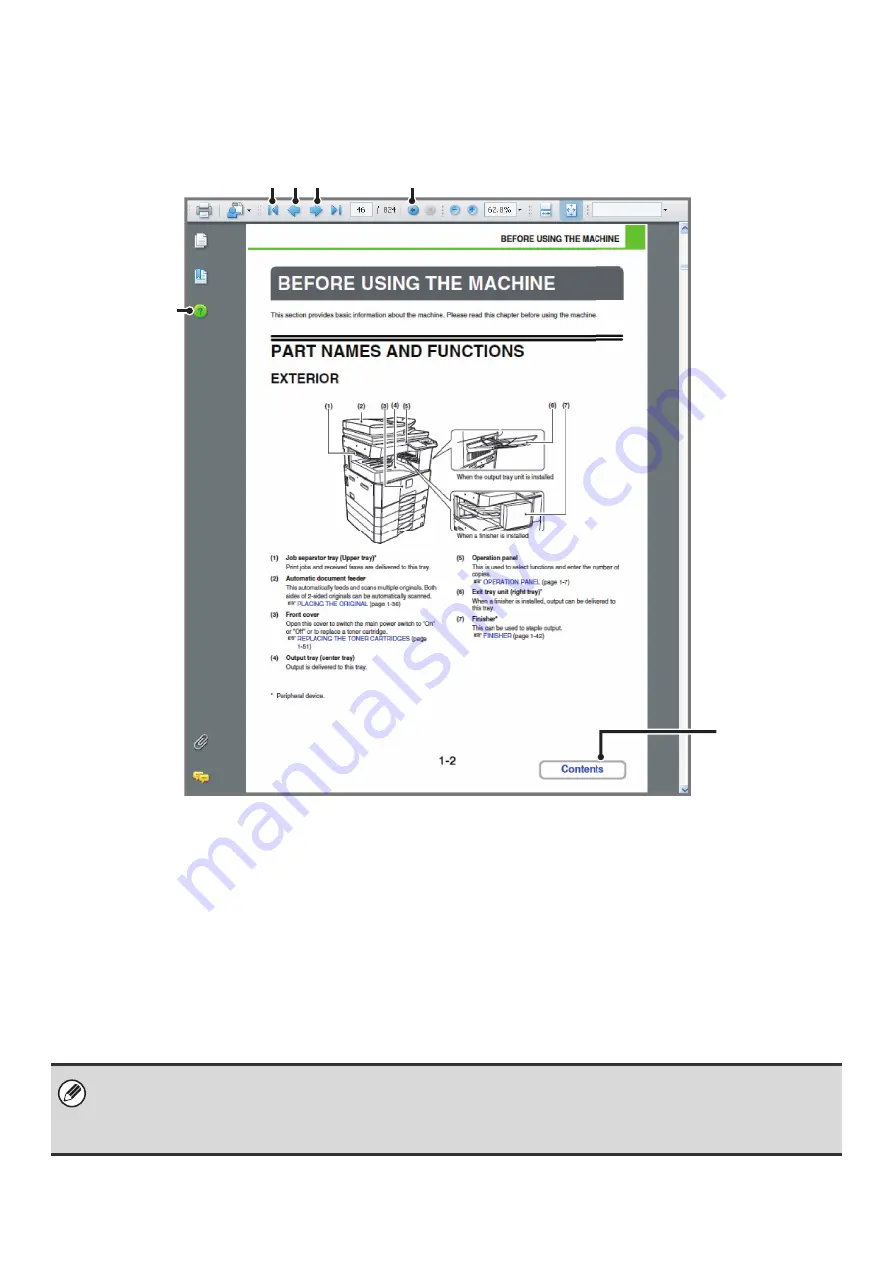
ii
HOW TO USE THIS MANUAL
Click a button below to move to the page that you wish to view.
(1)
Return to top pa
g
e button
If an operation does not proceed as expected, click this
button to start over again.
(2)
Back one pa
g
e button
Displays the previous page.
(3)
Forward one pa
g
e button
Displays the next page.
(4)
Return to previously displayed pa
g
e button
Displays the page that was displayed before the current
page.
(5)
Adobe Reader Help button
Opens Adobe Reader Help.
(6)
Contents button
Displays the contents of each chapter.
For example, if the current page is a page in the body of
the printer chapter, this button shows the contents of the
printer chapter.
(1) (2) (3)
(4)
(5)
(6)
• If a button does not appear, refer to Adobe Reader Help to display the button.
•
Caution when printin
g
If all pages are printed, the menu pages of the "I want to..." menu will also be printed. To print only the pages that contain
the explanation of a function, specify a page range.
Содержание MX-M266N
Страница 6: ...Make a copy on this type of paper Envelopes and other special media Tab Paper Transparency film ...
Страница 8: ...Assemble output into a pamphlet Create a stapled pamphlet Staple output Create a blank margin ...
Страница 11: ...Conserve Print on both sides of the paper Print multiple pages on one side of the paper ...
Страница 12: ...Print without a computer Print a file in a USB memory device Print a file stored in the machine ...
Страница 34: ...Search for a file abc Search for a file using a keyword Search by checking the contents of files ...
Страница 35: ...Organize my files Delete a file Delete all files Periodically delete files Change the folder ...
Страница 259: ...3 19 PRINTER Contents 4 Click the Print button Printing begins ...
Страница 267: ...3 27 PRINTER Contents 1 Select Layout 2 Select Long edged binding or Short edged binding Macintosh 1 2 ...






























