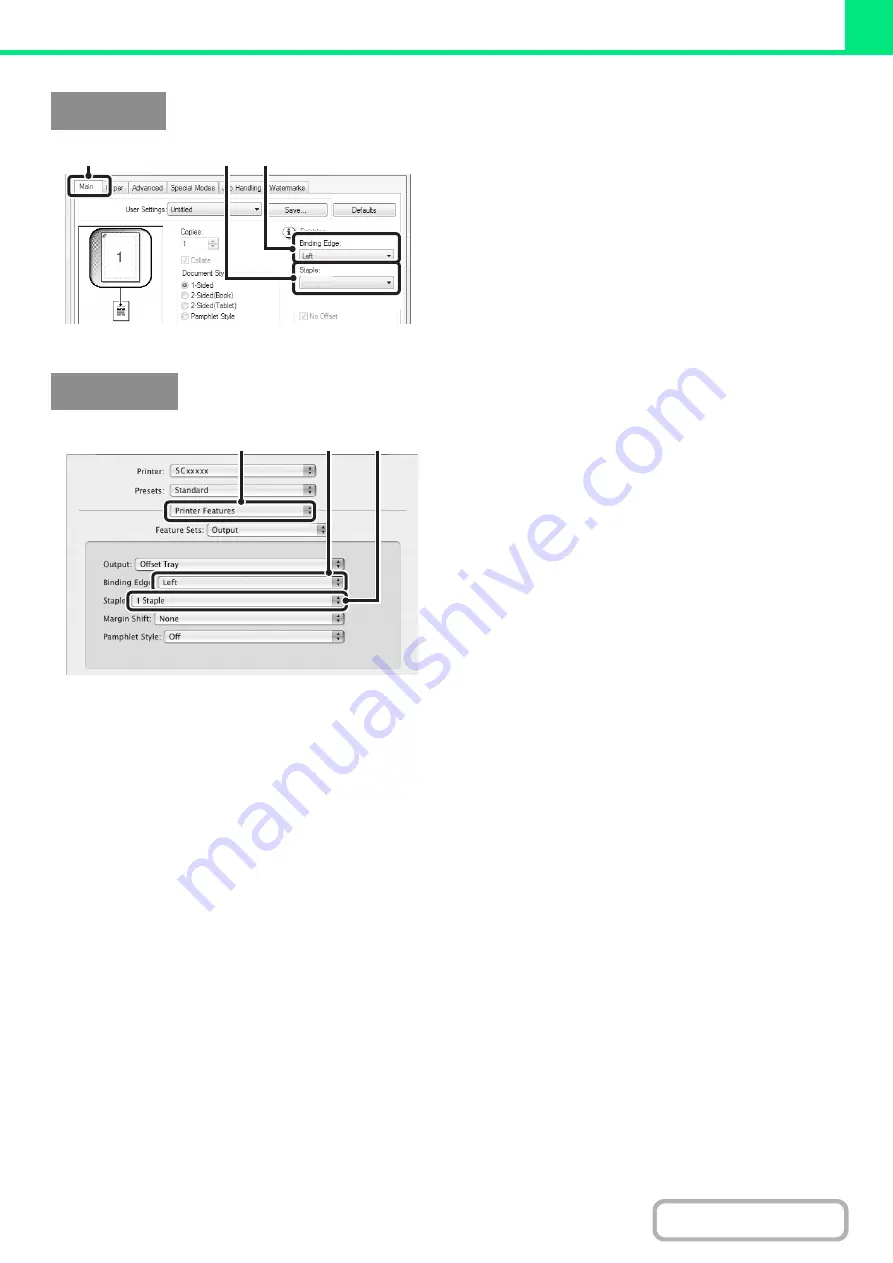
3-32
(1) Confi
g
ure the settin
g
s on the [Main] tab.
(2) Select the "Bindin
g
Ed
g
e".
• For Pamphlet Style setting only.
(3) Select the staple function.
• For the staple function, select the number of staples in
the "Staple" menu.
(1) Select [Printer Features].
(2) Select the "Bindin
g
Ed
g
e".
(3) Select the staple function.
• For the staple function, select the number of staples in
the "Staple" menu.
Windows
(3)
(2)
(1)
1 Staple
Macintosh
(1)
(2)
(3)
Содержание MX-M266N
Страница 6: ...Make a copy on this type of paper Envelopes and other special media Tab Paper Transparency film ...
Страница 8: ...Assemble output into a pamphlet Create a stapled pamphlet Staple output Create a blank margin ...
Страница 11: ...Conserve Print on both sides of the paper Print multiple pages on one side of the paper ...
Страница 12: ...Print without a computer Print a file in a USB memory device Print a file stored in the machine ...
Страница 34: ...Search for a file abc Search for a file using a keyword Search by checking the contents of files ...
Страница 35: ...Organize my files Delete a file Delete all files Periodically delete files Change the folder ...
Страница 259: ...3 19 PRINTER Contents 4 Click the Print button Printing begins ...
Страница 267: ...3 27 PRINTER Contents 1 Select Layout 2 Select Long edged binding or Short edged binding Macintosh 1 2 ...
















































