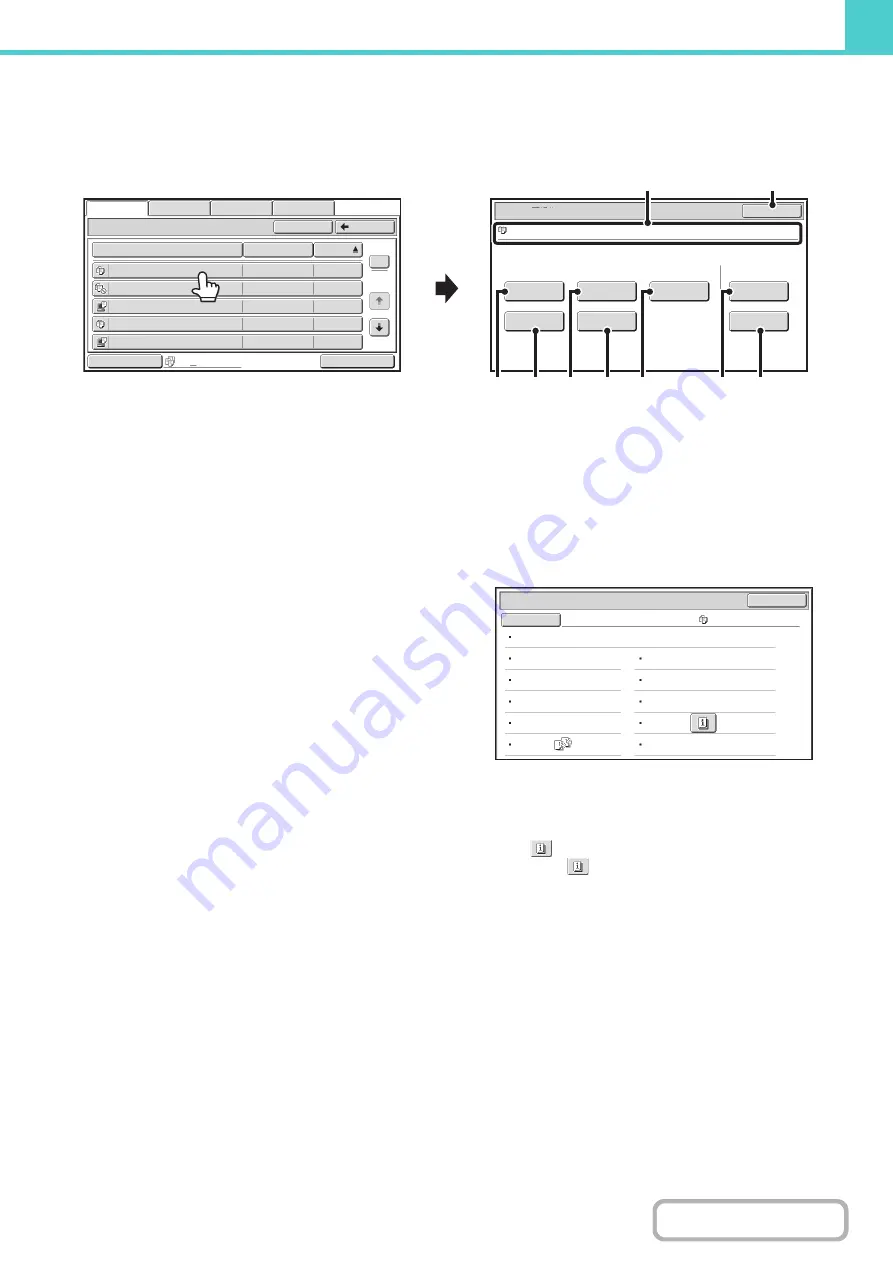
6-30
JOB SETTINGS SCREEN
When a file key is touched, the following screen appears. Touch the key of the operation that you wish to perform and
select settings.
(1)
File display
This shows information on the currently selected file (job
icon, file name, user name, store size, and color mode).
(2)
[Cancel] key
Touch this key to cancel the operation and return to the
file selection screen.
(3)
[Print] key
Touch this key to print the selected file.
+
(4)
[Move] key
Use this procedure to change the location of a file (move
a file to a different folder).
+
(page 6-41)
(5)
[Send] key
This is used to send a stored file by fax, Internet fax, scan
send, or other method.
+
(6)
[Delete] key
Touch this key to delete a file that is no longer needed.
+
(7)
[Property Chan
g
e] key
Use this key to change the property ("Sharing", "Protect",
or "Confidential") of a stored file.
+
(page 6-39)
(8)
[Ima
g
e Check] key
An image of the stored file appears.
+
CHECKING AN IMAGE OF A STORED FILE
(page
6-44)
(9)
[Detail] key
Touch this key to show detailed information on the
selected file.
When this key is touched, the following screen appears.
If you wish to change the file name, touch the [File Name]
key in this screen.
A text entry screen will appear. Enter the desired file
name.
The
key appears when a special mode is selected.
Touch the
key to display the special mode selection
confirmation screen.
Job Settings
Cancel
file-01
Name 1
8½x11
F. Color
Send
Image Check
Property
Change
Move
Delete
Detail
Select the job.
Main Folder
File Name
file-01
Name 1
04/04/2020
file-02
Name 2
04/04/2020
file-03.tiff
Name 3
04/04/2020
file-04
Name 4
04/04/2020
file-05.tiff
Name 5
04/04/2020
User Name
Date
All Files
Switch Display
1
2
Back
Search
Multi-File Print
File Retrieve
Scan to HDD
HDD Status
Ex Data Access
(2)
(1)
(4)
(6)
(5)
(3)
(7)
(9)
(
8
)
Job Settings / Detail
OK
File Name
file-01
Name 1
Folder:Main Folder
Size:8½x11
Date:04/04/2020 11:20 AM
Data Size:40B
Document
Style:
Output:
Resolution:600X600dpi
Color / B/W:Full Color
Pages:10
Special
Modes:
File Type:
Содержание MX-M266N
Страница 6: ...Make a copy on this type of paper Envelopes and other special media Tab Paper Transparency film ...
Страница 8: ...Assemble output into a pamphlet Create a stapled pamphlet Staple output Create a blank margin ...
Страница 11: ...Conserve Print on both sides of the paper Print multiple pages on one side of the paper ...
Страница 12: ...Print without a computer Print a file in a USB memory device Print a file stored in the machine ...
Страница 34: ...Search for a file abc Search for a file using a keyword Search by checking the contents of files ...
Страница 35: ...Organize my files Delete a file Delete all files Periodically delete files Change the folder ...
Страница 259: ...3 19 PRINTER Contents 4 Click the Print button Printing begins ...
Страница 267: ...3 27 PRINTER Contents 1 Select Layout 2 Select Long edged binding or Short edged binding Macintosh 1 2 ...
















































