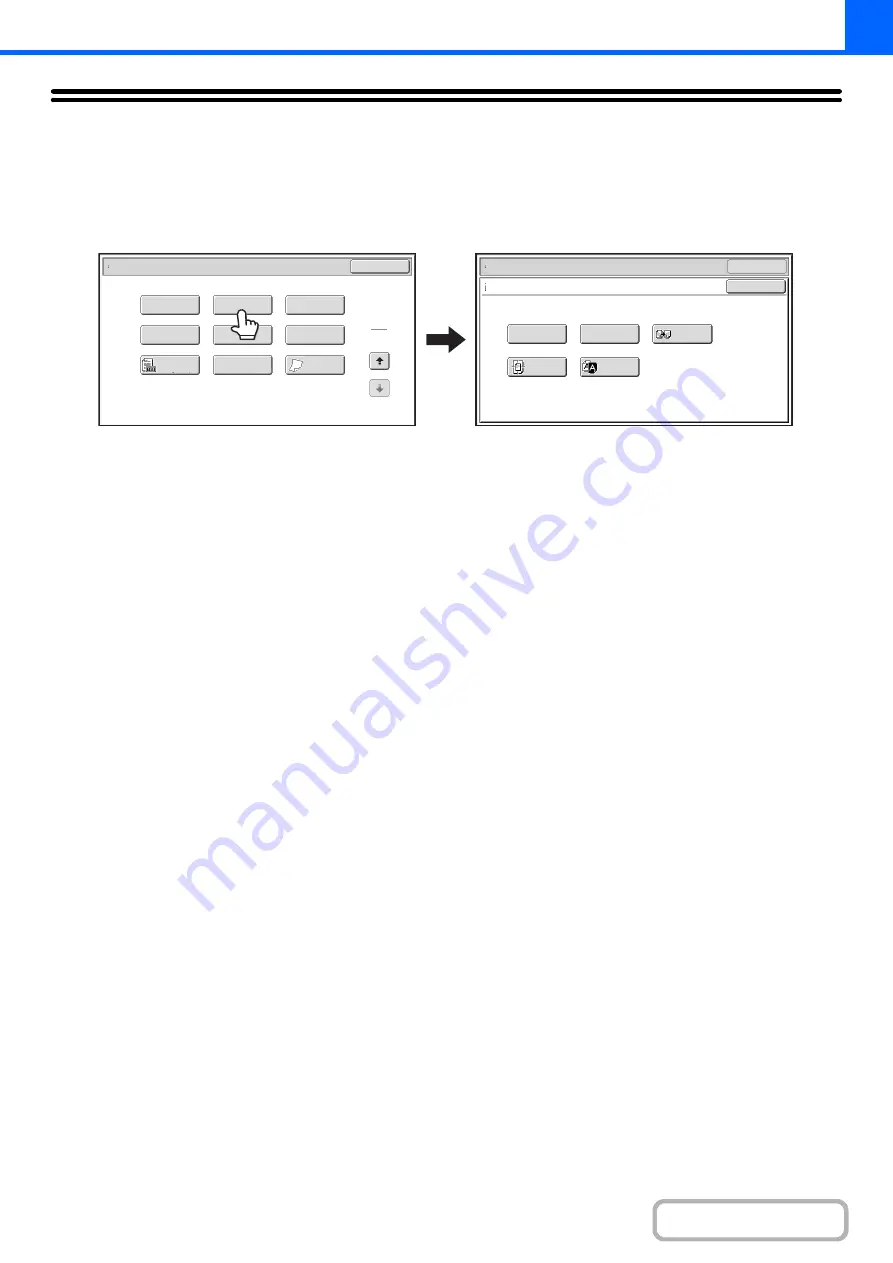
2-100
[Ima
g
e Edit] KEY
When the [Image Edit] key is touched in the 2nd special modes menu screen, the image edit menu screen opens.
Ima
g
e edit menu screen
(1)
[Photo Repeat] key
+
REPEATING PHOTOS ON A COPY (Photo Repeat)
(page 2-101)
(2)
[Multi-Pa
g
e Enlar
g
ement] key
+
CREATING A LARGE POSTER (Multi-Page
Enlargement)
(page 2-103)
(3)
[Mirror Ima
g
e] key
+
REVERSING THE IMAGE (Mirror Image)
(page
(4)
[Centerin
g
] key
+
COPYING IN THE CENTER OF THE PAPER
(Centering)
(5)
[B/W Reverse] key
+
REVERSING WHITE AND BLACK IN A COPY (B/W
Reverse)
OK
Mirror
Image
B/W
Reverse
Multi-Page
Enlargement
Centering
Photo Repeat
OK
Special Modes
Image Edit
Special Modes
2
2
OK
Image Edit
Proof Copy
Sharpness
Slow Scan
Mode
Original
Count
Mixed Size
Original
Stamp
Quick File
File
(1)
(2)
(3)
(4)
(5)
Содержание MX-M266N
Страница 6: ...Make a copy on this type of paper Envelopes and other special media Tab Paper Transparency film ...
Страница 8: ...Assemble output into a pamphlet Create a stapled pamphlet Staple output Create a blank margin ...
Страница 11: ...Conserve Print on both sides of the paper Print multiple pages on one side of the paper ...
Страница 12: ...Print without a computer Print a file in a USB memory device Print a file stored in the machine ...
Страница 34: ...Search for a file abc Search for a file using a keyword Search by checking the contents of files ...
Страница 35: ...Organize my files Delete a file Delete all files Periodically delete files Change the folder ...
Страница 259: ...3 19 PRINTER Contents 4 Click the Print button Printing begins ...
Страница 267: ...3 27 PRINTER Contents 1 Select Layout 2 Select Long edged binding or Short edged binding Macintosh 1 2 ...
















































