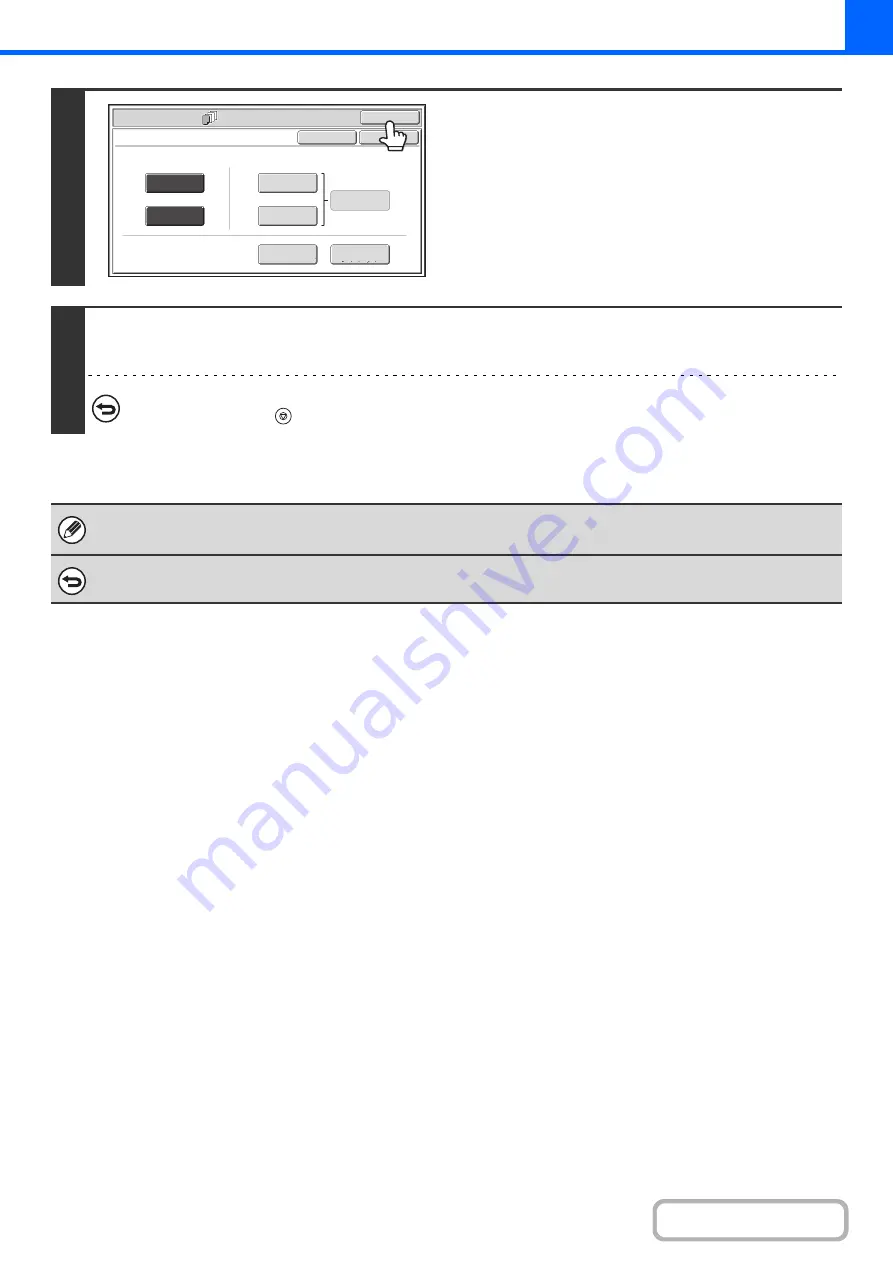
2-58
6
Touch the [OK] key.
You will return to the base screen of copy mode.
You can touch the [Insertion Type A] key or the [Insertion Type
B] key to select insert settings.
+
INSERTING INSERT SHEETS IN COPIES (Insert
Settings)
To check your settings, touch the [Page Layout] key.
+
CHANGING COVER/INSERT SETTINGS (Page Layout)
(page 2-63)
7
Press the [START] key.
Copying of the originals in the document feeder tray begins.
To cancel scannin
g
and copyin
g
...
Press the [STOP] key (
).
• The document glass cannot be used.
• Cover settings cannot be selected if insertion of covers and inserts is disabled in the system settings (administrator).
To cancel cover sheet insertion...
Touch the [Cancel] key in the screen of step 3.
Special Modes
OK
Cancel
OK
Front
Cover
Back
Cover
Insertion
Type B
Insertion
Type A
Insertion
Settings
Tray Settings
Inserts Setting
Cover Setting
Covers/Inserts
Page Layout
Содержание MX-M266N
Страница 6: ...Make a copy on this type of paper Envelopes and other special media Tab Paper Transparency film ...
Страница 8: ...Assemble output into a pamphlet Create a stapled pamphlet Staple output Create a blank margin ...
Страница 11: ...Conserve Print on both sides of the paper Print multiple pages on one side of the paper ...
Страница 12: ...Print without a computer Print a file in a USB memory device Print a file stored in the machine ...
Страница 34: ...Search for a file abc Search for a file using a keyword Search by checking the contents of files ...
Страница 35: ...Organize my files Delete a file Delete all files Periodically delete files Change the folder ...
Страница 259: ...3 19 PRINTER Contents 4 Click the Print button Printing begins ...
Страница 267: ...3 27 PRINTER Contents 1 Select Layout 2 Select Long edged binding or Short edged binding Macintosh 1 2 ...
















































